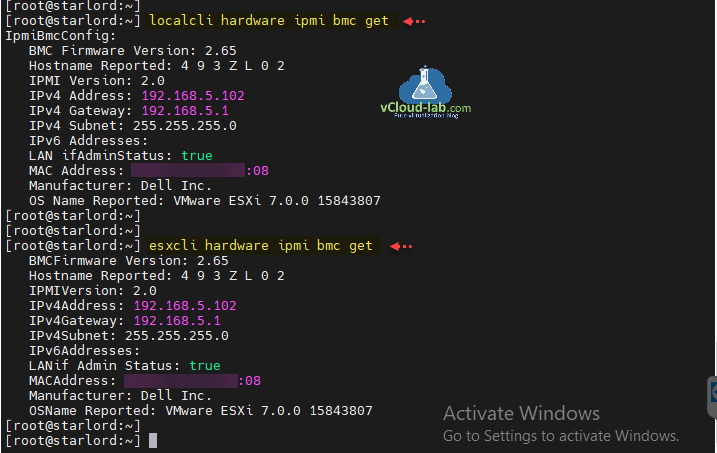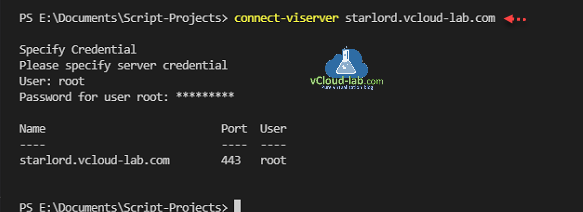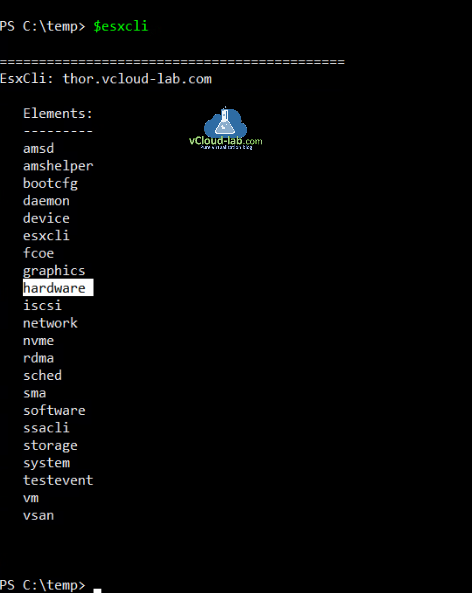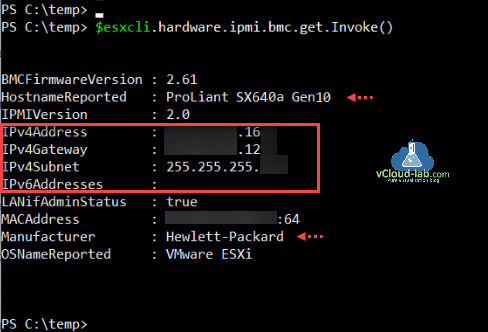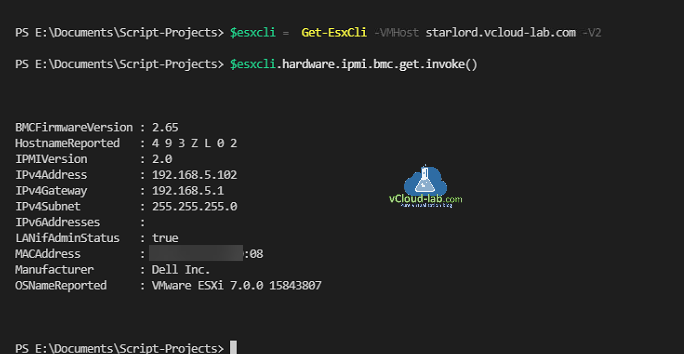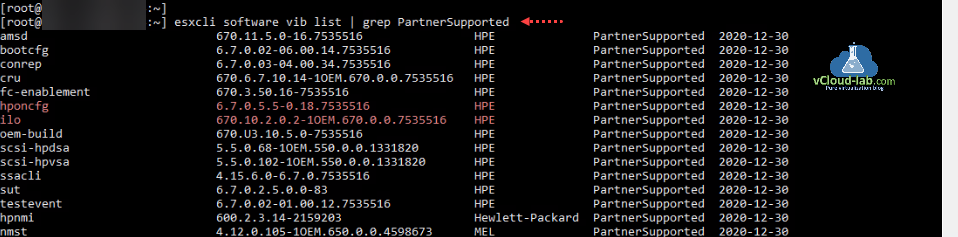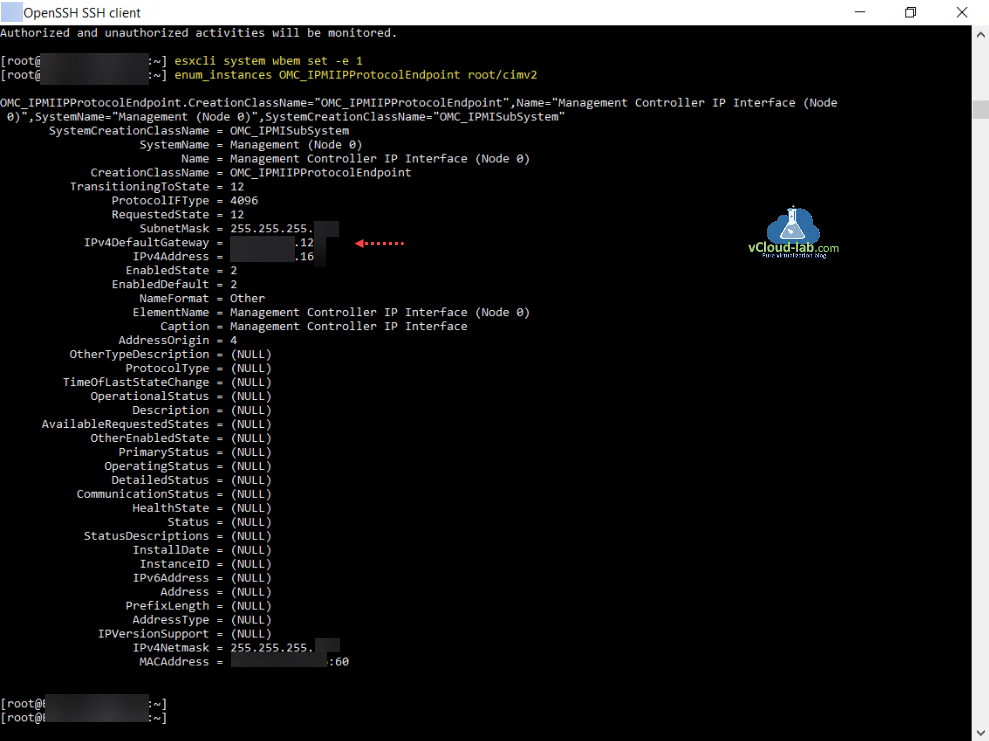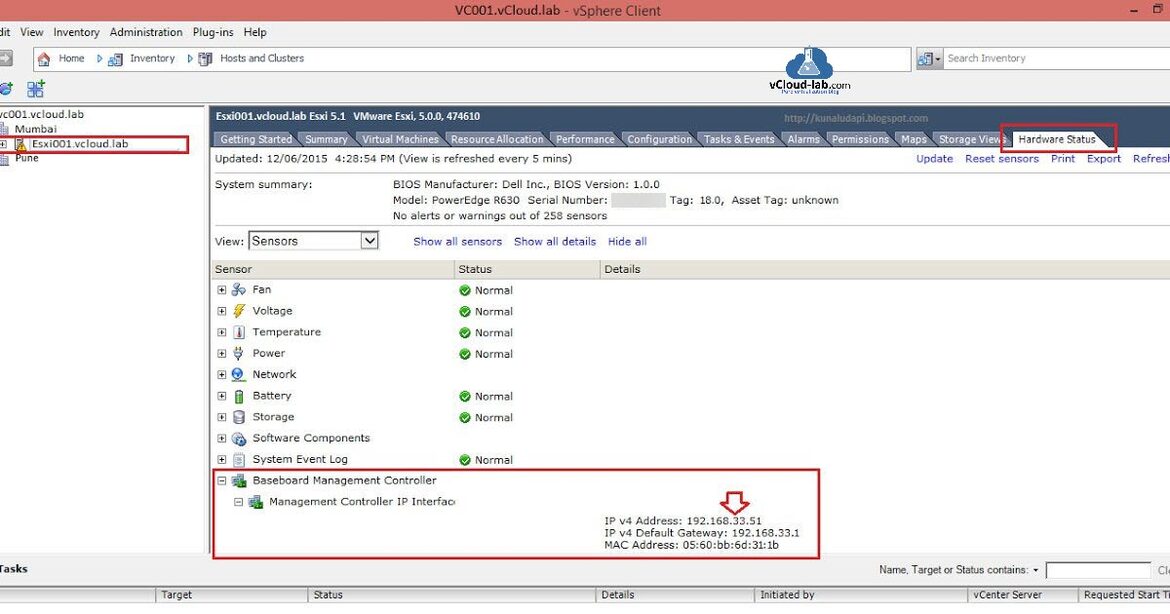You might have come across situation where you want to find remote management controller IP address information (ie: Dell iDrac or HPE ILO ip etc). This article will help you on the topic.
Although you can see ILO or iDRAC IP address details when system boot, but you will have to be present in front of the server with monitor attached, and this process might require reboot. Below command processes will help to get the same information without any down time or reboot.
Here while working on client's VMware infrastructure setup, which were mostly consist of Dell and HPE servers hardware, I always need to find remote management controller IPs if they are not property documented. This guide will also help to find IPs on other hardware vendors for example Nutanix, vRail etc.
Related Article: VMWARE SECURITY BEST PRACTICES: POWERCLI ENABLE OR DISABLE ESXI SSH
First step is very easy to gather IP address from either Dell or HPE or any other vendor hardware first Enable SSH service on ESXi server and log into using SSH tool. Run or Execute any of the below one command. This will list all the useful remote management IPMI BMC config information, In my case it is showing Dell iDRAC useful information like BMC firmware, IPMI version, iDRAC IPv4 addresses (IP, Gateway, Subnet), Manufacturer of interface card.
localcli hardware ipmi bmc get esxcli hardware ipmi bmc get
But instead of enabling SSH and logging onto each esxi server SSH console, I was looking for some automation using VMware PowerCLI. First command use as below to login onto either vCenter server or Esxi directly.
Connect-VIServer starlord.vcloud-lab.com
Next connect the required esxi servers ESXCLI functionality using PowerCLI cmdlets and store information in $esxcli variable.
$esxcli = Get-VMHost thor.vcloud-lab.com | Get-EsxCLI -V2
This $esxcli has all the same element exposed which is exposed on ssh esxcli or localcli commands.
$esxcli
Below command provide the same output information about HP ILO, which we saw on localcli or esxcli command.
$esxcli.hardware.ipmi.bmc.get.Invoke()
I wanted to test Dell hardware to get iDrac ip information, for this I using same but little bit different command to connect to ESXCLI functionality.
$esxcli = Get-EsxCLI -VMHost starlord.vcloud-lab.com -V2 $esxcli.hardware.ipmi.bmc.get.invoke()
While exploring I found one more command on the ESXi which can help to find iDrac or ILO IP address, but for this you need to first install few VIB software extension for HPE - hpocfg ilo or Dell - openmanage iDrac.
Checkout vib installation step by step guide: Reset HP ILO password from Esxi server and the IP address information while running hponcfg command. When you execute hponcfg tool on ESXi ssh console it shows the IP itself.
If you have installed vib files you can use below command to get the information Using the Web-Based Enterprise Management - WBEM (CIM). The Common Information Model (CIM) interface on an ESXi host gives a method of remotely watch the hardware fitness of your hosts via the Web-Based Enterprise Management (WBEM) protocol. It construct on a standard HTTP(S) API, permit secure SSL/TLS secured authentication and transmission between the host and the management terminal. After connecting to the console using your preferred method, run the following command.
esxcli system wbem set -e 1
enum_instances OMC_IPMIIPProtocolEndpoint root/cimv2
In the last if you have older Esxi versions below esxi 6.0 running in your infrastructure, and none of the commands are working for you can use old vSphere client to get the information by selecting ESXi server >> Hardware Status tab >> Sensors >> expanding Baseboard Management Controller IP interfaces.
Additionally if you have installed racadm on Dell and hponcfg on HPE hardware you can use below commands to to know IP address of remote access controllers (Drac and ILO), If you know any other way of other hardware please leave your comment feedback on this article.
For Dell Reset Dell iDRAC password from ESXi server
racadm getniccfg
For HPE Reset HP ILO password from Esxi server
hponcfg
Useful Information
Resolved: HP ILO this page cannot be displayed ERR_SSL_BAD_RECORD_MAC_ALERT
Reset/Restart HP ILO (Integrated Lights-outs) using putty
Reset HP ILO password from Esxi server
ESXi HP Blade start issue Enclosure power event detected, System Halted until power condition is corrected
Esxi update individual component firmware on HP hardware: disk degraded not authenticated
Resolved syslog error: Call OptionManager.UpdateValues for object ha-adv-options on ESXi failed
Solved: Esxi server cannot joined into active directory domain
Solved Esxi host disconnected evaluation license expired
Connect-VIServer Error: Invalid server certificate. Use Set-PowerCLIConfiguration
Generate new self-signed certificates for ESXi using OpenSSL
Push SSL certificates to client computers using Group Policy
Replacing a default ESXi certificate with a CA-Signed certificate
Troubleshooting replacing a corrupted certificate on Esxi server