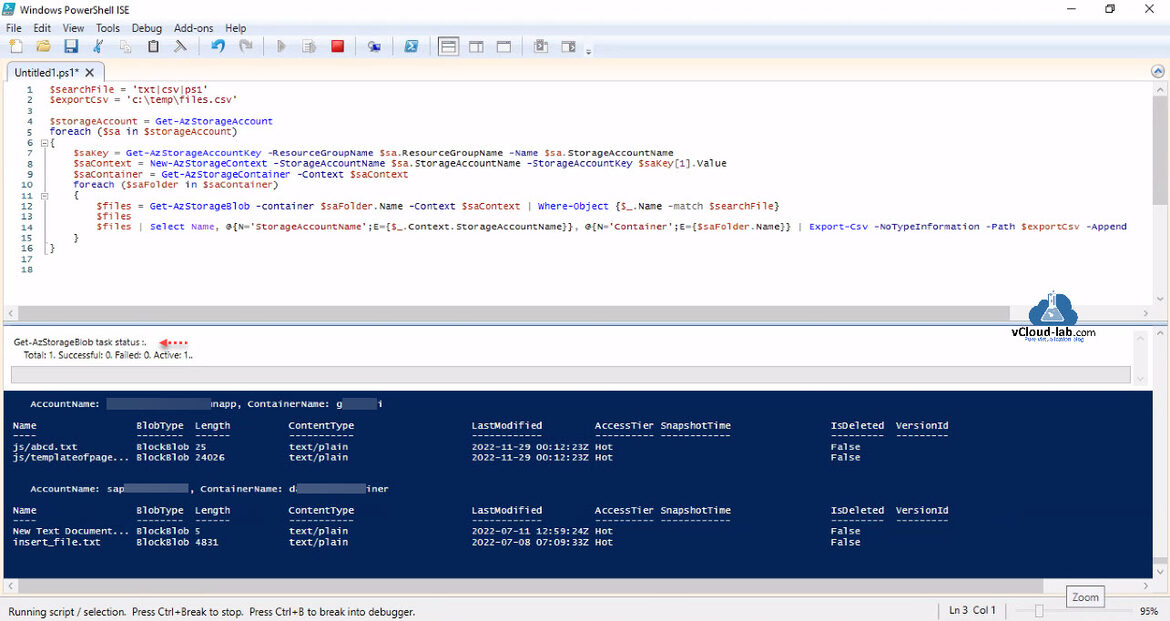This script helps to find files and folders on Azure Storage Accounts blobs and containers.
There are two PowerShell variables I have mentioned, First Variable is $searchFile use file extension or names you want to search. Report are generated in file path mentioned under variable $exportCsv.
$searchFile = 'txt|csv|ps1' $exportCsv = 'c:\temp\files.csv' $storageAccount = Get-AzStorageAccount foreach ($sa in $storageAccount) { $saKey = Get-AzStorageAccountKey -ResourceGroupName $sa.ResourceGroupName -Name $sa.StorageAccountName $saContext = New-AzStorageContext -StorageAccountName $sa.StorageAccountName -StorageAccountKey $saKey[1].Value $saContainer = Get-AzStorageContainer -Context $saContext foreach ($saFolder in $saContainer) { $files = Get-AzStorageBlob -container $saFolder.Name -Context $saContext | Where-Object {$_.Name -match $searchFile} $files $files | Select Name, @{N='StorageAccountName';E={$_.Context.StorageAccountName}}, @{N='Container';E={$saFolder. Name}} | Export-Csv -NoTypeInformation -Path $exportCsv -Append } }
Download this Find-AzureBlobFile.ps1 file here or it is also available on github.com/janviudapi.
The real output shows on the console as well as its recorded in the given csv file path.
Useful Articles
Create and manage Azure budgets
Connect-AzAccount The 'Connect-AzAccount' command was found in the module 'Az.Accounts', but the module could not be loaded
Microsoft Azure Rest API using PowerShell
Microsoft Azure Rest API using PowerShell Part 2
How to switch to other Azure AD tenant using PowerShell and Azure CLI
Creating a new user in Azure AD using oneliner PowerShell and Azure CLI
Connect-AzureAD: One or more errors occurred. Could not load type 'System.Security.Cryptography.SHA256Cng'
Create a Azure Virtual Network with Subnet using PowerShell
Azure add create a Subnet to existing Virtual Network using PowerShell
Remove Azure Virtual Network Subnet using PowerShell