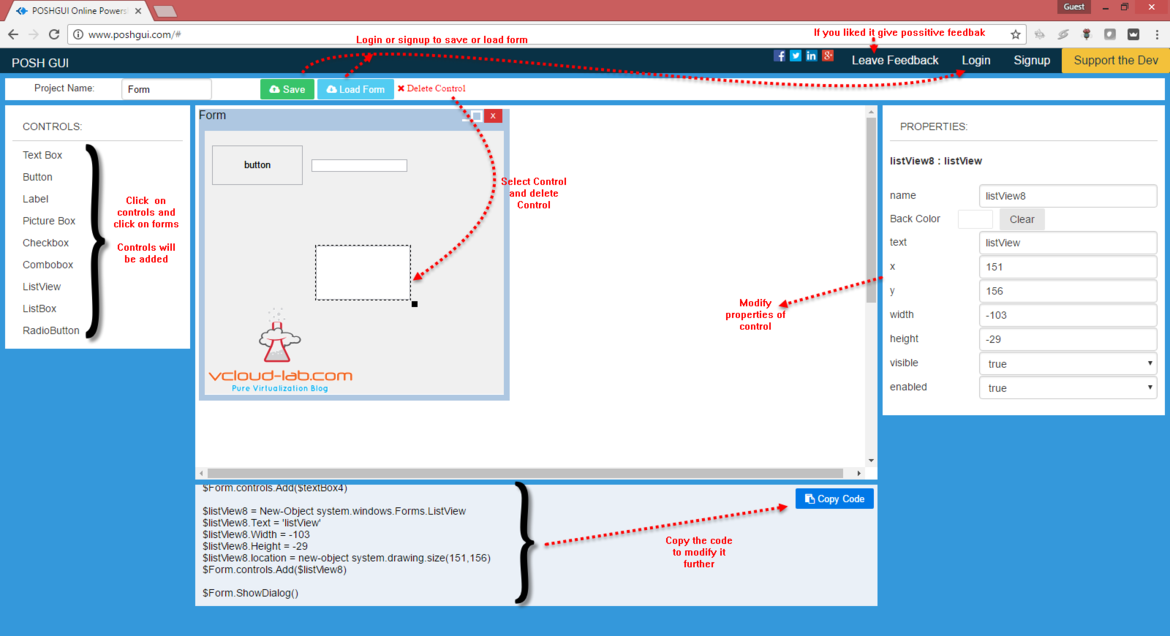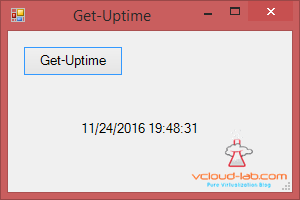Today while surfing on the internet I came across very cool website for Microsoft Powershell, it is free powershell GUI designer tool online. Powershell lovers who like to create graphical interface will definitely like this website, if they want to create a GUI structure and put there code for automation, Its very easy one and helpful excellent tool online, it in beta version but worth trying . You can signup on the website, to Save or Load Form. on the left side there are few necessary controls, click on any of one and then click on form, it will be loaded visible on form, and Right had side control properties can be modified. If you want to delete the control select it and there is Delete control button on the top.
Most important part is in the bottom once GUI form is created, Copy the code in your favorite PowerShell editor tool, modify it add your code and execute it. I am hoping near future more form controls will be added on the web site. below is the website url link, Share your feedback.
http://www.poshgui.com
With this online tool to show as an example I have created and designed simple user friendly PowerShell GUI tool, Once below code is executed in powershell (copy the code in text file and change the extension to .PS1 to execute), Once Get-Uptime button pressed, It shows last boot time of the local computer. If you liked it visit to the poshgui and create your own cool tools.
Powershell Code as below:
Add-Type -AssemblyName System.Windows.Forms $bootime = (Get-WmiObject -Class win32_operatingsystem).ConverttoDateTime((Get-WmiObject -Class win32_Operatingsystem).LastBootUpTime) $buttonGetUptime_Click={ $Getdata = (Get-WmiObject -Class win32_operatingsystem).ConverttoDateTime((Get-WmiObject -Class win32_Operatingsystem).LastBootUpTime) $label2.Text = $Getdata } $Form = New-Object system.Windows.Forms.Form $Form.Text = 'Get-Uptime' $Form.Width = 300 $Form.Height = 200 $label2 = New-Object system.windows.Forms.Label $label2.AutoSize = $true $label2.Width = 25 $label2.Height = 10 $label2.location = new-object system.drawing.size(71,89) $label2.Font = "Microsoft Sans Serif,10" $Form.controls.Add($label2) $button4 = New-Object system.windows.Forms.Button $button4.add_Click($buttonGetUptime_Click) $button4.Text = 'Get-Uptime' $button4.Width = 100 $button4.Height = 30 $button4.location = new-object system.drawing.size(15,15) $button4.Font = "Microsoft Sans Serif,10" $button4.AutoEllipsis $Form.controls.Add($button4) $Form.ShowDialog()