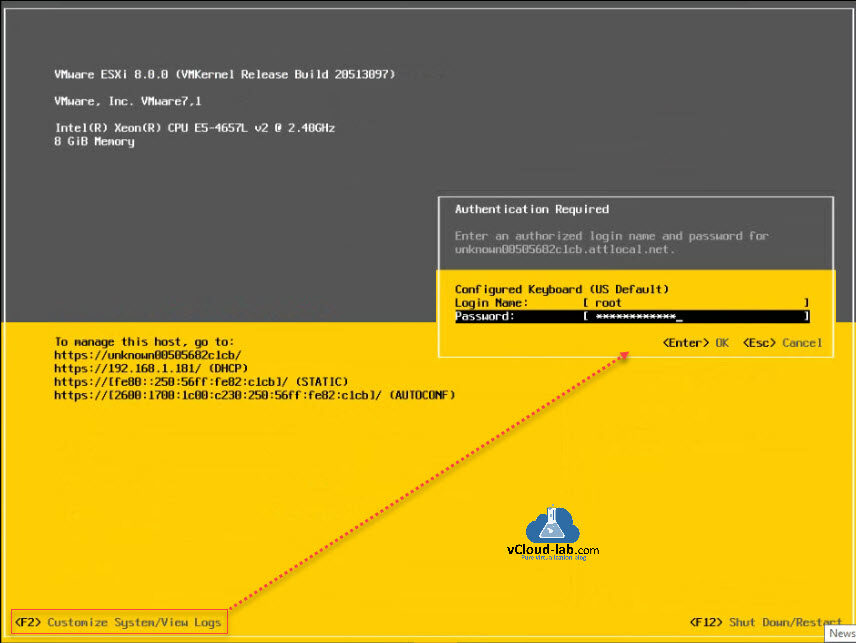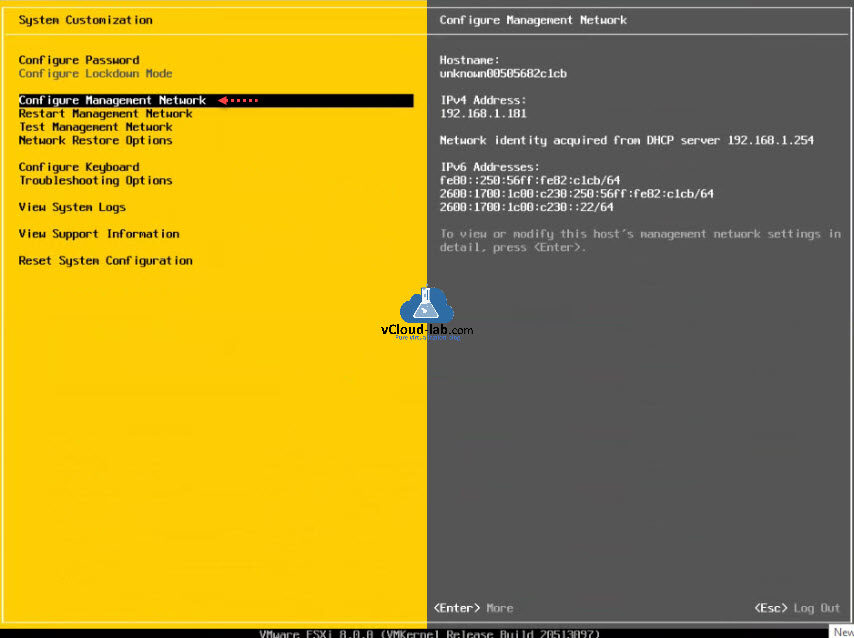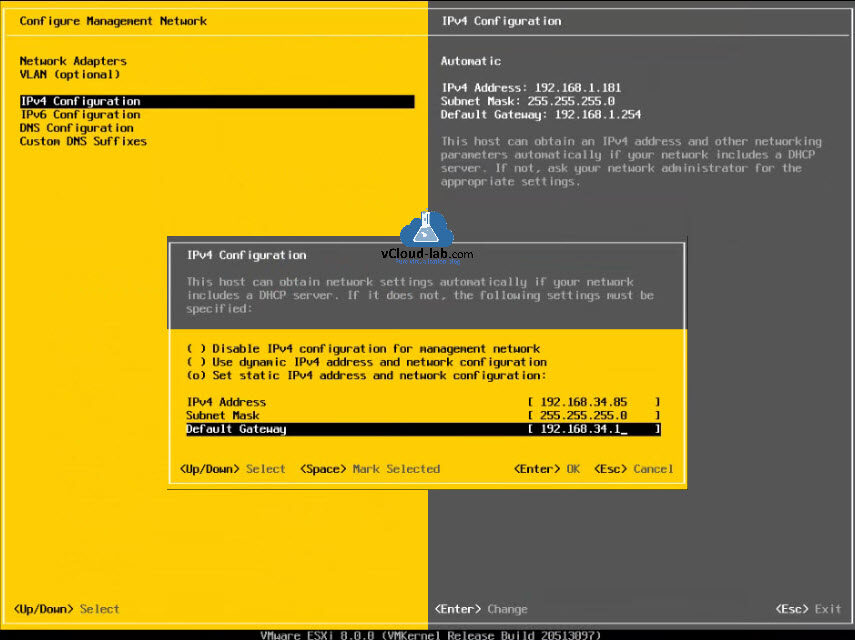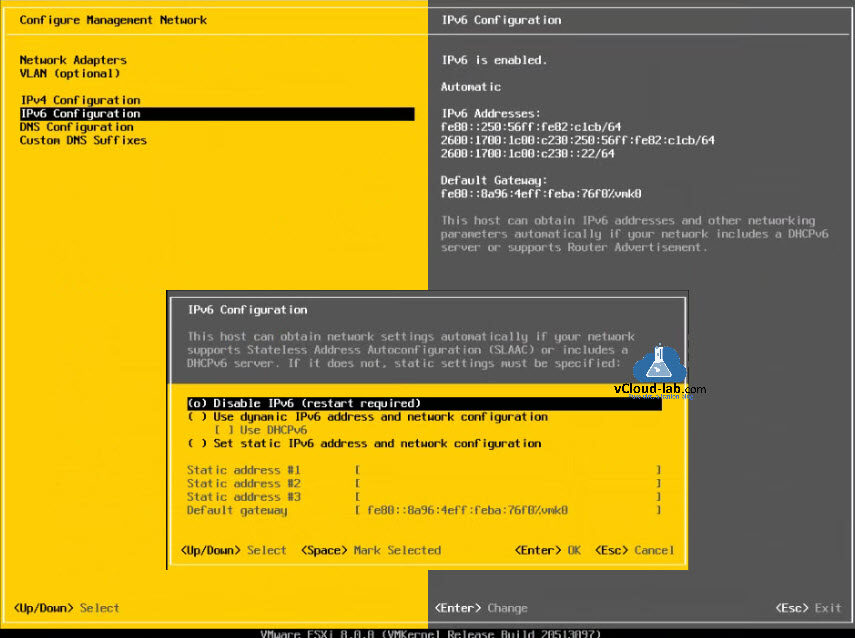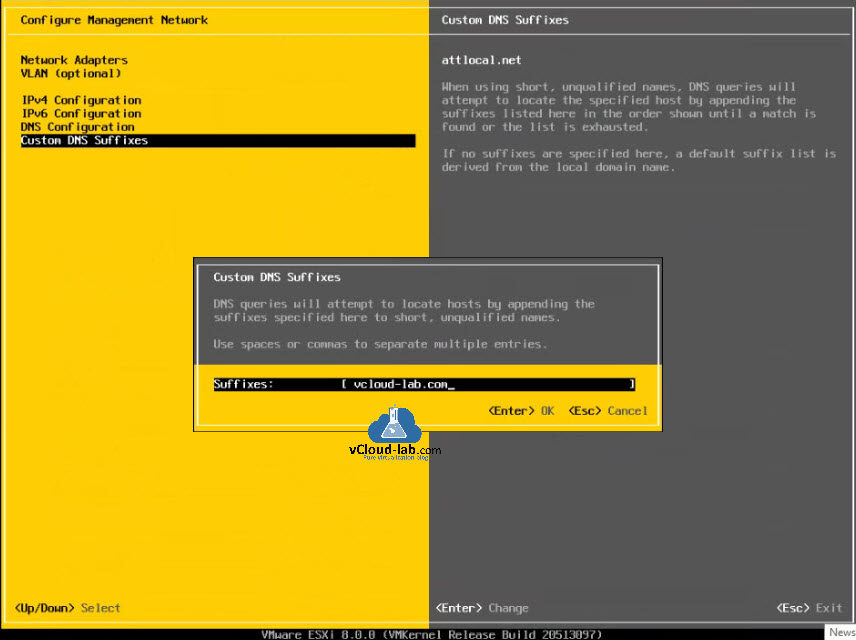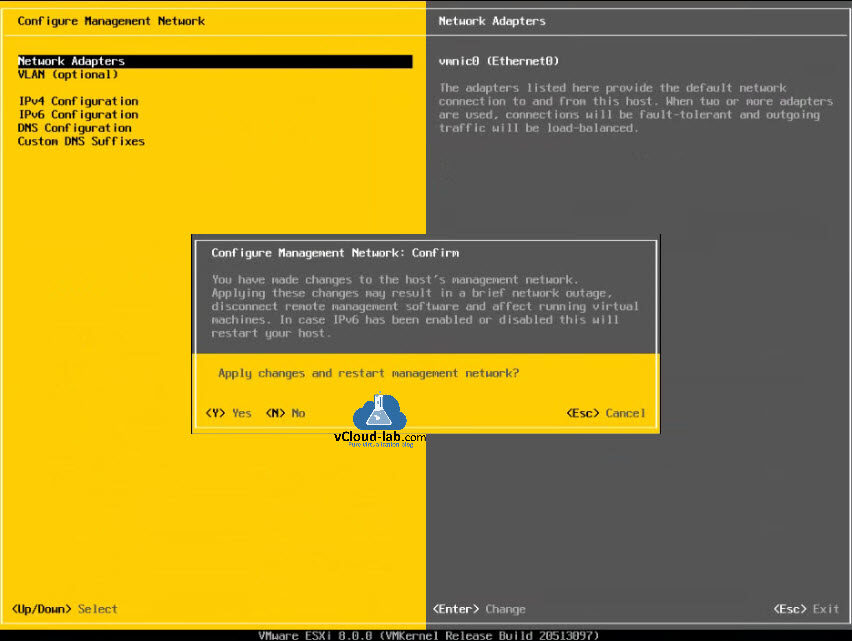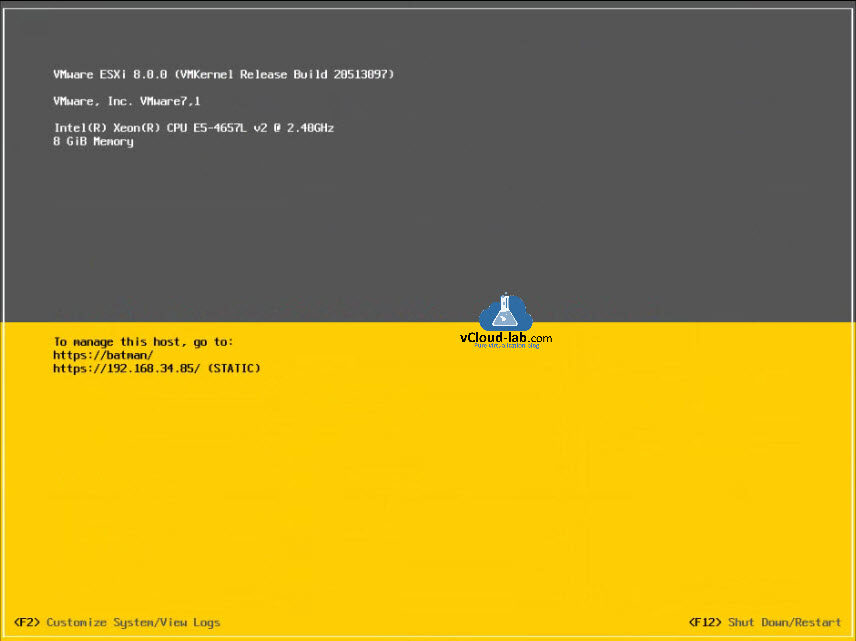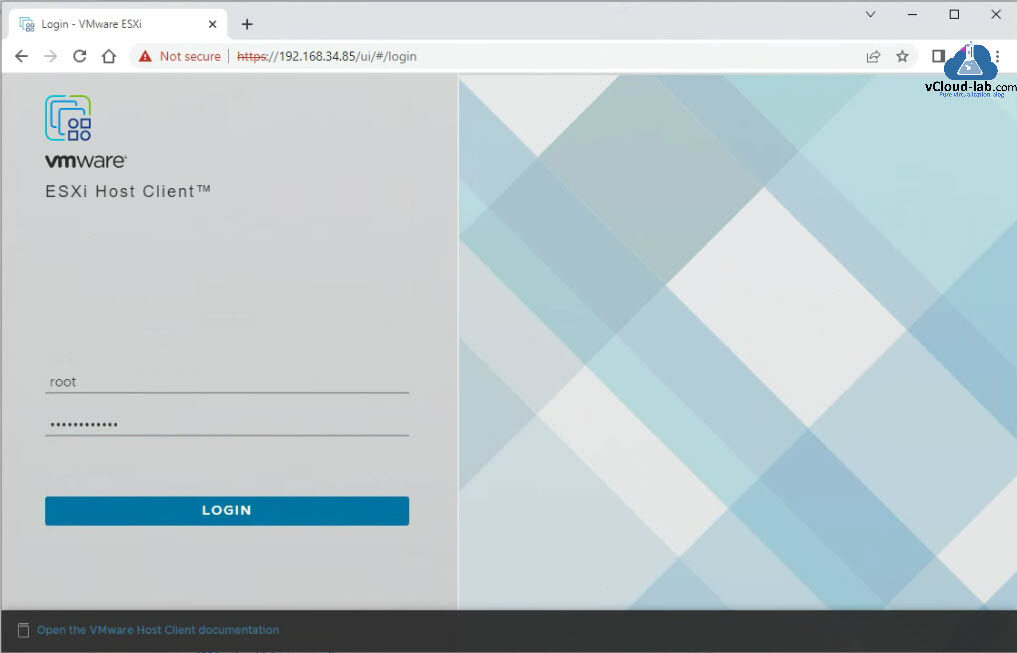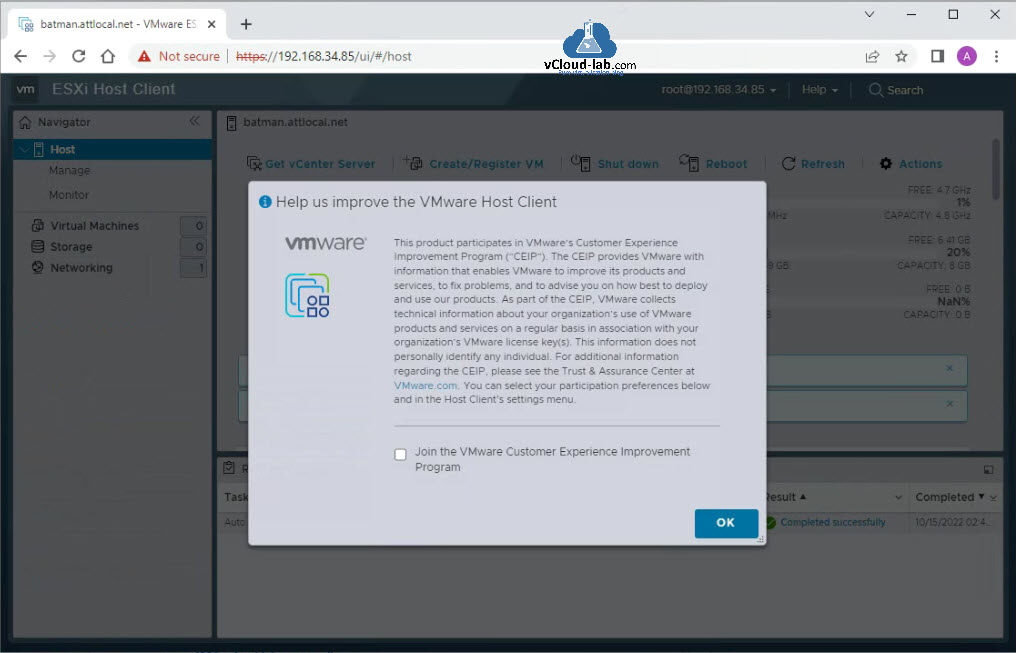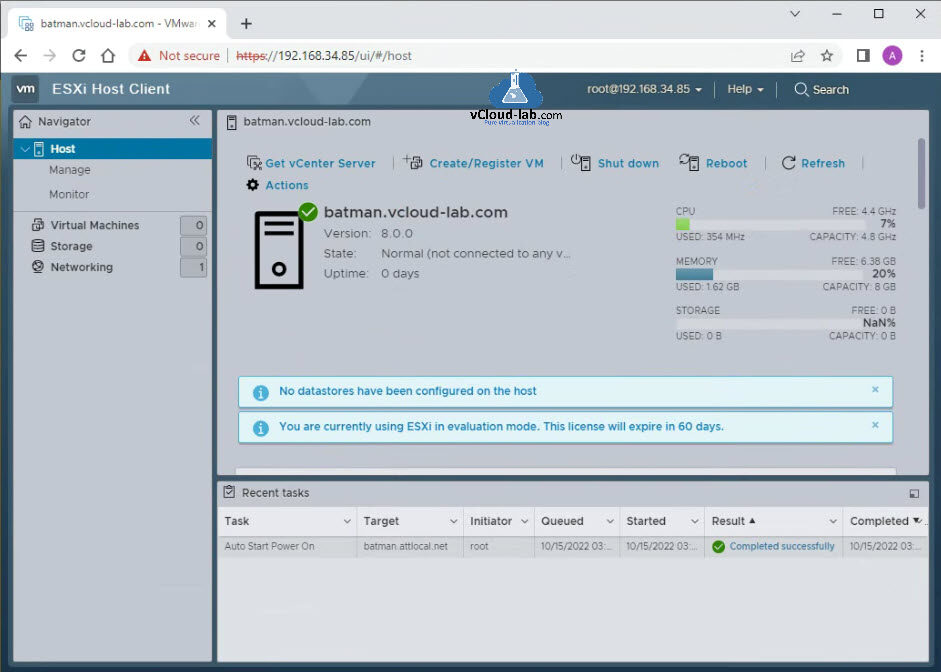In the earlier part of I wrote an article about VMware ESXi 8.0 step by step Installation guide with Screenshots. In this article I will configure the networking for ESXi server and assign IP address, DNS and other configuration.
After first part ESXi server is rebooted, I am on the DCUI screen, Hit F2 button to customize system. Authentication is required here, Enter an authorized login name root and password for the ESXi host.
Once login is successful, Go to Configure Management Network to modify settings.. You can see in the right side, hostname and IPv4 addresses like network identities acquired from DHCP server, I will configure new IP as static IP.
In the IPv4 Configuration, Set static IPv4 address and network configuration. Assign IPv4 Address, Subnet Mask and Default Gateway. Hit enter to configure settings.
I don't require IPv6 Configuration, So I Disabled IPv6, Restart is required for the task.
Set Primary and Alternate DNS server and HostName in DNS Configuration.
Lastly configure Custom DNS Suffixes. DNS queries will attempt to locate hosts by appending the suffixes specified here to short, unqualified names. Use spaces or commas to separate multiple entries.
In case you have multiple vmnics (Ethernet/Network adapter cards) you can select them under network adapters and provide VLAN id. Once you have made changes to the host's management network. Applying these changes may result in a brief network outage, disconnect remote management software and affect running virtual machines. In case IPv6 enabled or disabled this will restart the ESXi host. Press Y to proceed.
Once system is restarted, ESXi server is ready and it is showing host management information.
Use the host management information urls on the browser. In the VMware ESXi Host client provide authentication information root username and password. Press Login button.
Once login is successful, it asks for Vmware's Customer Experience Improvement program (CEIP), you can join the program and click OK.
Finally ESXi server is ready to deploy Virtual Machines and ready for other ESXi OS configuration tasks such as storage, networking etc.
Useful Articles
PART 1 : BUILDING AND BUYING GUIDE IDEAS FOR VMWARE LAB
PART 2 : BUILDING AND HARDWARE BUYING GUIDE IDEAS FOR VMWARE LAB
PART 3 : MY VSPHERE LAB CONFIGURATION ON VMWARE WORKSTATION
PART 4 : CONFIGURING VMWARE WORKSTATION NETWORKING IN HOME LAB
PART 5 : CONFIGURING STORAGE IN VMWare WORKSTATION FOR OPTIMAL SPEED
PART 6 : CONFIGURE VMWARE WORKSTATION TO SAVE SSD SPACE AND TIME
PART 7 : CREATING NESTED VMWARE ESXI SERVER VM IN HOMELAB ON VMWARE WORKSTATION
PART 8 : CPU COOLING SOLUTION FOR MY HOME LAB ON VMWARE WORKSTATION
Part 9: Guide to building a Home Lab
Part 1: VMware Powercli : Gather distributed virtual switch information to JSON file to migrate standard switch
Part 2: Copy or clone distributed virtual switch portgroups to standard switch portgroups - Powercli
Part 3: VMware Powercli: Migrate VMs to another network