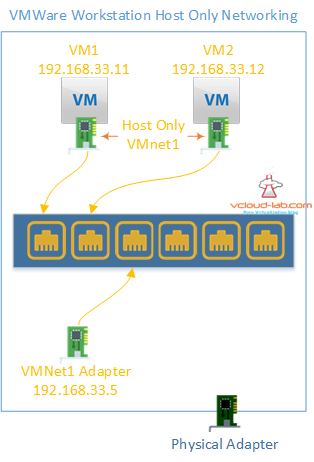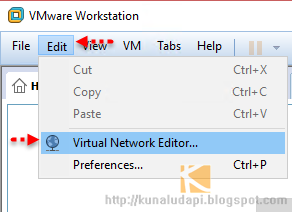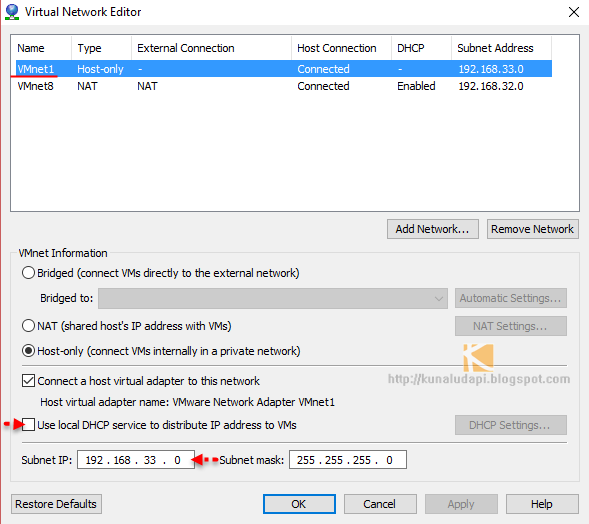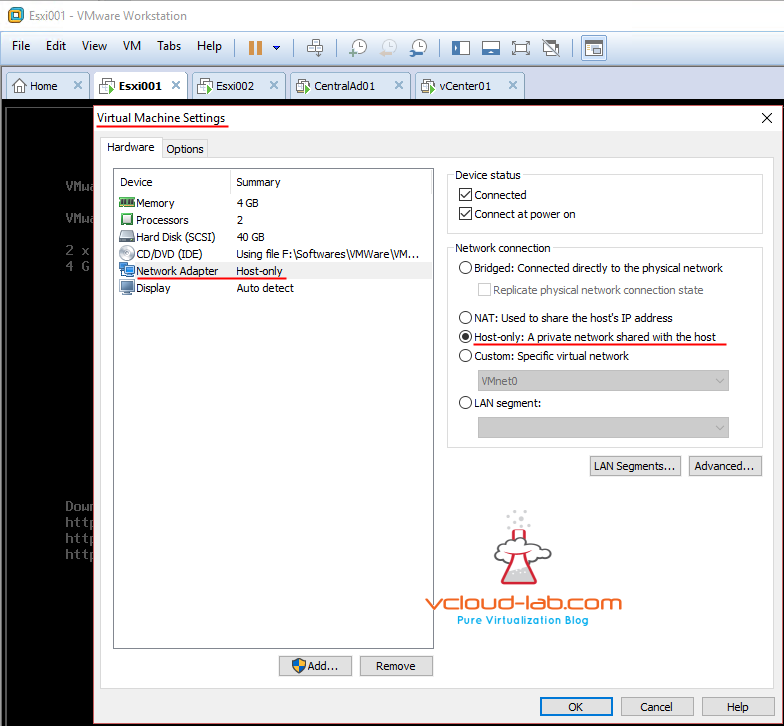In this article I am focusing on setting up VMware workstation networking and going to use host only option in it. So what is Host Only networking in VMware workstation (I will be showing other networking option Nat and bridged in some other blogs). Host only is very straight and easy to understand.
As above diagram once you install VMWare Workstation it installs software virtual switch on your OS in my case Windows 8.1, It has the ports as same as physical switch. when you select host only networking in VM settings for virtual network adapter, That invisible virtual switch is no longer connected to physical adapter, And whatever your networking is within that OS and never leaves outside. If you want your VMs to talk out side of network you will have select NAT or Bridge.
I use 3 IP Subnets 192.168.32.0/24 (NAT), 192.168.33.0/24 (Host Only), 192.168.34.0/24 (Wi Fi Router). Currently this is how I have setup my Home lab as below screenshot. to keep it simple I am only showing Host Only configuration. Run Vmware Workstation as Administrator, Go to Edit menu from drop down box select Virtual Network Editor.
Now in the Virtual Network Editor I disabled DHCP on VMnet1 virtual network adapter and provided subnet address, I prefer assigning Static IP instead DHCP, because each time i deply AD, Esxi, Vcenter or any other infrastructure servers require Static IP.
Once you set it up this way next step is optional but I would suggest configure IP address on VMnet1 virutal network adapter in network connections.
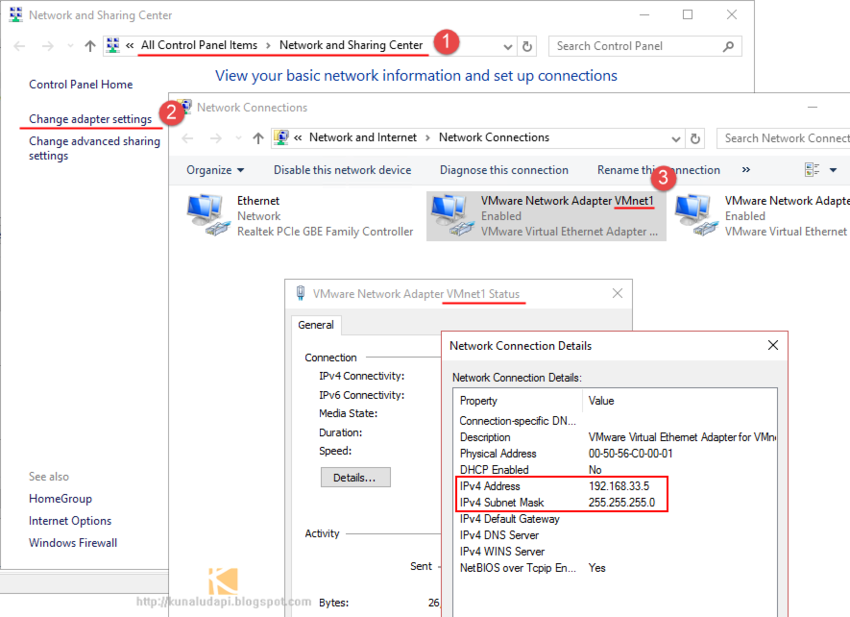
And assign IPs to VMs assign appropriate host only adapters. To configure right click, go to Virtual Machine Settings, and select Host-Only: A private network shared with the host, or VMnet1 from custom: specific network. This is the only networking done for my LAB (Complete VMware infrastructure), If I need more subnet either I install another VMNet adapter or I use Lan segments, Which I will cover some time later.
Next blog will be about configuring Storage for optimal speed. Their I am going to discuss how to use SSD in conjunction with HDD.
PART 1 : BUILDING AND BUYING GUIDE IDEAS FOR VMWARE LAB
PART 2 : BUILDING AND HARDWARE BUYING GUIDE IDEAS FOR VMWARE LAB
PART 3 : MY VSPHERE LAB CONFIGURATION ON VMWARE WORKSTATION
PART 4 : CONFIGURING VMWARE WORKSTATION NETWORKING IN HOME LAB
PART 5 : CONFIGURING STORAGE IN VMWare WORKSTATION FOR OPTIMAL SPEED
PART 6 : CONFIGURE VMWARE WORKSTATION TO SAVE SSD SPACE AND TIME
PART 7 : CREATING NESTED VMWARE ESXI SERVER VM IN HOMELAB ON VMWARE WORKSTATION
PART 8 : CPU COOLING SOLUTION FOR MY HOME LAB ON VMWARE WORKSTATION