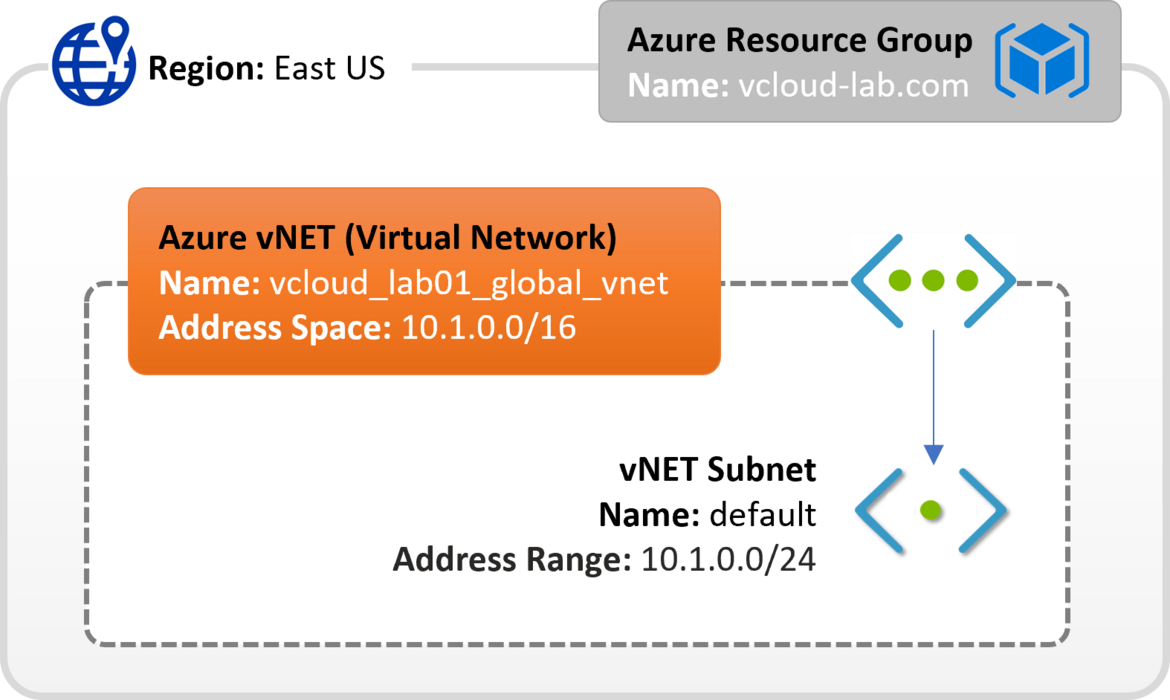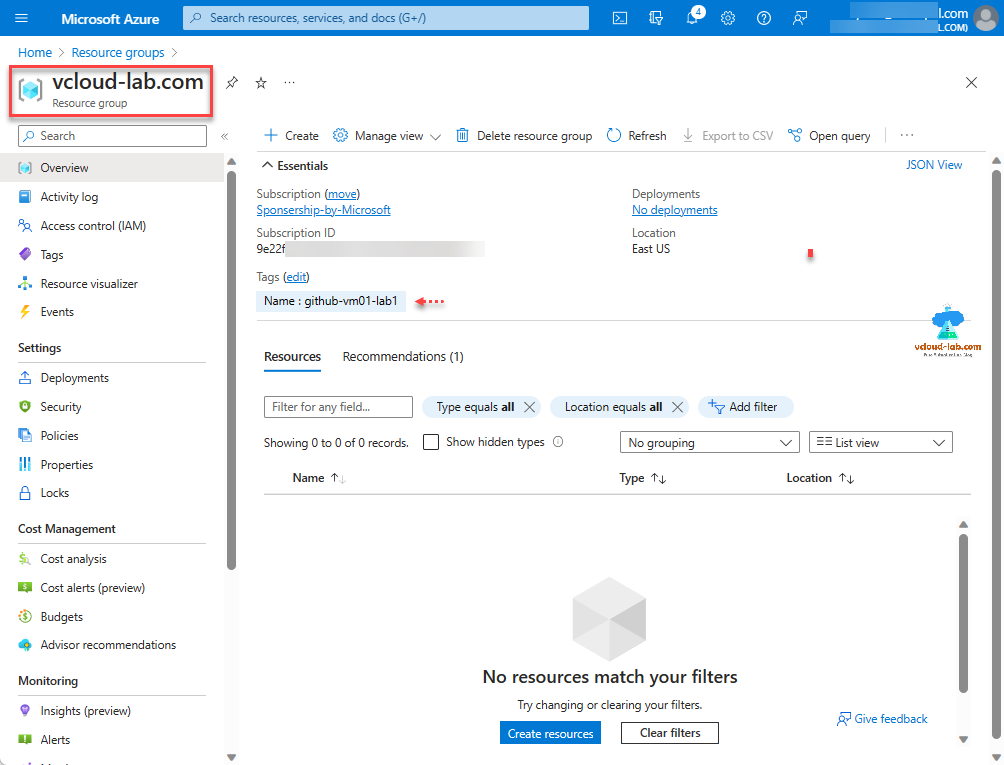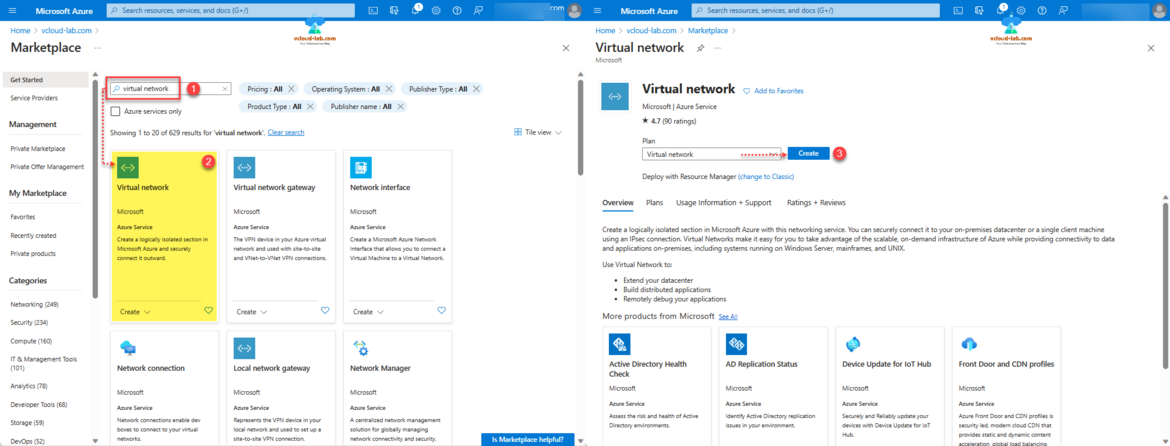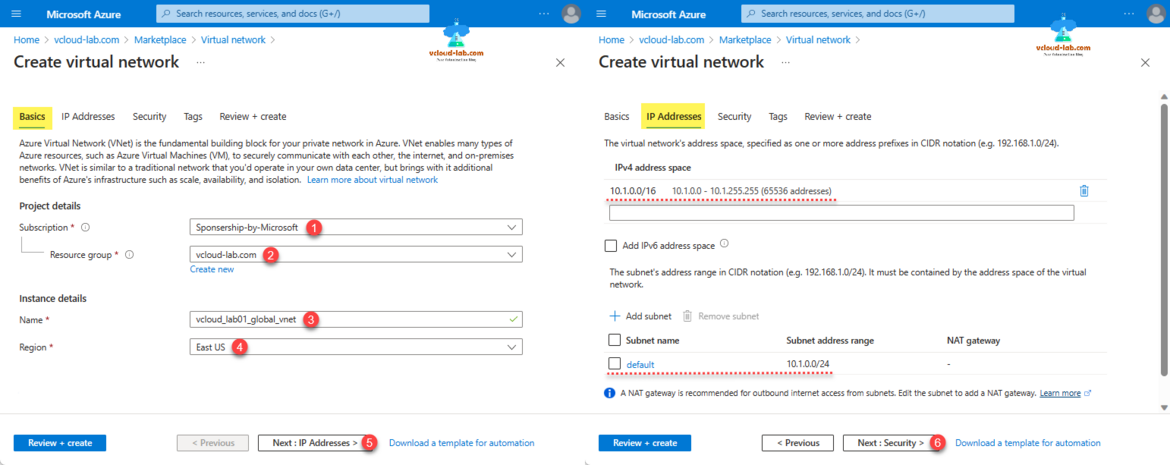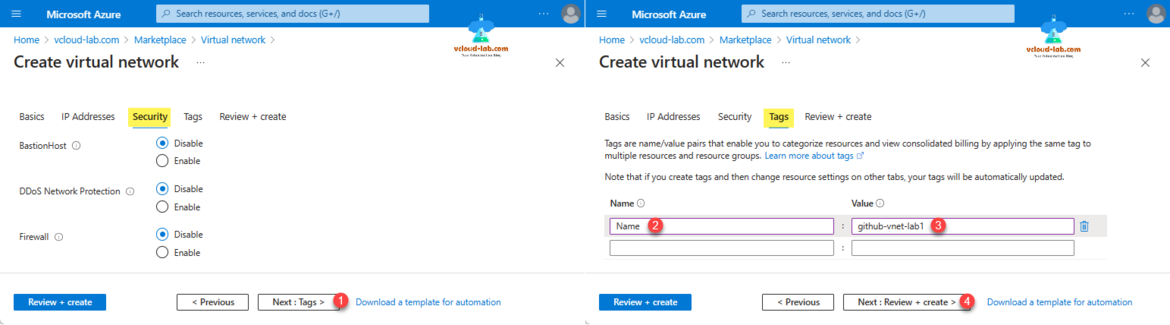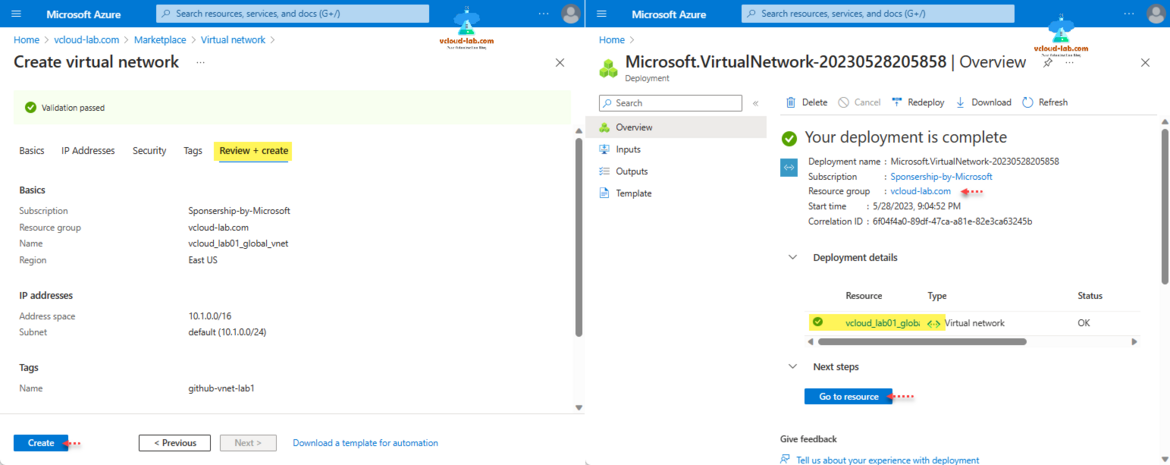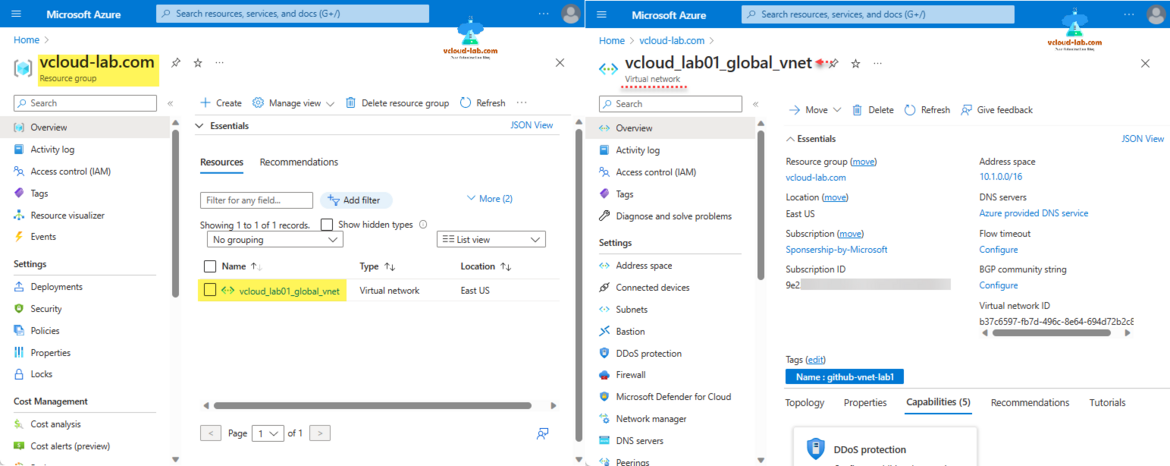In my earlier part of this DevOps series DevOps Part 1.1 SCM Git - Create Resource Group in Microsoft Azure, I created first Azure resource - an empty Resource Group. In this example I am going to create vNET (Virtual Network) in this resource group.
An essential part of your private network infrastructure in Azure is the Azure Virtual Network (vNet). It serves as the basis for connection to the internet and internal networks, as well as secure communication between various Azure services, such as Azure Virtual Machines (VMs). Azure vNet provides scalability, high availability, and isolation, much like a conventional network in an on-premises data center. The following are some of its main advantages:
Secure Connections: Azure vNet enables you to create secure connections between the virtual network's resources. This guarantees that information sent between VMs and other Azure services is secure.
Options for connectivity: You can connect to the internet and internal networks using Azure vNet. This makes hybrid scenarios possible, allowing you to maintain and expand your network infrastructure to Azure.
Article Series:
DevOps Part 1.1 SCM Git - Create Resource Group in Microsoft Azure
DevOps Part 1.2 SCM Git - Create Virtual Network (vNET) in Microsoft Azure
This is continuation from the first Part 1.1. I have created a Resource Group in Azure and inside in it, there are no resources created at the moment. Either click menu bar + Create option or Create Resources button or search in top search bar for Virtual Network to search and + Create. To create new Virtual Network.
Clicking + Create button will land you onto Azure Marketplace page, In the Search bar type Virtual Network and click the first item in the box (Description: Virtual Network - Microsoft Azure Service - create a logically isolated section in Microsoft Azure and securely connect it outward.). In the next click Create for Virtual network Plan.
More description of Virtual Network:
Using an IPsec connection, you can safely connect vNET to your on-premises datacenter or a single client computer. Utilizing virtual networks makes it simple for you to connect to data and applications located on-premises while taking benefit of Azure's scalable, on-demand infrastructure. include mainframes, UNIX, and Windows server-based platforms.
Some common utilization of virtual network
- Increase the size of your datacenter and create distributed apps
- Remotely debug your applications
On the Basics page in Project details - Select Subscription from list and Resource Group name earlier created. In the Instance details Provide Name and Region (Through out in these labs I will use East US as my common location for all resources to keep configuration simple). Click Next: IP Addresses button.
On IP Addresses I am keeping options default with vNet IPv4 Address space - 10.1.0.0/16 and subnet address range default - 10.1.0.0/24. Click Next: Security button.
Next in the Security tab I am not changing any settings (BastionHost: Disable, DDoS Network Protection: Disable, Firewall: Disable). Click Next : Tags >. In the Tags provide tag in Name and Value. Click Next : Review + Create > button.
On the Review + Create tab, validate the configuration and click Create button. in the next step once your deployment is complete, Click Go to Resource.
You can see new vNET (Virtual Network) resource is created inside Resource Group. Click on it and check the configuration and settings.
Useful Articles
Microsoft Azure Virtual WAN Part 1 - Create Virtual Network and subnets
Part 2 Create a Virtual WAN (VWAN) on Azure Portal
Microsoft Azure Virtual WAN Part 3 - Create secured virtual hub inside VWAN
Microsoft Azure Virtual WAN Part 3.1 - Create secured virtual hub inside Azure Firewall Manager
Microsoft Azure Virtual WAN Part 4 - Add Virtual Network connection | Hub vNet Peering
Microsoft Azure Virtual WAN Part 5 - Create Azure Virtual Machine (VM)
Microsoft Azure Virtual WAN Part 6 - Creating and configuring Azure Firewall Policies
Microsoft Azure Virtual WAN Part 7 - Configure security configuration | Route traffic to your secured hub | Test connectivity