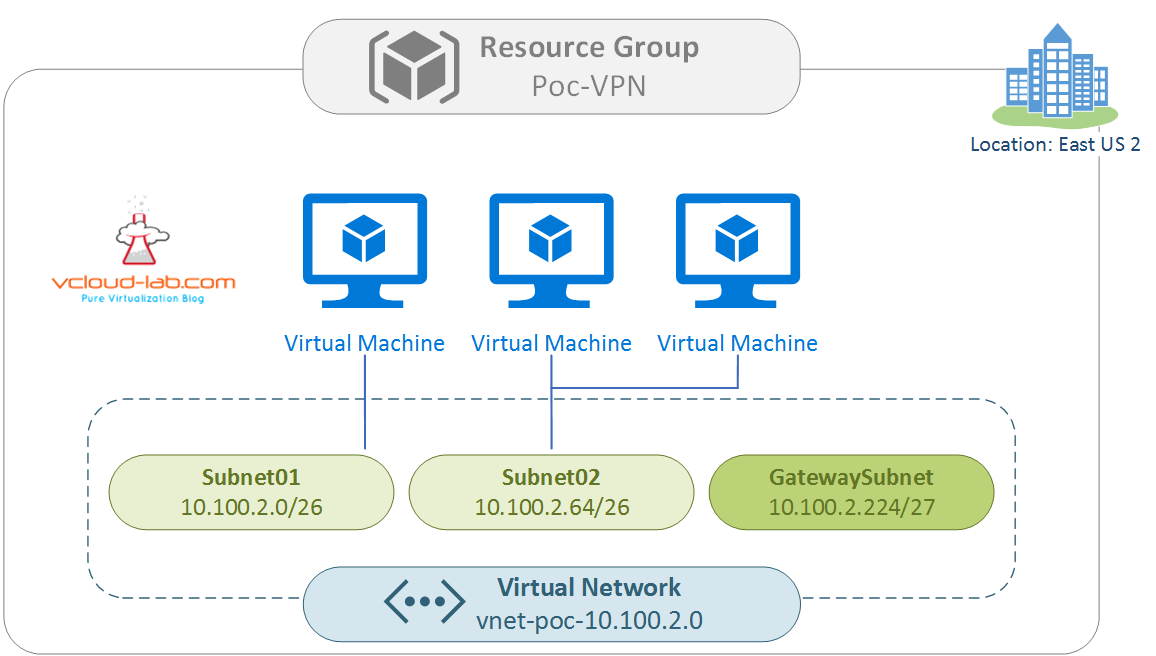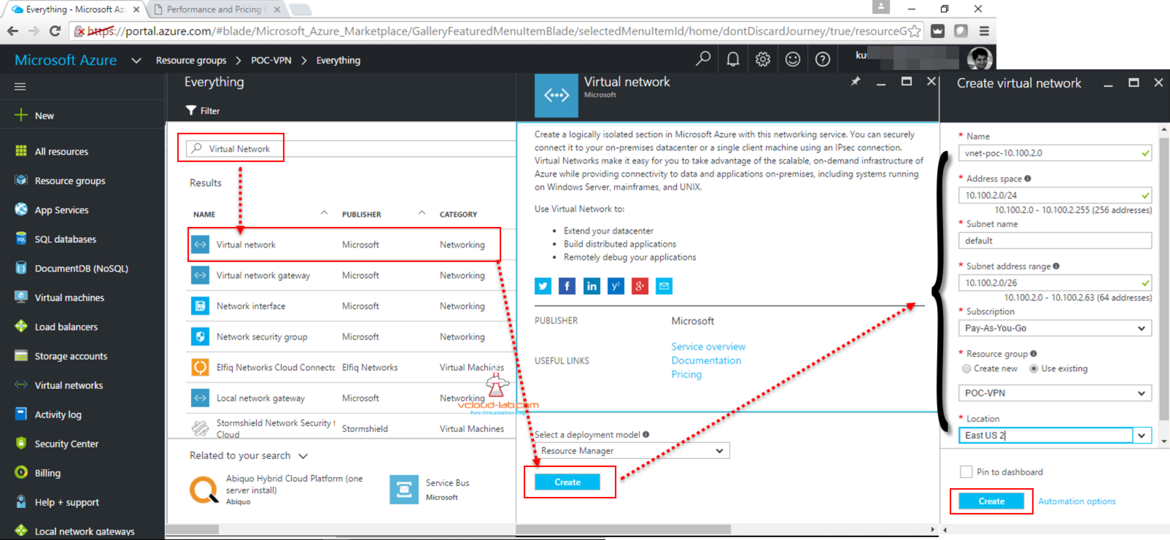Last article PART 2 : MICROSOFT AZURE CREATING RESOURCE GROUP I wrote on Resource Group. In this part, I will be deploying virtual network in same earlier created resource group. Before that I would like you to understand how virtual networks will look once I deploy it. New Virtual Network resource will be a part of Resource Group POC-VPN and the location is East US 2. I will be naming Virtual Network name vnet-poc-10.100.2.0. In this vNet I will be using address space 10.100.2.0/24, It provides me total 256 IP address. If require I can add more Address spaces to accommodate new VMs or other resource services in case I am running out of IPs, For my design I will not tend to use jumbo address pool for 16 bit subnet as shown in the Microsoft documents. I am going with smaller one 24 bit for per project (Resource Group) instead. Next I have got one address pool 10.100.2.0/24, I would like to break them into smaller IP subnets (IP Supernetting), In my scenario, I have created 3 Subnets. As shown In the table I can use Subnet01 for my database VMs and Subnet02 for application VMs, (I would like to associate Network security group (Firewall) between subnet, I will try it to cover in some other article). Third subnet GatewaySubnet is used by Microsoft Azure virutal network Gateway service for enabling cross-premises connectivity, You will have to create specially name the GatewaySubnet to get it used by Azure Gateway service, GatewaySubnet name is reserved and I will be creating it in Part 5 and Part 5.1. VMs should not assigned this network subnet (Mostly you won't be able to easily).
There might be a question what happened to IP range 10.100.2.128 to 10.100.2.223, I have not created it as I don't see any use right now, As my project goes on if i feel I running out of IPs I can create it later, Its kind of reserved by me for future use or designing.
| Sr. | IP subnet Name | IP subnet | Total Usable IP | Usable IP range | Network Subnet IP | Broadcast IP | Gateway IP |
| 1 | Subnet01 | 10.100.2.0/26 | 62 (3 IPs reserved by Azure) | 10.100.2.1 to 10.100.2.62 | 0 | 63 | 10.100.2.1 |
| 2 | Subnet02 | 10.100.2.64/26 | 62 (3 IPs reserved by Azure) | 10.100.2.65 to 10.100.2.126 | 64 | 127 | 10.100.2.65 |
| 3 | GatewaySubnet | 10.100.2.224/27 | When subnet created with name Gatewaysubnet complete block is reserved by Azure for gateway service. |
||||
PART 1 : MICROSOFT AZURE CREATION AND CONFIGURATION OF VPN TUNNEL SERIES
PART 2 : MICROSOFT AZURE CREATING RESOURCE GROUP
PART 3 : MICROSOFT AZURE CREATING AND ADMINISTERING VIRTUAL NETWORK (VNET)
PART 3.1 : MICROSOFT AZURE POWERSHELL CREATING AND ADMINISTERING VIRTUAL NETWORK (VNET)
PART 4 : MICROSOFT AZURE CREATING AND ADMINISTRATING LOCAL NETWORK GATEWAY VPN
PART 4.1 : MICROSOFT AZURE POWERSHELL CREATING AND ADMINISTRATING LOCAL NETWORK GATEWAY
PART 5: VIRTUAL NETWORK GATEWAY DEPLOYMENT ON MICROSOFT AZURE
PART 5.1: VIRTUAL NETWORK GATEWAY DEPLOYMENT USING MICROSOFT AZURE POWERSHELL
PART 6: INSTALLING ROUTING AND REMOTE ACCESS SERVER ROLE (MICROSOFT RRAS)
PART 6.1: CONFIGURING ROUTING AND REMOTE ACCESS SERVER DEMAND-DIAL (MICROSOFT RRAS AZURE VPN)
PART 6.2: CONFIGURING ROUTING AND REMOTE ACCESS SERVER ROUTER (MICROSOFT RRAS AZURE VPN)
PART 7: MICROSOFT AZURE CREATE CONNECTION IN VIRTUAL NETWORK GATEWAY
PART 7.1: MICROSOFT AZURE POWERSHELL VPN CONNECTION IN VIRTUAL NETWORK GATEWAY
PART 8: MICROSOFT AZURE ARM AND POWERSHELL CREATING AND MANAGING STORAGE ACCOUNT
PART 9: CREATING AND MANAGING VIRTUAL MACHINE (VM) USING MICROSOFT AZURE RESOURCE MANAGER PORTAL
Continuing from previous article, Click on Resource Groups >> Poc-VPN >> Overview click +Add.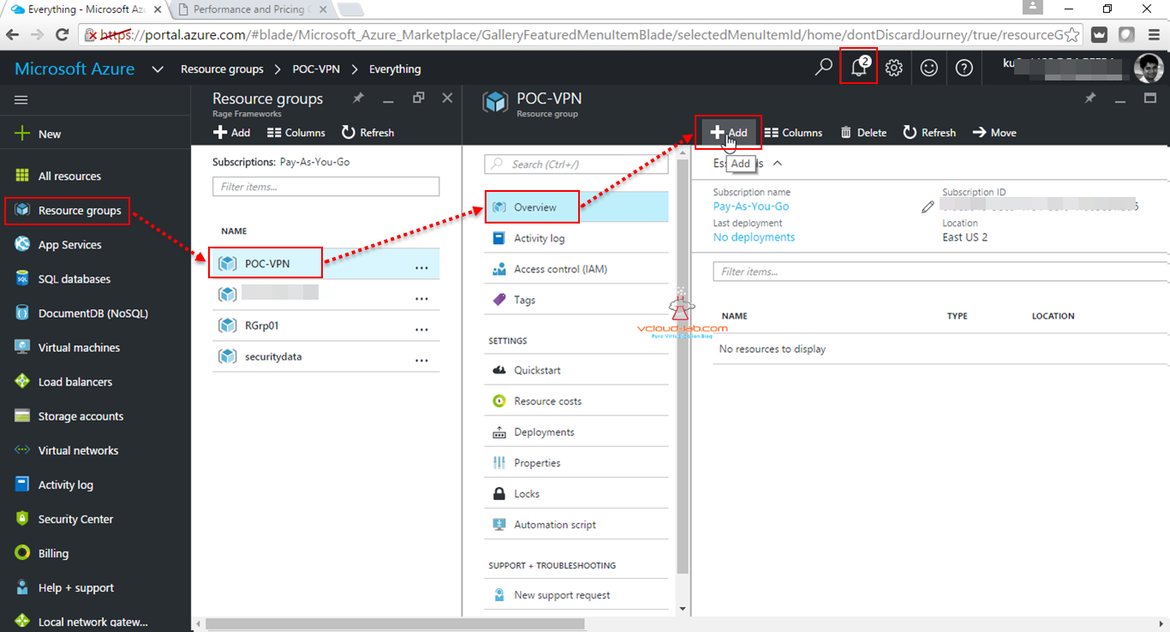
Once +Add button is press Azure portal will keep expanding new windows on the right hand side, Type and Search for Virtual Network, click it to create new virtual network and give it some name, Add the Address space, at first you can only create one subnet, once they vNet is created more subnets can be added later., Select correct subscription and Location. Resource group will be existing POC-VPN.
It might take some moment to create new VIrutal Network, Progress can be checked as shown in insight windows in below screenshot. Resource Groups can be refreshed to view created new resource object.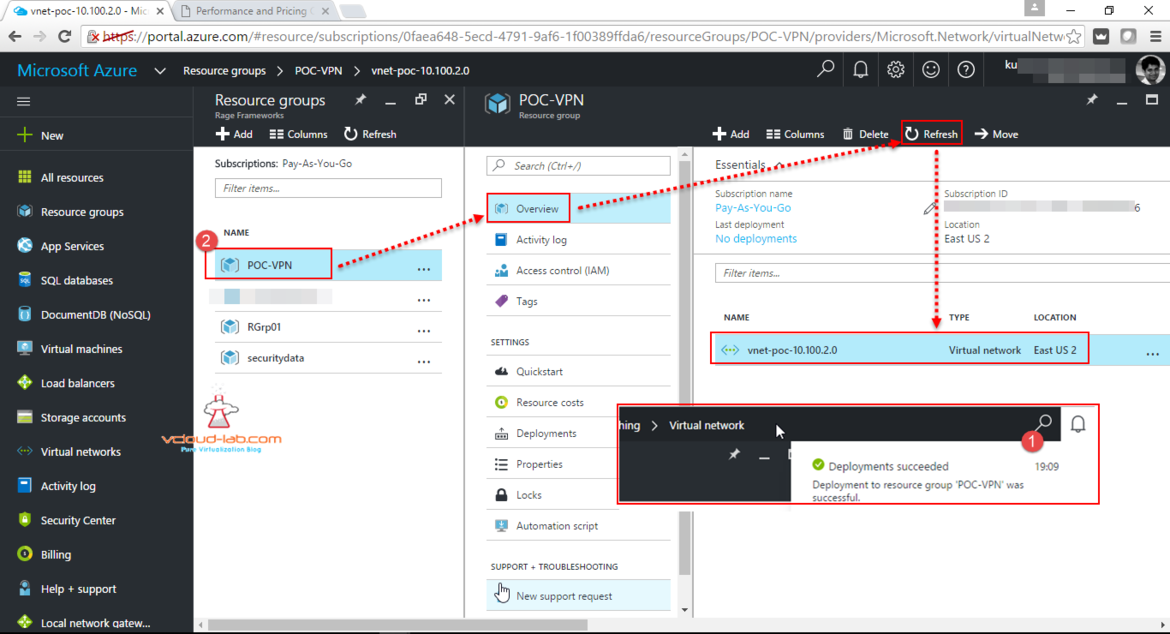
In the next series Part I will be deleting this vNet and repeating same steps with Azure Powershell