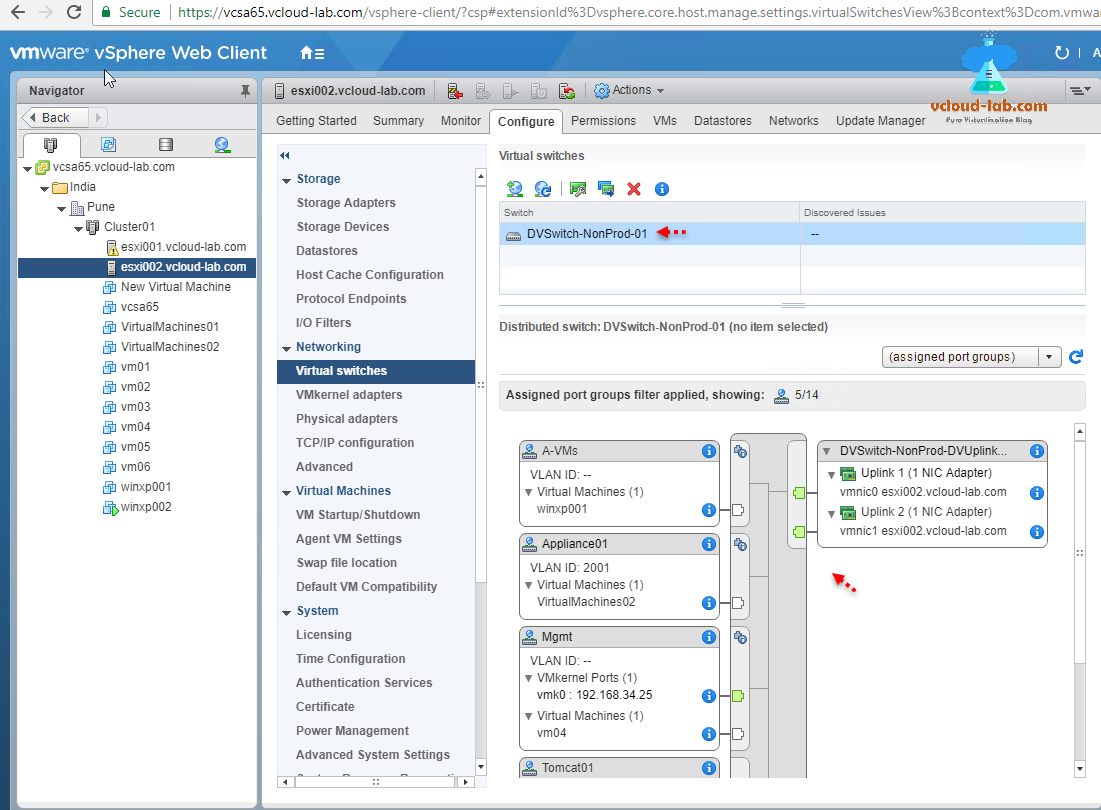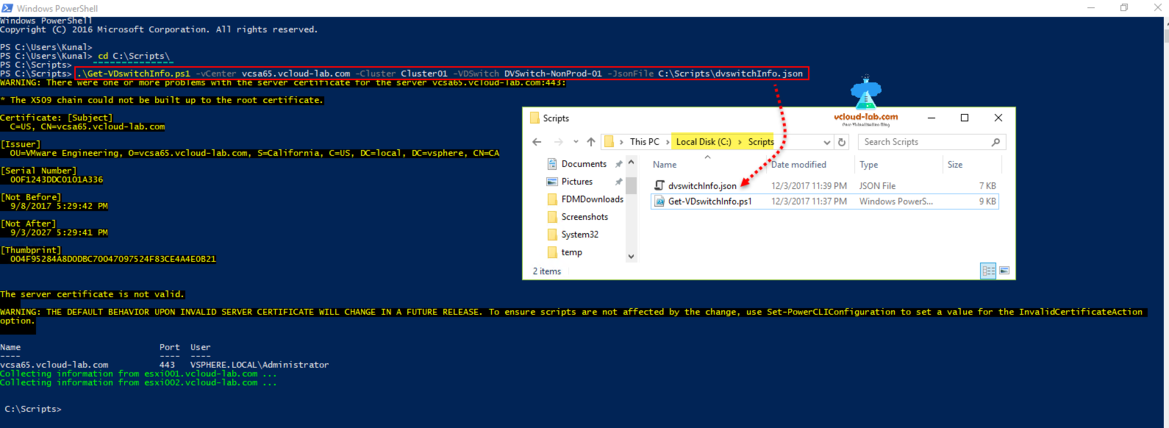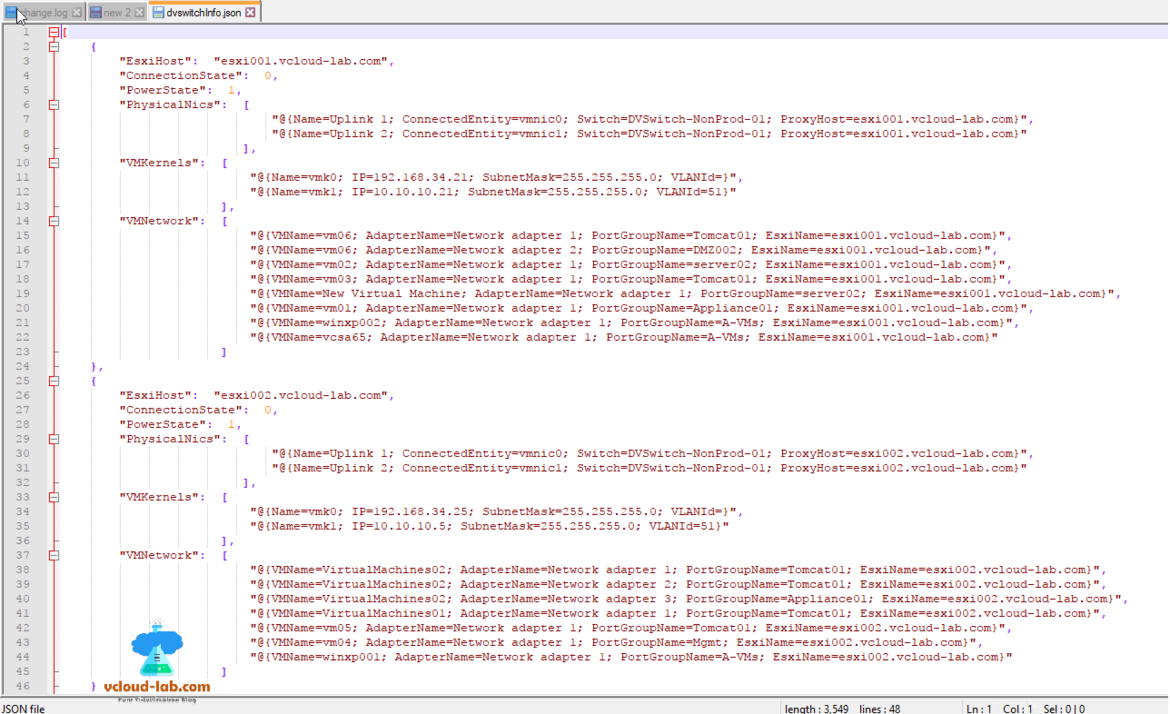I have already written complete series on how to migrate distributed virtual switch to Standard virtual switch which helps to move Esxi host from one vCenter to another vCenter server. As you should not remove Esxi directly with distributed switch from vCenter until you move it to standard virtual switch properly. If you do it, you will find everything is working fine at the networking end, but you cannot modify network and it is kind of broken, and recovering from it will be hectic, you can consider downtime as well.
Part 1 VMware Powercli : Gather distributed virtual switch information to JSON file to migrate standard switch
Part 2 Copy or clone distributed virtual switch portgroups to standard switch portgroups - Powercli
Part 3 VMware Powercli: Migrate VMs to another network
In my earlier part series all the steps were performed using VMware vSphere Web Client, graphical user interface. This is good for few clusters and Esxi hosts for migration., but what if I need to migrate to standard switches on more than 100 clusters, and each cluster has at list 5 esxi host. It will be very time consuming task and if there are any errors in it complete day is screwed up.
Note: I wrote and built this script where each esxi host in cluster is connected to only one distributed virtual switch with 2 uplink physical network adapters, It has Two vmkernel adpaters (Management and vMotion) and all the VMs network are connected to this distributed portgroups. as below screenshots, This is the common configuration I have seen in most of the environment. If you have mismatch in configuration (ie: more than 2 uplink connected or more than 2 vmkernel adapters exist), script will not collect correct information, Once information is gathered, it is stored in JSON file
Before migrating from DVSwitch to standard vSwitch I need to collect existing information. This database contains, connected physical network adapters uplinks esxi DVSwitch, VMKernel port and Virtual Machine network adapter configuration (connected PortGroup). This script only gathers information and save to JSON file and doesn't make any changes.
To run script correctly use below article to setup your VMware PowerCLI environment. Make sure you have installed latest version of Powercli, read help in the scripts.
VMWARE VSPHERE POWERCLI INSTALLATION AND CONFIGURATION STEP BY STEP
POWERCLI INITIALIZE-POWERCLIENVIRONMENT.PS1 CANNOT BE LOADED BECAUSE RUNNING SCRIPTS IS DISABLED
PS C:\Scripts> .\Get-VDswitchInfo.ps1 -vCenter vcsa65.vcloud-lab.com -Cluster Cluster01 -VDSwitch DVSwitch-NonProd-01 -JsonFile C:\Scripts\dvswitchInfo.json
Parameters Break-Down
-vCenter: vCenter parameter requires vCenter FQDN or IP to connect, this prompts for UserName and Password.
-Cluster: Provide clustername for this parameter in the connected vCenter, Information will be fetched from Host withing this virtual cluster.
-VDSwitch: Esxi hosts within cluster, connected to this virtual distributed switch.
-JsonFile: Data is collected and stored in this JSON file.
Earlier Series
Part 1 - Copy or clone distributed virtual switch portgroups to standard switch portgroups - Powercli
Migrating move back from Distributed virtual switch to Standard virtual switch - VMKernal Adapter - Part 2
Migrating move back from Distributed virtual switch to Standard virtual switch - VMs (Virtual Machine) - Part 3
Part 4: Remove ESXi Host from Distributed switch and migrate to virtual switch completely
Json file has complete network information as below and it is one of the industry standard to view and store data.
 Download script.
Download script.
This script is also available on GitHub.
1 2 3 4 5 6 7 8 9 10 11 12 13 14 15 16 17 18 19 20 21 22 23 24 25 26 27 28 29 30 31 32 33 34 35 36 37 38 39 40 41 42 43 44 45 46 47 48 49 50 51 52 53 54 55 56 57 58 59 60 61 62 63 64 65 66 67 68 69 70 71 72 73 74 75 76 77 78 79 80 81 82 83 84 85 86 87 88 89 90 91 92 93 94 95 96 97 98 99 100 101 102 103 104 105 106 107 108 109 110 111 112 113 114 115 116 117 118 119 120 121 122 123 124 125 126 127 128 129 130 131 132 133 134 135 136 137 138 139 140 141 142 143 144 145 146 147 148 149 150 151 152 153 154 155 156 157 158 159 160 161 162 163 164 165 |
#requires -version 4 <# .SYNOPSIS Collects vDSwitch (Distributed virtual switch) portgroups, Virtual machines and Physical Port infromation for migration. .DESCRIPTION The Get-VDswitchInfo Collects existing virtual distributed switch information, This script is written for one dvswitch in a cluster, and 2 nics per esxi server. Here it collects info about EsxiHost, DVSwitch Physical Adapters, VMKernel adapters, Virtual Machine Network. This is information is useful in my next script when migrating from DvSwitch to Standard switch. .PARAMETER vCenter Prompts you for vCenter server FQDN or IP address to connect, vc parameter is an alias, This value can be taken from pipline by property name. .PARAMETER Cluster Make sure you type a valid ClusterName within the provided vCenter server. This script collect information from this Cluster and host. .PARAMETER DVSwitch This ask for existing distributed virtual switch (dvswitch) in the cluster. .PARAMETER JsonFile Collected information is stored in JSON file, provide a path for json ie: c:\temp\vdinfo.json .INPUTS VMware.VimAutomation.ViCore.Impl.V1.Inventory.ClusterImpl VMware.VimAutomation.Vds.Impl.V1.VmwareVDSwitchImpl VMware.VimAutomation.ViCore.Impl.V1.Host.Networking.VirtualPortGroupImpl VMware.VimAutomation.ViCore.Impl.V1.Host.Networking.VirtualSwitchImpl .OUTPUTS VMware.VimAutomation.ViCore.Impl.V1.Host.Networking.VirtualPortGroupImpl VMware.VimAutomation.ViCore.Impl.V1.Host.Networking.VirtualSwitchImpl .NOTES Version: 1.0 Author: Kunal Udapi Creation Date: 12 August 2017 Purpose/Change: Collect dvswitch information to json file for DVswtich to SSwitch migration Useful URLs: http://vcloud-lab.com/entries/powercli/copy-or-clone-distributed-virtual-switch-portgroups-to-standard-switch-portgroups-powercli OS Version: Windows 10 pro version 1703, Build 15063.726 Powershell: 5.1.15063.726 Desktop Edition Powercli: VMware PowerCLI 6.5 Release 1 build 4624819 VMware VimAutomation Core PowerCLI Component 6.5 build 4624450 VMware Vds PowerCLI Component 6.5 build 4624695 .EXAMPLE PS C:\>.\Get-VDswitchInfo.ps1 -vCenter vcsa65.vcloud-lab.com -Cluster Cluster01 -VDSwitch DVSwitch-NonProd-01 -JsonFile c:\temp\dvswitchInfo.json This command connects vcenter 'vcsa65.vcloud-lab.com', infCollectormation from 'DVSwitch-NonProd-01' and Cluster 'Cluster01' its esxi host, keep the information in c:\temp\dvswitchInfo.json file. #> [CmdletBinding(SupportsShouldProcess=$True, ConfirmImpact='Medium', HelpURI='http://vcloud-lab.com', SupportsTransactions=$True)] Param ( [parameter(Position=0, Mandatory=$true, ValueFromPipelineByPropertyName=$true, HelpMessage='Type vCenter server IP or FQDN you want to connect')] [alias('vc')] [String]$vCenter, [parameter(Position=1, Mandatory=$true, ValueFromPipelineByPropertyName=$true, ValueFromPipeline=$true, HelpMessage='Type valid Cluster Name within vCenter server')] [alias('c')] [String]$Cluster, [parameter(Position=2, Mandatory=$true, ValueFromPipelineByPropertyName=$true, HelpMessage='Type valid distributed virtual switch (dvswitch) name')] [alias('vds')] [String]$VDSwitch, [parameter(Position=3, Mandatory=$true, ValueFromPipelineByPropertyName=$true, HelpMessage='Type valid distributed virtual switch (dvswitch) name')] [alias('File')] [String]$JsonFile ) Begin { if ( -not (Get-Module vmware.vimautomation.core)) { Import-Module vmware.vimautomation.core Import-Module vmware.vimautomation.vds } if ($global:DefaultVIServers.Name -notcontains $vCenter) { try { Connect-VIServer $vCenter -ErrorAction Stop } catch { Write-Host $($Error[0].Exception) -ForegroundColor Red break } } $OverAllInfo = @() } #Begin Process { try { $ClusterInfo = Get-Cluster $Cluster -ErrorAction Stop $DvSwitchInfo = Get-VDSwitch -Name $VDSwitch -ErrorAction Stop } catch { Write-Host $($Error[0].Exception) -ForegroundColor Red break } $EsxiHosts = $ClusterInfo | Get-VMHost | Sort-Object Name foreach ($ESXi in $EsxiHosts) { $ESXiHostName = $ESXi.Name Write-Host "Collecting information from $ESXiHostName ..." -ForegroundColor Green try { $DistributedSwitch = $ESXi | Get-VDSwitch -Name $VDSwitch } catch { Write-Host $($Error[0].Exception) -ForegroundColor Red Continue } $vDSwitchName = $DistributedSwitch.Name $UplinkPortGroups = $DistributedSwitch | Get-VDPort -Uplink | Where-Object {$_.ProxyHost.Name -eq $ESXiHostName} | Sort-Object Name $PhysicalAdapters = $DistributedSwitch | Get-VMHostNetworkAdapter -Physical | Where-Object {$_.VMHost.Name -eq $ESXiHostName} | Sort-Object Name $VMKernelAdapters = $DistributedSwitch | Get-VMHostNetworkAdapter -VMKernel | Where-Object {$_.VMHost.Name -eq $ESXiHostName} | Sort-Object Name $VDPortGroup = $DistributedSwitch | Get-VDPortgroup #$UPLinks = $VDPortGroup | Where-Object {$_.IsUplink -eq $true} if ($PhysicalAdapters.Count -lt 2) { Write-Host "No network redundancy found on server $ESXiHostName, do no proceed until you have 2 Nic cards..." -ForegroundColor Red } #if ($PhysicalAdapters.Count -lt 2) $PNicInfo = $UplinkPortGroups | Select-Object Name, ConnectedEntity, Switch, ProxyHost $CompleteVMKInfo = @() $VMKArray = @('Management', 'vMotion') foreach ($VMK in $VMKArray) { switch ($VMK) { Management { $SpecificVMK = $VMKernelAdapters | Where-Object {$_.ManagementTrafficEnabled -eq $true} } #Management { vMotion { $SpecificVMK = $VMKernelAdapters | Where-Object {$_.VMotionEnabled -eq $true} } #vMotion } #switch ($VMK) { $VMKPortGroup = $VDPortGroup | Where-Object {$_.Name -eq $SpecificVMK.PortGroupName} $VMKVLanId = $VMKPortGroup.VlanConfiguration.VlanId $VMKInfo = [PSCustomObject]@{ Name = $SpecificVMK.Name IP = $SpecificVMK.IP SubnetMask = $SpecificVMK.SubnetMask VLANId = $VMKVLanId } #$ManagementVMKInfo = [PSCustomObject]@{ $CompleteVMKInfo += $VMKInfo } #foreach ($VMK in $VMKArray) { $CompleteVMNetInfo = @() $VirtualMachines = $ESXi | Get-VM foreach ($VM in $VirtualMachines) { $VMNetAdapters = $VM | Get-NetworkAdapter foreach ($VMNet in $VMNetAdapters) { if ($VMNet.ExtensionData.DeviceInfo.Summary -match 'DVSwitch') { $VMNetworks = [PSCustomObject]@{ VMName = $VM.Name AdapterName = $VMNet.Name PortGroupName = $VMNet.NetworkName EsxiName = $VM.VMhost } #$VMNetworks = [PSCustomObject]@{ } #if ($VMNet.ExtensionData.DeviceInfo.Summary -match 'DVSwitch') { $CompleteVMNetInfo += $VMNetworks } #foreach ($VMNet in $VMNetAdapters) { } #foreach ($vm in $VirtualMachines) { $MainObj = New-Object psobject $MainObj | Add-Member -Name EsxiHost -MemberType NoteProperty -Value $ESXi.Name $MainObj | Add-Member -Name ConnectionState -MemberType NoteProperty -Value $ESXi.ConnectionState $MainObj | Add-Member -Name PowerState -MemberType NoteProperty -Value $ESXi.PowerState $MainObj | Add-Member -Name PhysicalNics -MemberType NoteProperty -Value $PNicInfo $MainObj | Add-Member -Name VMKernels -MemberType NoteProperty -Value $CompleteVMKInfo $MainObj | Add-Member -Name VMNetwork -MemberType NoteProperty -Value $CompleteVMNetInfo $OverAllInfo += $MainObj }#foreach ($ESXi in $EsxiHosts) { } #Process End {$XmlFile = $JsonFile -Replace 'json', 'xml'; $OverAllInfo | Export-CliXml -Path $JsonFile
$OverAllInfo | ConvertTo-Json | Out-File -FilePath $JsonFile
} #End
|
Here I have made little arrangement to export information to XML file, In the next article I will use this XM and database to migrate VMs to standard switch portgroup earlier created.
Useful Articles
VMWARE VCENTER 6.5 UPGRADATION ERROR
PART 2 : CONFIGURING ESXI ON VMWARE WORKSTATION HOME LAB
POWERCLI - CREATE DATACENTER AND ADD ESXI HOST IN VCENTER
PART 1 : BUILDING AND BUYING GUIDE IDEAS FOR VMWARE LAB