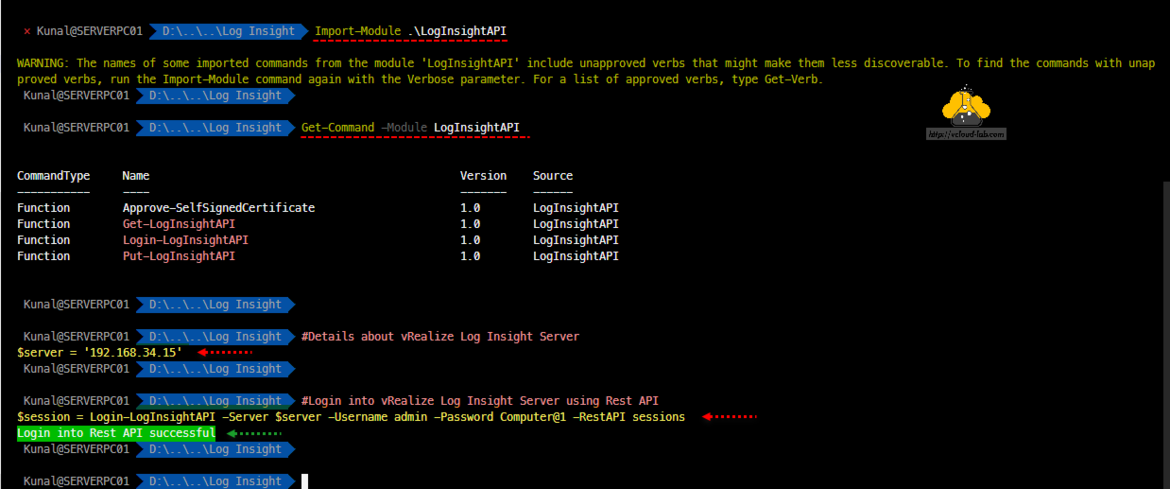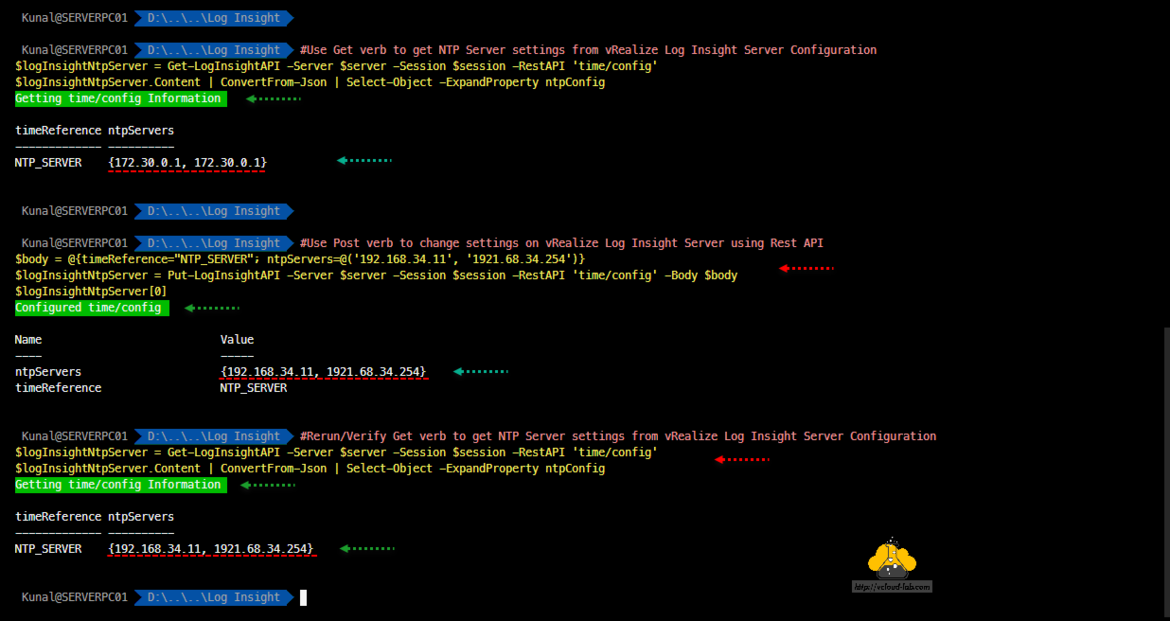I had an assignment to automate vRLI (VMware vRealize Log Insight) using Powershell as well as Ansible. Here in this article I am showing how to use Microsoft Powershell to automate vRLI configurations. The best part about vRLI is, it provides Rest API which you can easily consume with any scripting languages. You can find the complete Rest API list and guide from below list.
Rest Api guides
https://yourlogInsightServer/rest-api
Internal guide --> https://yourlogInsightServer/internal/rest-api
Online --> https://vmw-loginsight.github.io/#Getting-started-with-the-Log-Insight-REST-API
Here I have written a PowerShell module to login into vRLI, Get the information and change the configuration. All the tasks are done consuming Rest API only.
1 2 3 4 5 6 7 8 9 10 11 12 13 14 15 16 17 18 19 20 21 22 23 24 25 26 27 28 29 30 31 32 33 34 35 36 37 38 39 40 41 42 43 44 45 46 47 48 49 50 51 52 53 54 55 56 57 58 59 60 61 62 63 64 65 66 67 68 69 70 71 72 73 74 75 76 77 78 79 80 81 82 83 84 85 86 87 88 89 90 91 92 93 94 95 96 97 98 99 100 101 102 103 104 105 106 107 108 109 110 111 112 113 114 115 116 117 118 119 120 121 122 123 124 125 126 127 128 129 130 131 132 133 134 135 136 137 138 139 140 141 142 143 144 145 146 147 148 149 150 151 152 153 154 155 156 157 158 159 160 161 162 163 164 165 166 167 168 169 170 171 172 173 174 175 176 177 178 179 180 181 182 183 184 185 186 187 188 189 190 191 192 193 194 195 196 197 198 199 200 201 202 203 204 205 206 207 208 209 210 211 212 213 214 215 216 217 218 219 220 221 222 223 224 225 226 227 228 229 230 231 232 233 234 235 236 237 238 239 240 241 242 243 244 245 246 247 248 249 250 251 252 253 254 255 256 257 258 259 260 261 262 263 264 |
function Login-LogInsightAPI
{
#requires -version 4
<#
.SYNOPSIS
Log In to Log Insight Server Rest API
.DESCRIPTION
The Login-LogInsightAPI function login into vRealize Log insight and provide session details bearer token)for authorization. You need to run login script once, and keep using the existing session in another function cmdlet.
.PARAMETER Server
FQDN or IP of vRealize Log Insight server.
.PARAMETER Username
Username to login vRealize Log Insight server FQDN or IP.
.PARAMETER Password
Password to login vRealize Log Insight server FQDN or IP.
.PARAMETER RestAPI
This is Rest API string for vRealize Log Insight, The string after https://loginsightserver:9543/api/v1. Check more information on #"https://$logInsightServer/rest-api#Getting-started-with-the-Log-Insight-REST-API"
.INPUTS
string
.OUTPUTS
Microsoft.PowerShell.Commands.HtmlWebResponseObject
.NOTES
Version: 1.0
Author: Kunal Udapi
Creation Date: 19 July 2020
Purpose/Change: Login to vRealize Log Insight Rest API using PowerShell
Useful URLs: http://vcloud-lab.com
Tested on below versions:
VMware vRealize Log Insight: 8.0
Microsoft PowerShell: 5.1
Operating System: Microsoft Windows 10
.EXAMPLE
Login-LogInsight -Server loginsightserver -Username admin -Password P@ssw0rd -RestAPI sessions
StatusCode : 200
StatusDescription : OK
Content : {"userId":"ff0205c6-3875-4710-80cc-15100272a8db","sessionId":"EL2TC24NWRgibmzCwI4I1+MYEsP4YwiTlQ0OsDbbdBO/fT/gHMWD5q4Lm7M1BVpWEEZjVLLmI6YLbDyQZg4mWBkm+JPjZASo1y4FB1aotbpnN7bhfmIan8uVEyDBLqOPQOwUxRN0tV...
RawContent : HTTP/1.1 200 OK
ACCESS-CONTROL-EXPOSE-HEADERS: X-LI-Build
X-LI-Build: 16281169
Content-Length: 355
Content-Type: application/json; charset=utf-8
Date: Sun, 19 Jul 2020 05:31:45 GMT
{"userId":"...
Forms : {}
Headers : {[ACCESS-CONTROL-EXPOSE-HEADERS, X-LI-Build], [X-LI-Build, 16281169], [Content-Length, 355], [Content-Type, application/json; charset=utf-8]...}
Images : {}
InputFields : {}
Links : {}
ParsedHtml : mshtml.HTMLDocumentClass
RawContentLength : 355
This script shows information as above information.
#>
[CmdletBinding()]
param (
[Parameter(Mandatory = $true, HelpMessage = 'Type LogInsight FQDN/IP')]
[string]$Server = 'LogInsight.vcloud-lab.com',
[Parameter(Mandatory = $true, HelpMessage = 'Type UserName')]
[string]$Username = 'admin',
[Parameter(Mandatory = $true, HelpMessage = 'Type Password')]
[string]$Password = 'P@ssw0rd',
[Parameter(Mandatory = $true, HelpMessage = 'Type Rest API node')]
[string]$RestAPI = 'sessions' #Type string after the /api/v1/
)
begin
{
Approve-SelfSignedCertificate
}
process
{
#login Example using cURL
#curl -k -X POST https://192.168.34.15:9543/api/v1/sessions -d '{"username":"admin","password":"p@ssw0rd","provider":"Local"}' --noproxy '*'
$uri = "https://$($Server):9543/api/v1/$RestAPI" #$RestAPI is string after /api/v1/
$body = @{"username"=$Username;"password"=$Password;"provider"="Local"}
try
{
$session = Invoke-WebRequest -Uri $uri -Method POST -Body $($body | ConvertTo-Json) -ContentType 'application/json' -ErrorAction Stop
$session
Write-Host 'Login into Rest API successful' -BackgroundColor DarkGreen
}
catch
{
Write-Host $error[0].Exception.Message -BackgroundColor DarkRed
}
}
end {}
}
function Get-LogInsightAPI
{
#requires -version 4
<#
.SYNOPSIS
Get information from Log Insight Server Rest API using verb Get.
.DESCRIPTION
The Get-LogInsightAPI function login into vRealize Log insight and gets the information requested.
.PARAMETER Server
FQDN or IP of vRealize Log Insight server.
.PARAMETER Session
To get this information you will need to run Login-LogInsightAPI. You feed Microsoft.PowerShell.Commands.HtmlWebResponseObject information here.
.PARAMETER RestAPI
This is Rest API string for vRealize Log Insight, The string after https://loginsightserver:9543/api/v1. Check more information on #"https://$logInsightServer/rest-api#Getting-started-with-the-Log-Insight-REST-API"
.INPUTS
string
Microsoft.PowerShell.Commands.HtmlWebResponseObject
.OUTPUTS
Microsoft.PowerShell.Commands.HtmlWebResponseObject
.NOTES
Version: 1.0
Author: Kunal Udapi
Creation Date: 19 July 2020
Purpose/Change: Get the configuration/Information from vRealize Log Insight Rest API using PowerShell
Useful URLs: http://vcloud-lab.com
Tested on below versions:
VMware vRealize Log Insight: 8.0
Microsoft PowerShell: 5.1
Operating System: Microsoft Windows 10
.EXAMPLE
$session = Login-LogInsight -Server loginsightserver -Username admin -Password P@ssw0rd -RestAPI sessions
Get-LogInsightAPI -Server loginsightserver -Session $session -RestAPI 'time/config'
Content : {}
StatusCode : 200
StatusDescription : OK
RawContentStream : Microsoft.PowerShell.Commands.WebResponseContentMemoryStream
RawContentLength : 0
RawContent : HTTP/1.1 200 OK
X-LI-Build: 16281169
ACCESS-CONTROL-EXPOSE-HEADERS: X-LI-Build
Content-Length: 0
Date: Sun, 19 Jul 2020 05:44:37 GMT
BaseResponse : System.Net.HttpWebResponse
Headers : {[X-LI-Build, 16281169], [ACCESS-CONTROL-EXPOSE-HEADERS, X-LI-Build], [Content-Length, 0], [Date, Sun, 19 Jul 2020 05:44:37 GMT]}
Run the Login-LogInsight script and use the information as Session parameter, This function script shows information for NTP Server configuration.
#>
[CmdletBinding()]
param (
[Parameter(Mandatory = $true, HelpMessage = 'Type LogInsight FQDN/IP')]
[string]$Server = 'LogInsight.vcloud-lab.com',
[Parameter(Mandatory = $true, HelpMessage = 'Type LogInsight FQDN/IP')]
[Microsoft.PowerShell.Commands.HtmlWebResponseObject]$Session,
[Parameter(Mandatory = $true, HelpMessage = 'Type Rest API node')]
[string]$RestAPI = 'licenses' #Type string after the /api/v1/
)
begin
{
Approve-SelfSignedCertificate
}
process
{
try
{
$sessionID = $Session.Content | ConvertFrom-Json | Select-Object -ExpandProperty sessionId
$headers = @{'Authorization' = "Bearer $sessionID"}
$getInfo = Invoke-WebRequest -Uri "https://$($server):9543/api/v1/$RestAPI" -Method Get -Headers $headers -ContentType 'application/json' -ErrorAction Stop
$getInfo
Write-Host "Getting $RestAPI Information" -BackgroundColor DarkGreen
}
catch
{
Write-Host $error[0].Exception.Message -BackgroundColor DarkRed
}
}
end {}
}
function Put-LogInsightAPI
{
#requires -version 4
<#
.SYNOPSIS
Modify information on the Log Insight Server Rest API using verb Put.
.DESCRIPTION
The Put-LogInsightAPI function login into vRealize Log insight and gets the information requested.
.PARAMETER Server
FQDN or IP of vRealize Log Insight server.
.PARAMETER Session
To get this information you will need to run Login-LogInsightAPI. It requires Microsoft.PowerShell.Commands.HtmlWebResponseObject .net object information.
.PARAMETER Body
In this parameter you need to provide information in Hashtable form, this information you can get from https://vmw-loginsight.github.io/#Getting-started-with-the-Log-Insight-REST-API.
.PARAMETER RestAPI
This is Rest API string for vRealize Log Insight, The string after https://loginsightserver:9543/api/v1. Check more information on #"https://$logInsightServer/rest-api#Getting-started-with-the-Log-Insight-REST-API"
.INPUTS
string
System.Collections.Hashtable
Microsoft.PowerShell.Commands.HtmlWebResponseObject
.OUTPUTS
Microsoft.PowerShell.Commands.HtmlWebResponseObject
.NOTES
Version: 1.0
Author: Kunal Udapi
Creation Date: 19 July 2020
Purpose/Change: Change (put) the configuration/Information on vRealize Log Insight Rest API using PowerShell
Useful URLs: http://vcloud-lab.com
Tested on below versions:
VMware vRealize Log Insight: 8.0
Microsoft PowerShell: 5.1
Operating System: Microsoft Windows 10
.EXAMPLE
$session = Login-LogInsight -Server loginsightserver -Username admin -Password P@ssw0rd -RestAPI sessions
$body = @{timeReference="NTP_SERVER"; ntpServers=@('172.30.10.5', '172.30.10.6')}
Put-LogInsightAPI -Server loginsightserver -Session $session -RestAPI 'time/config' -Body $body
Name Value
---- -----
ntpServers {172.30.10.5, 172.30.10.6}
timeReference NTP_SERVER
Content : {}
StatusCode : 200
StatusDescription : OK
RawContentStream : Microsoft.PowerShell.Commands.WebResponseContentMemoryStream
RawContentLength : 0
RawContent : HTTP/1.1 200 OK
X-LI-Build: 16281169
ACCESS-CONTROL-EXPOSE-HEADERS: X-LI-Build
Content-Length: 0
Date: Sun, 19 Jul 2020 07:57:10 GMT
BaseResponse : System.Net.HttpWebResponse
Headers : {[X-LI-Build, 16281169], [ACCESS-CONTROL-EXPOSE-HEADERS, X-LI-Build], [Content-Length, 0], [Date, Sun, 19 Jul 2020 07:57:10 GMT]}
Use Login-LogInsight script and use the information as Session parameter, This function script use PUT verb to configure NTP Servers on vRLI.
#>
[CmdletBinding()]
param (
[Parameter(Mandatory = $true, HelpMessage = 'Type LogInsight FQDN/IP')]
[string]$Server = 'LogInsight.vcloud-lab.com',
[Parameter(Mandatory = $true, HelpMessage = 'Type LogInsight FQDN/IP')]
[Microsoft.PowerShell.Commands.HtmlWebResponseObject]$Session,
[Parameter(Mandatory = $true, HelpMessage = 'Type LogInsight FQDN/IP')]
[System.Collections.Hashtable]$Body = @{timeReference="NTP_SERVER"; ntpServers=@('172.30.10.1', '172.30.10.2')},
[Parameter(Mandatory = $true, HelpMessage = 'Type Rest API node')]
[string]$RestAPI = 'licenses' #Type string after the /api/v1/
)
begin
{
Approve-SelfSignedCertificate
}
process
{
try
{
$Body
$sessionID = $Session.Content | ConvertFrom-Json | Select-Object -ExpandProperty sessionId
$headers = @{'Authorization' = "Bearer $sessionID"}
$putInfo = Invoke-WebRequest -Uri "https://$($server):9543/api/v1/$RestAPI" -Method Put -Headers $headers -ContentType 'application/json' -Body $($Body | ConvertTo-Json) -ErrorAction Stop
$putInfo
Write-Host "Configured $RestAPI" -BackgroundColor DarkGreen
}
catch
{
Write-Host $error[0].Exception.Message -BackgroundColor DarkRed
}
}
end {}
}
|
Download this module from github.com/kunaludapi or you can download module LogInsightAPI here.
You can use the modules using below examples, To start using this module unzip the zip file, do not change the folder or files names in it. Import the module with Import-Module. (You can safely ignore the WARNING: The names of some imported commands from the module 'LogInsightAPI' include unapproved verbs that might make them less discoverable. To find the commands with unapproved verbs, run the Import-Module command again with the Verbose parameter. For a list of approved verbs, type Get-Verb)
Next list the cmdlets available in the module with Get-Command. I am storing the Log Insight server information in variable as I will be keep using it again and again. All the functions are based on cmdlet Invoke-WebRequest to consume Rest API.
Import-Module .\LogInsightAPI Get-Command -Module LogInsightAPI #Details about vRealize Log Insight Server $server = '192.168.34.15' #Login into vRealize Log Insight Server using Rest API $session = Login-LogInsightAPI -Server $server -Username admin -Password Computer@1 -RestAPI sessions
First is login into vRLI. with Login-LogInsightAPI. Provide parameters server, username (admin), password and RestAPI as sessions. All the references taken from given guide urls. After successful login it shows the messages accordingly. The login information is stored on session variable, this contains the bearer token (login information) required to perform the tasks or fetch information, which I will use later.
The command Get-LogInsightAPI helps to get the configurations from vRLI Rest API, for example I am fetching configured NTP Servers details with 'time/config' Rest API (Document: https://vmw-loginsight.github.io/#time_config).
#Use Get verb to get NTP Server settings from vRealize Log Insight Server Configuration $logInsightNtpServer = Get-LogInsightAPI -Server $server -Session $session -RestAPI 'time/config' $logInsightNtpServer.Content | ConvertFrom-Json | Select-Object -ExpandProperty ntpConfig
To modify the list of NTP servers information on vRLI use Put-LogInsightAPI. I am using verb method PUT. To modify NTP servers make changes to body hashtable and use the same session variable, It has login information with bearer token.
#Use Put verb to change settings on vRealize Log Insight Server using Rest API $body = @{timeReference="NTP_SERVER"; ntpServers=@('192.168.34.11', '1921.68.34.254')} $logInsightNtpServer = Put-LogInsightAPI -Server $server -Session $session -RestAPI 'time/config' -Body $body $logInsightNtpServer[0]
Although it shows the new configuration in Put cmdlet but still you can verify the same running function cmdlet Get-LogInsightAPI again. I will be showing Log Insight configuration using ansible in another article.
Useful Articles
POWERCLI AND VSPHERE WEB CLIENT: JOIN ESXI INTO ACTIVE DIRECTORY DOMAIN CONTROLLER
Resolved: Esxi Join domain failed - Error in Active Directory Operations
Join domain ESXi to an Active Directory OU : Powercli
 Reset forgotten ESXi root password on Domain joined Esxi using vSphere web client and Powercli
Reset forgotten ESXi root password on Domain joined Esxi using vSphere web client and Powercli
Reset ESXi root password using Host Profiles on vCenter server: VMWare vSphere Web client
Resolved: Reset Esxi forgotten root password using hiren bootCD step by step