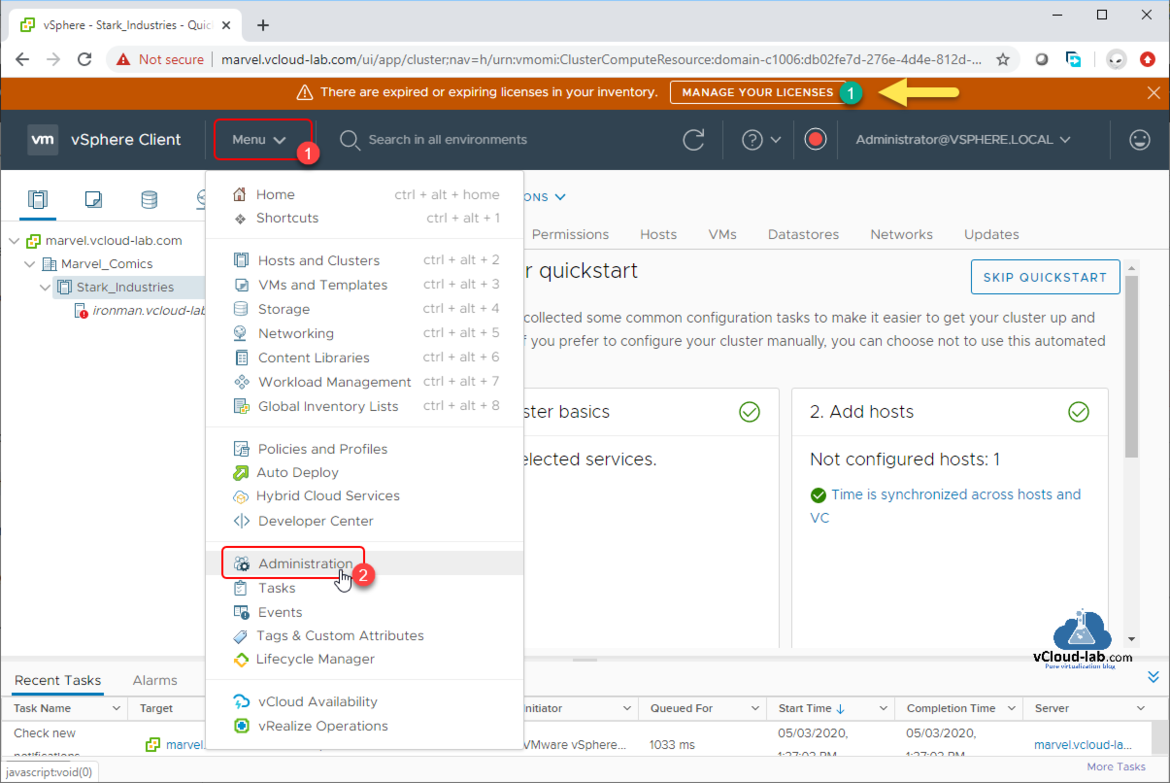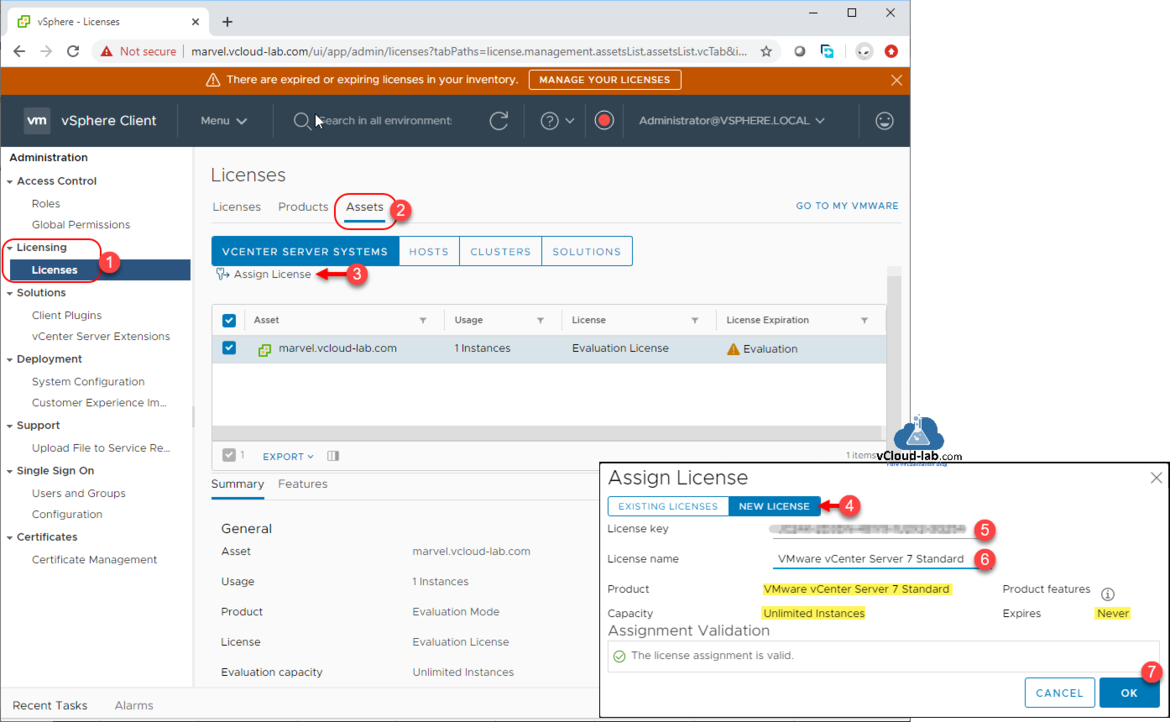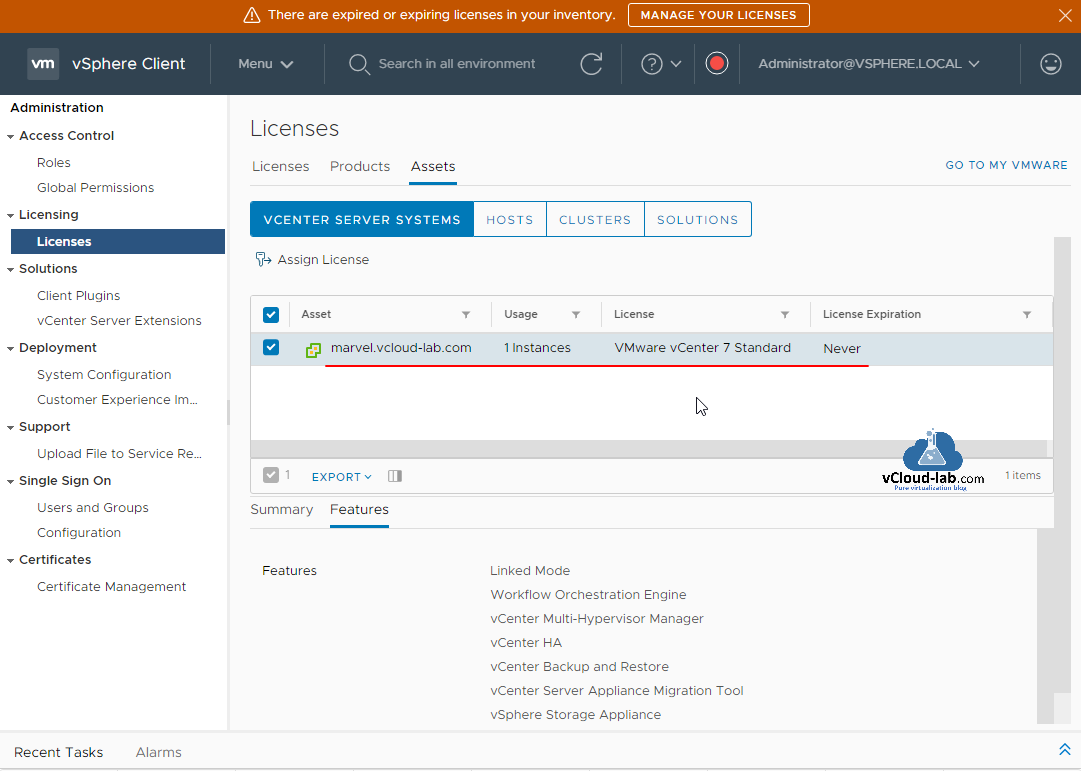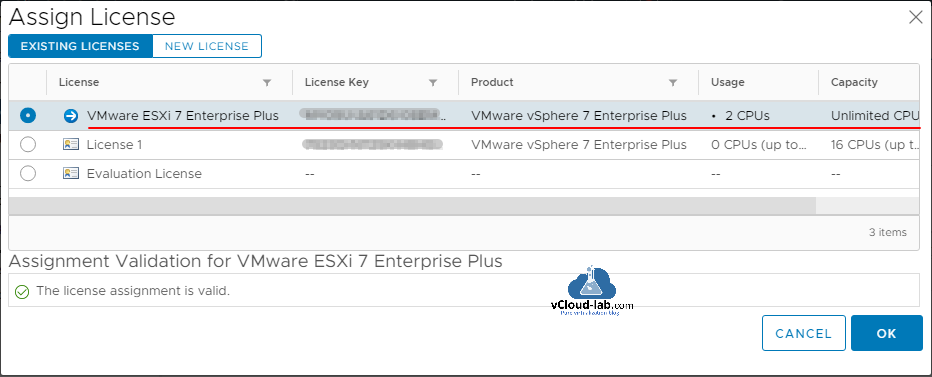Recently I deployed VMware vSphere 7, and after logging to vSphere Client the first message was popped up on the top middle screen is There are expired or expiring licenses in your inventory. [MANAGE YOUR LICENSES]. As I had licenses to for testing I decided to assign the same to vCenter and ESXi servers. To proceed further go with the below procedure.
Go to Menu option >> Select Administration from drop down list.
Powercli Get vCenter licenses information
On the left side of Administration page, collapse Licensing and choose Licenses, go to Assets tab, To assign key to vCenter Server systems click Assign License. This pops up Assign License window. Go to NEW LICENSE tab. Copy Paste or Type your License key, give License a meaningful name. It will be validated and show the features of the key. Press OK.
The new License will be listed and assigned to vCenter server, You can also review and change the license key here.
Here is an example of assigning existing licenses to ESXi server.
Useful Articles
CREATE VIRTUAL DATACENTER AND ADD ESXI HOST ON VCENTER SERVER
ADDING AND ASSIGNING VSPHERE LICENSES IN VCENTER SERVER AND ESXI
ADDING AND CONFIGURING VMWARE VSPHERE VCENTER SSO ACTIVE DIRECTORY AS LDAP SERVER
Configuring a vCenter PSC Single sign-on Active directory Integrated windows authentication