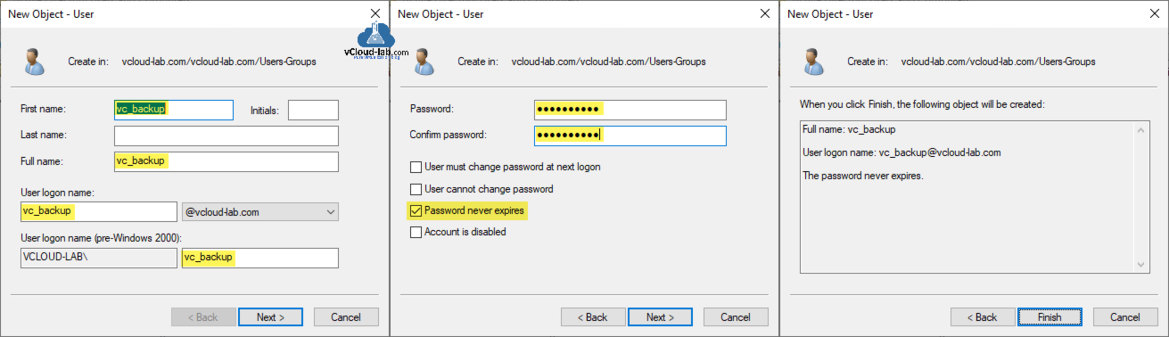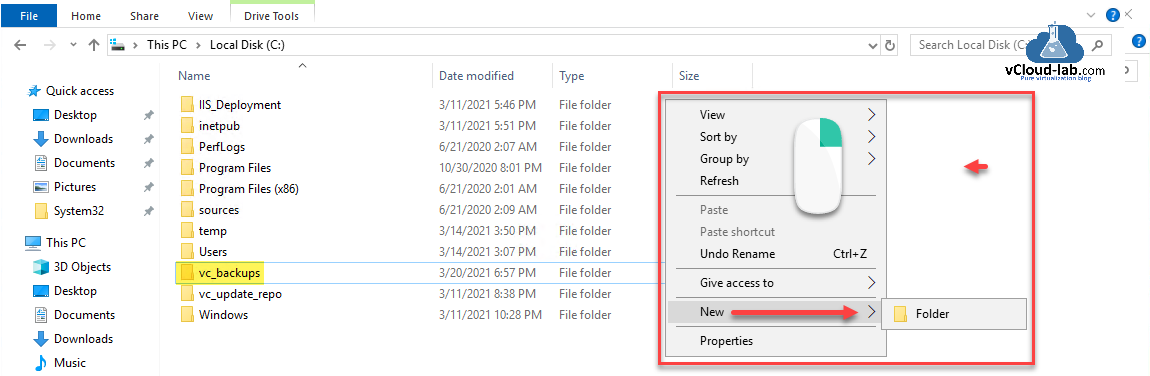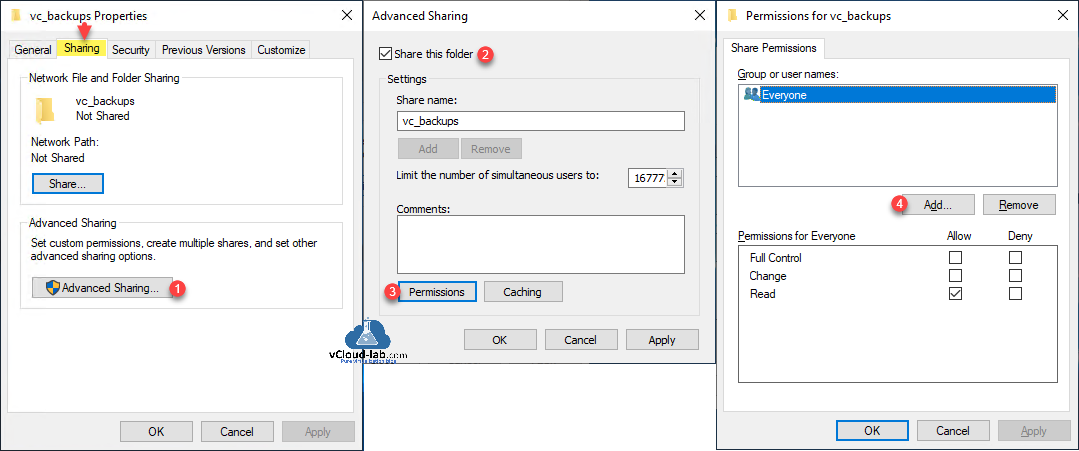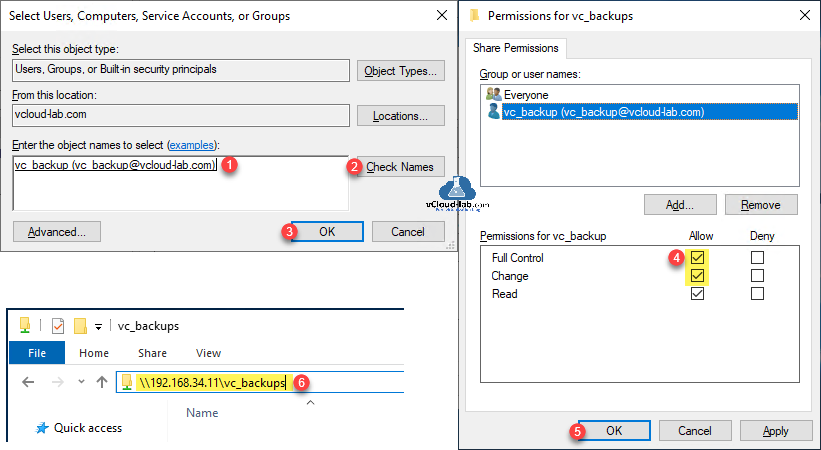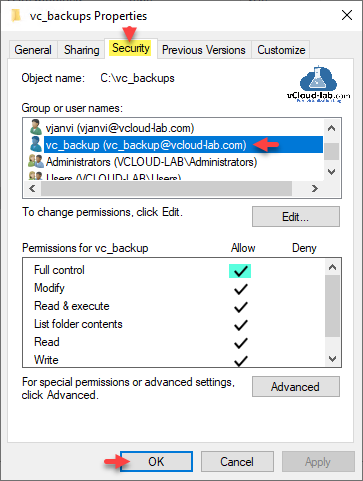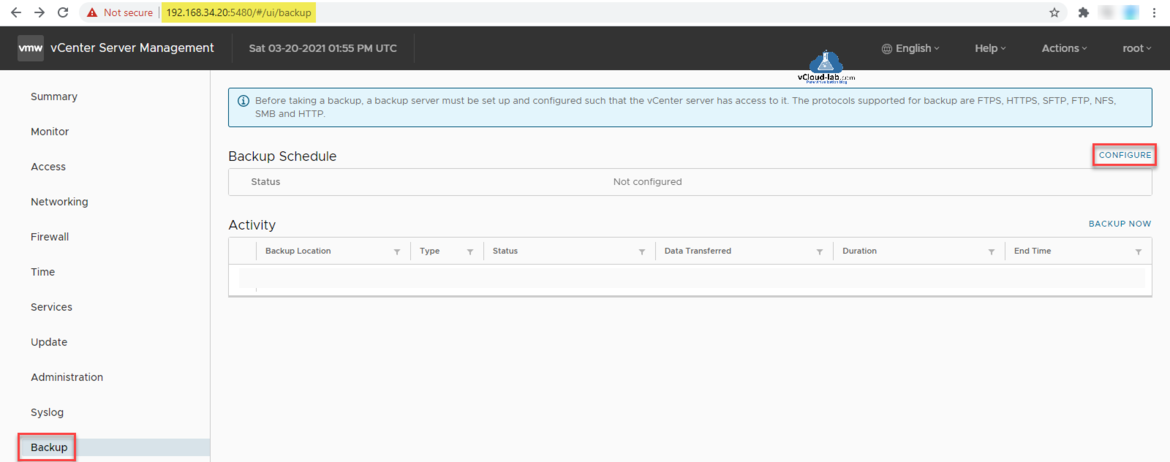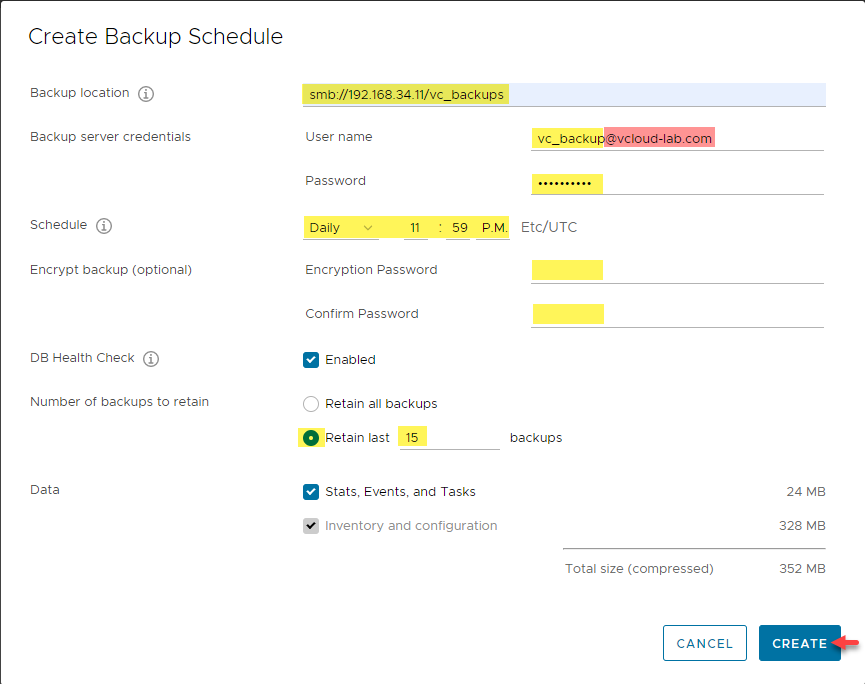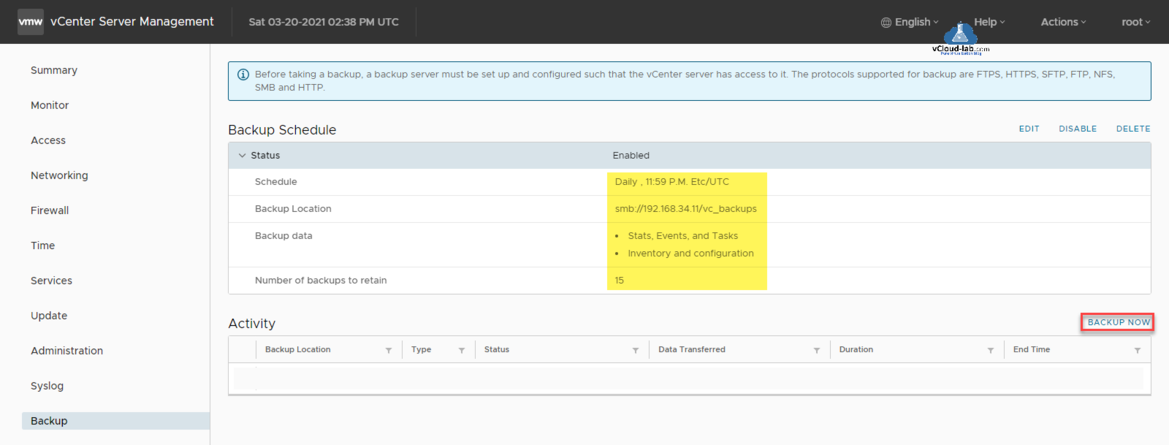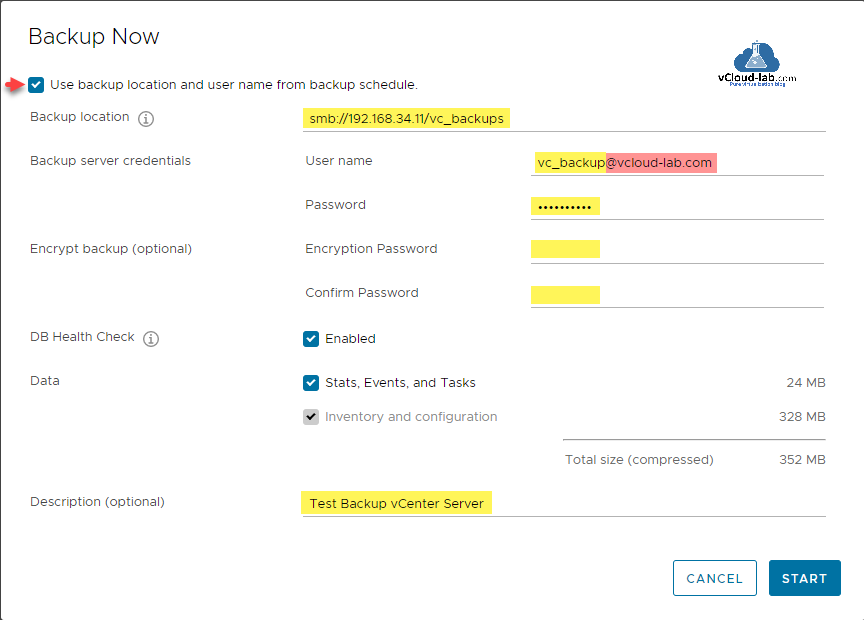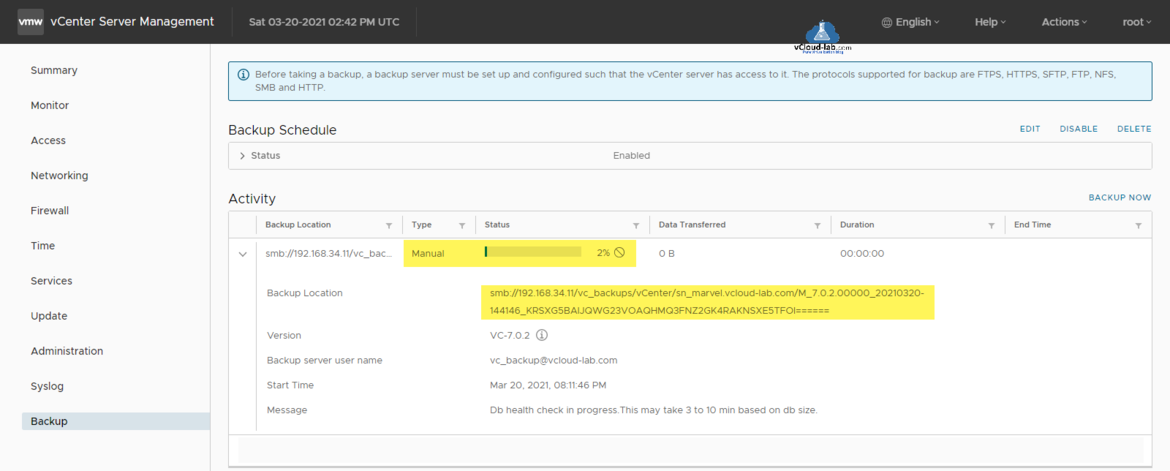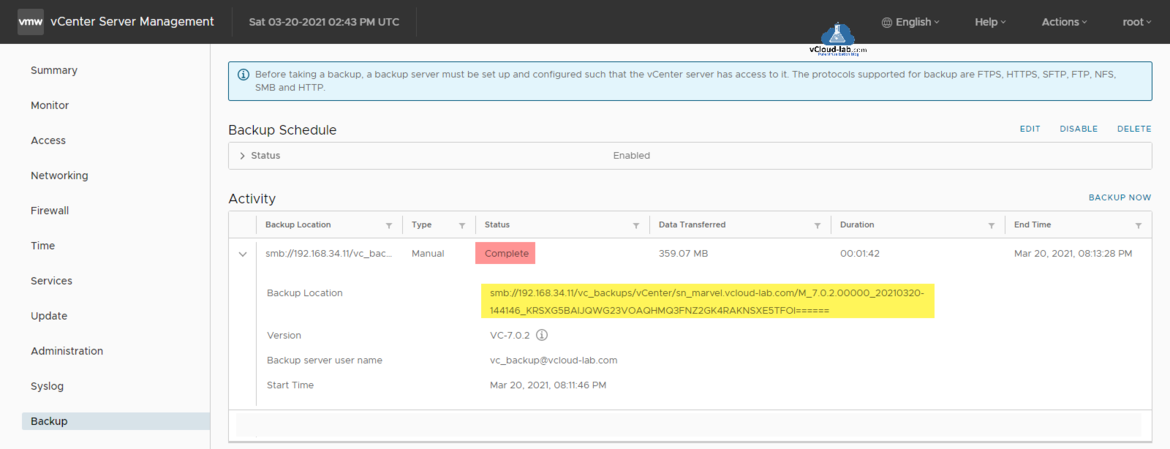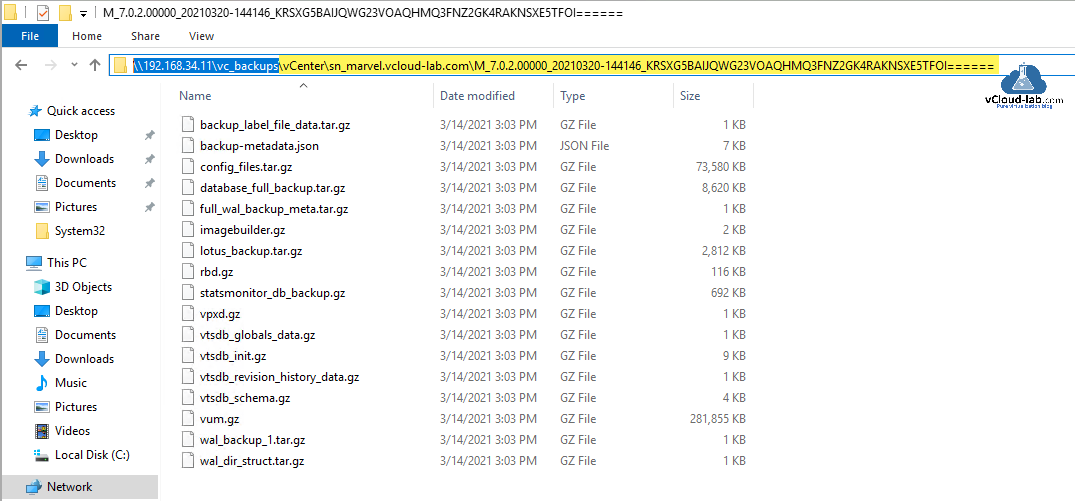While working on my previous tasks Patching update VMware vCenter Server Appliance from a zipped update bundle Web server, there was a constant need to always take backup of vCenter server appliance before doing any update/upgrade or maintenance activity (This is also a good practice to always take backup of your systems). This way one can ensure incase of any non fixable critical issues one can recover/rebuild vCenter server easily. Before taking a backup, a backup server must be set up and configured such that the vCenter server has access to it. The protocols supported for backup are FTPS, HTTPS, SFTP, FTP, NFS, SMB and HTTP. Here I will setup one SMB file share on Microsoft windows as it is very easy to setup and configure.
Before starting configuration I have created an user object (service account) on active directory domain controller, Open dsa.dsc on AD, go to the Orgnizational Unit where you want to create user, right click on the empty area. From the context menu click New >> User. Provide First name, Full name, User logon name as vc_backup. on the next page provide password and select Password never expires. Click Next, in the last page verify the settings, and click Finish.
On the File server Create a new folder, I will name it vc_backups, right click on it and go to Properties.
In the directory properties go to Sharing tab, click Advanced Sharing button, then go to Permissions. Click Add button.
Enter the object names to select and click Check Names. Next in the Share Permissions, select Full Control allow check box click OK twice. Verify the new share path is working.
Next in the Security tab proceed with the same steps to provide full control permissions to user service account.
Microsoft Windows SMB file and folders sharing is configured. Open VMware vCenter Server Management Vami portal with 5480 port and Login.
On the VAMI portal go to Backup. Click CONFIGURE link to configure Backup Schedule.
In the Backup location provide url as Protocol://FileShareServer/SharedBackupFolder. In the Backup server credentials User name provide it using username@yourdomain.com format. All other options Schedule, Encrypt Backup (optional), DB health check, Data options are self explonatory, I will keep all them default. Only the option I will change is Number of backups to retain, I will keep retain last 15 backups. Before clicking Create, Check the size and make sure you have enough space on the SMB file share server. (You have option to select backup frequency to daily, weekly and monthly)
The Backup Schedule is created, It will automatically start backup at its schedule day and time, (Note you can only create one backup schedule) If it is require you can Disable it as well for some maintenance. To demostrate I will start ad-hoc backup with BACKUP NOW link.
In the Backup Now wizard I will use backup location and user name from backup schedule created earlier. Provide it a optional description and click Start.
In the Activity you can monitor the progress status of backup.
It takes time depending on the backup size to complete.
Once backup is completed this is how the backed up data looks like on the shared folder, In case of any critical non recoverable issues I can use it to restore reinstall vCenter server easily from VCSA ISO.
Useful Articles
Patching the vCenter Server Appliance VCSA
Install and Configure IIS Web Server on Windows Server
Install an SSL-TLS Certificate In Microsoft IIS web server
VMware vCenter server Error no healthy upstream
Unable to save IP settings Install Stage 2 Set up vCenter Server configuration
Add a Trusted Root Certificate to the Certificate Store VMware Photon OS
vCenter ui sorry this website doesn't exist 404 not found
PowerCLI oneliner get the list of users and groups from vCenter SSO
VMware ansible Error couldn't resolve module community.vmware
Microsoft Azure Rest API using PowerShell Part 2