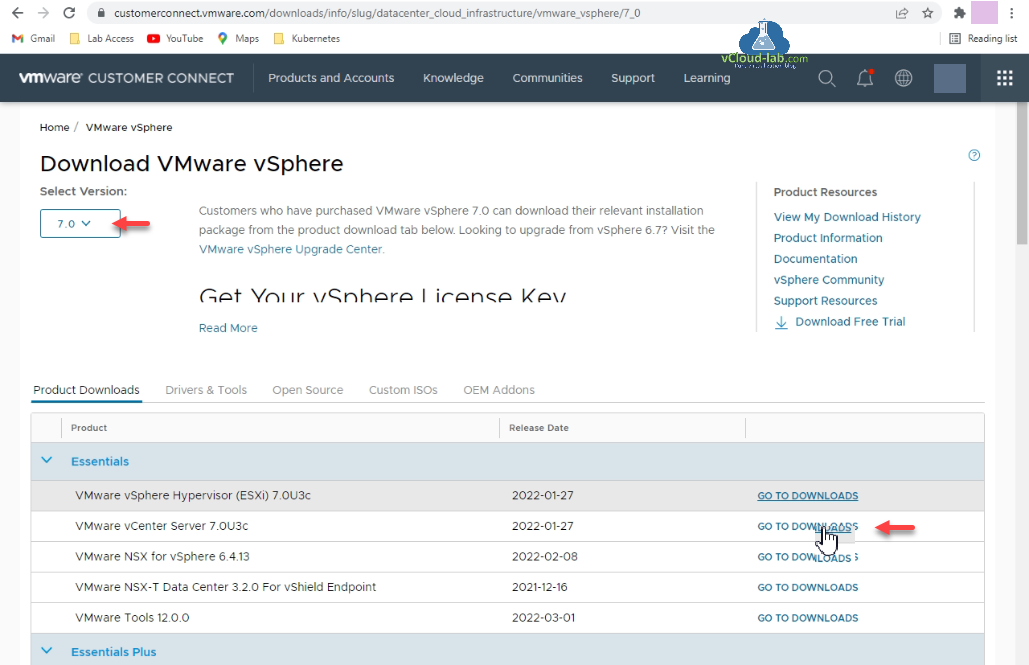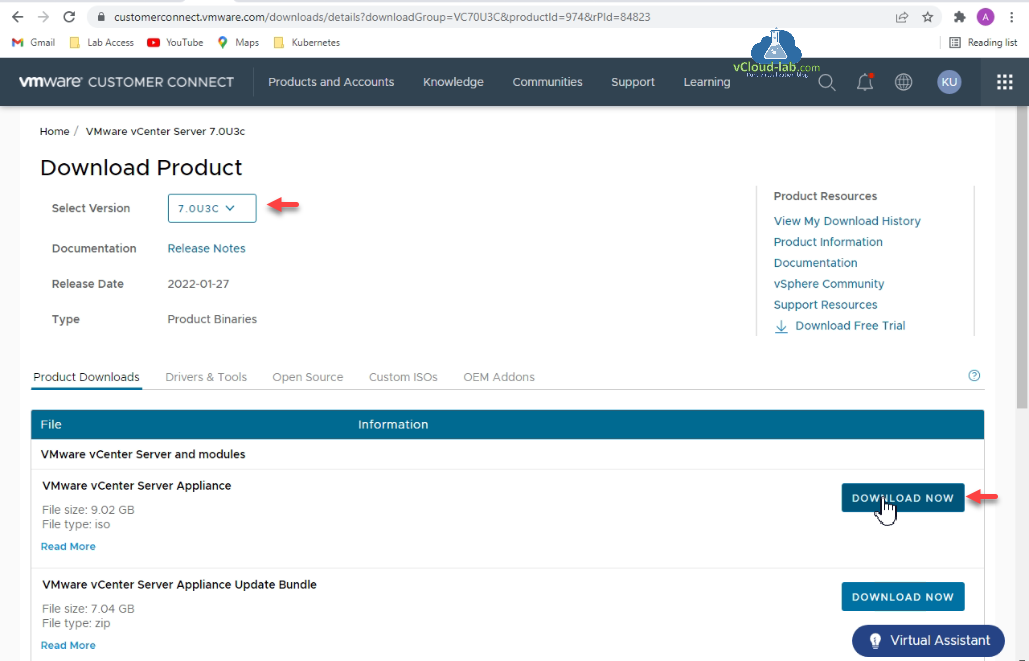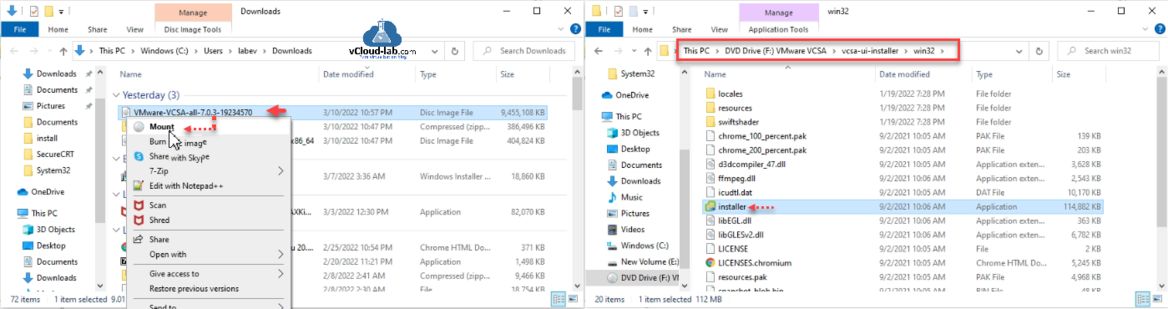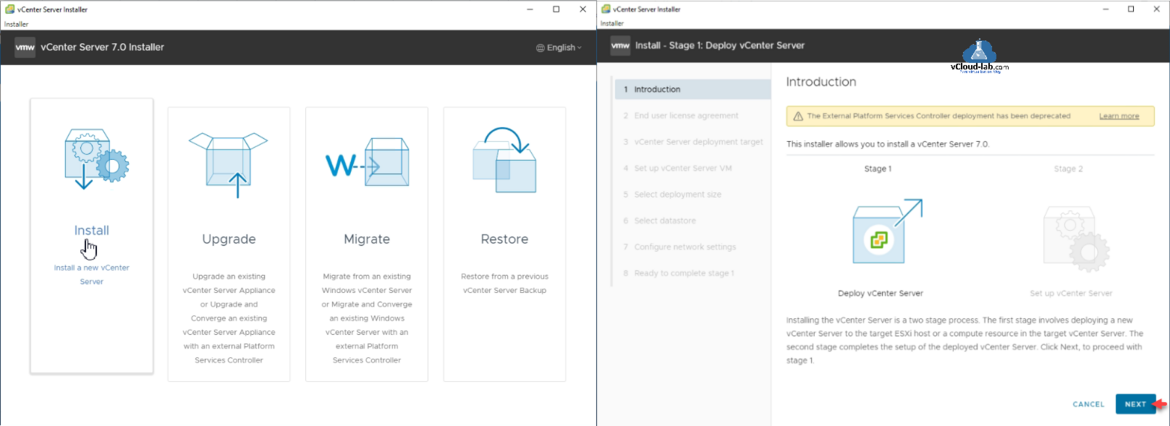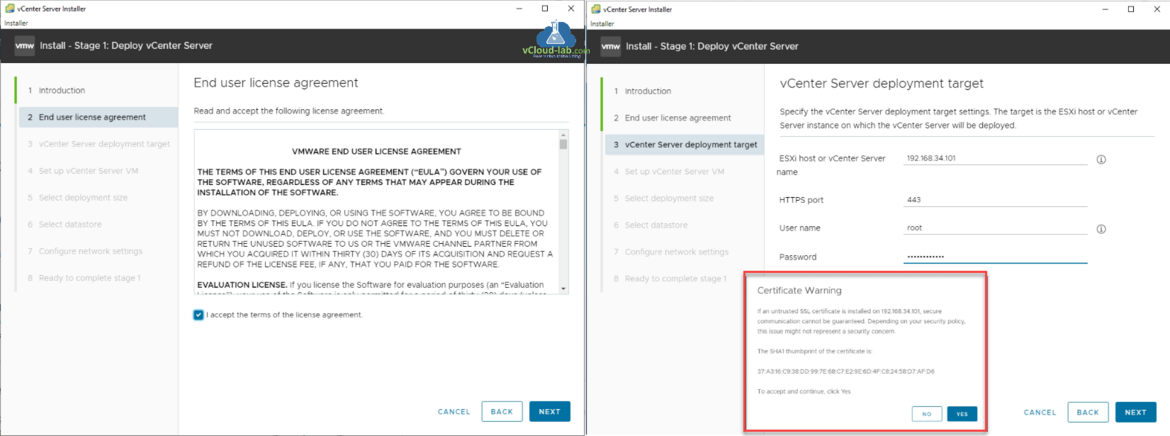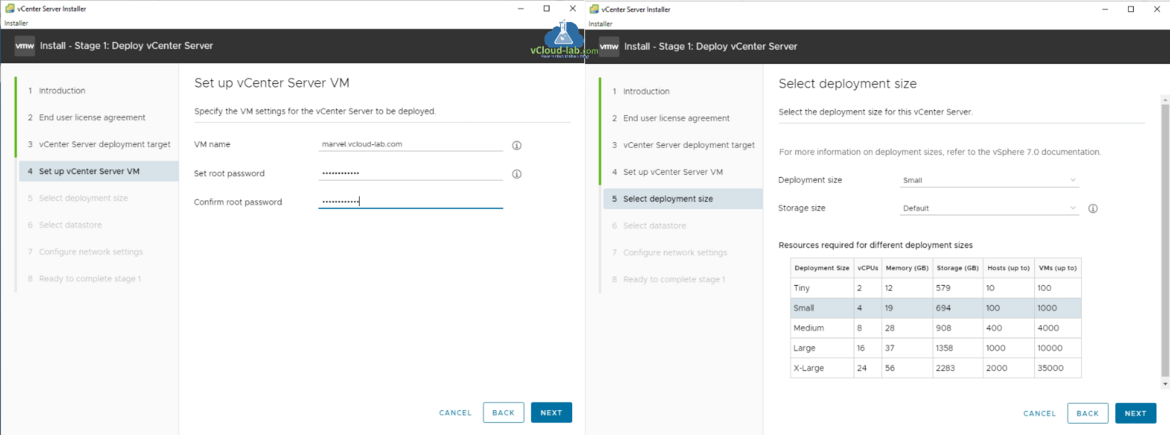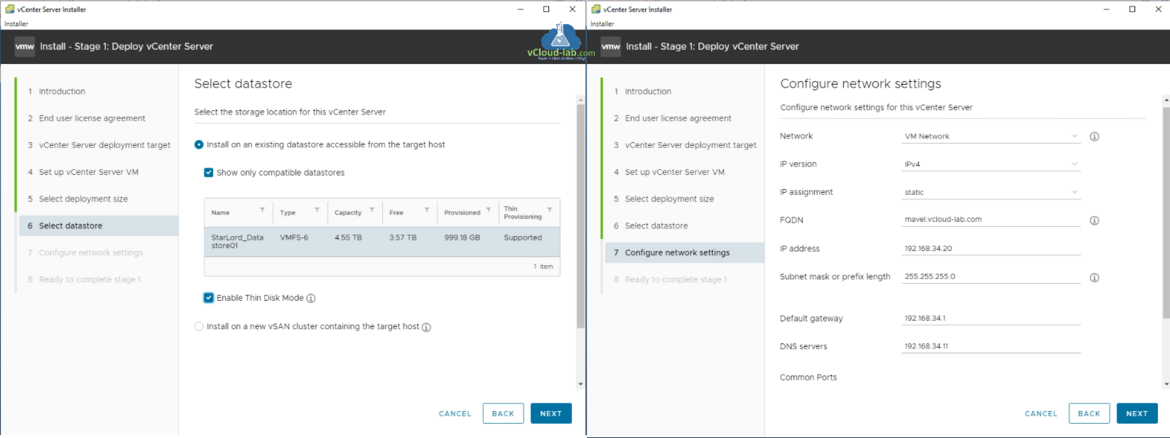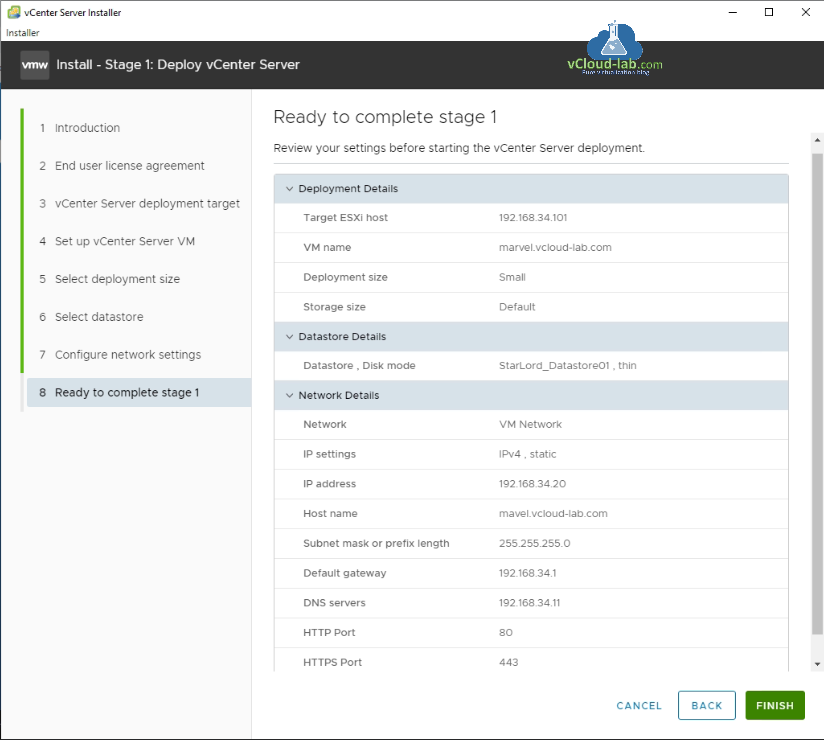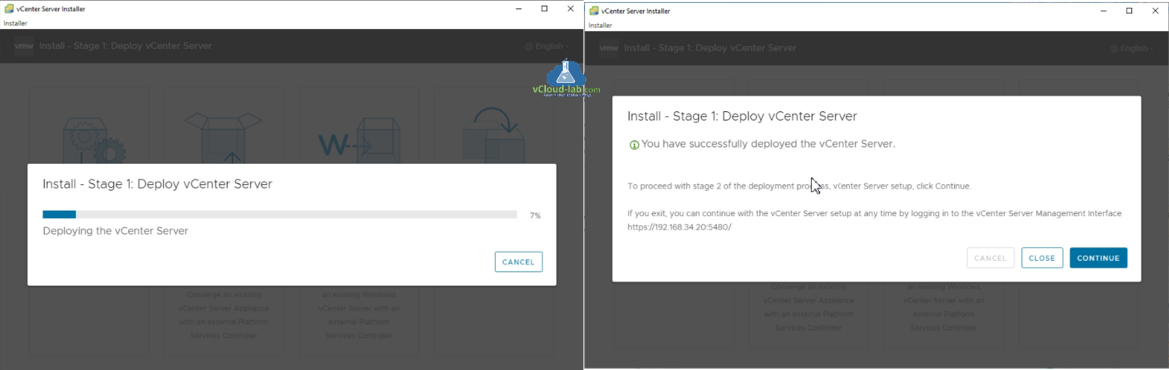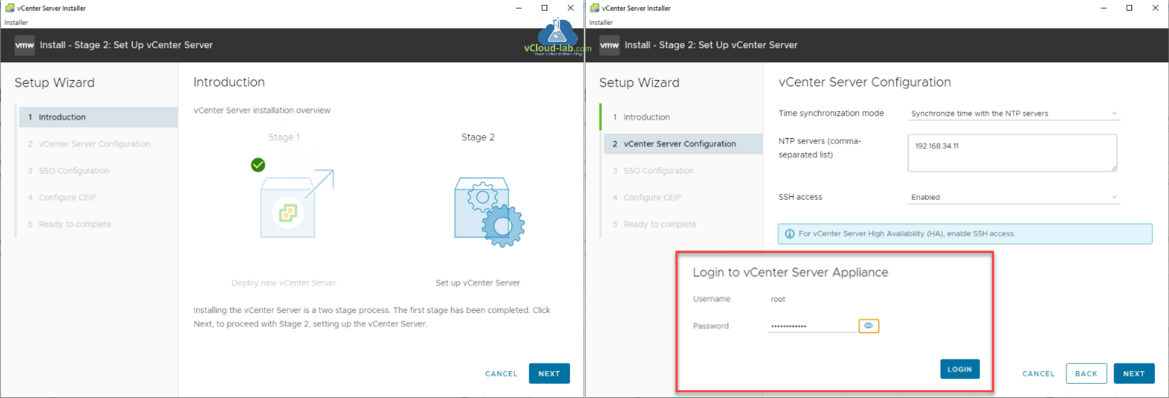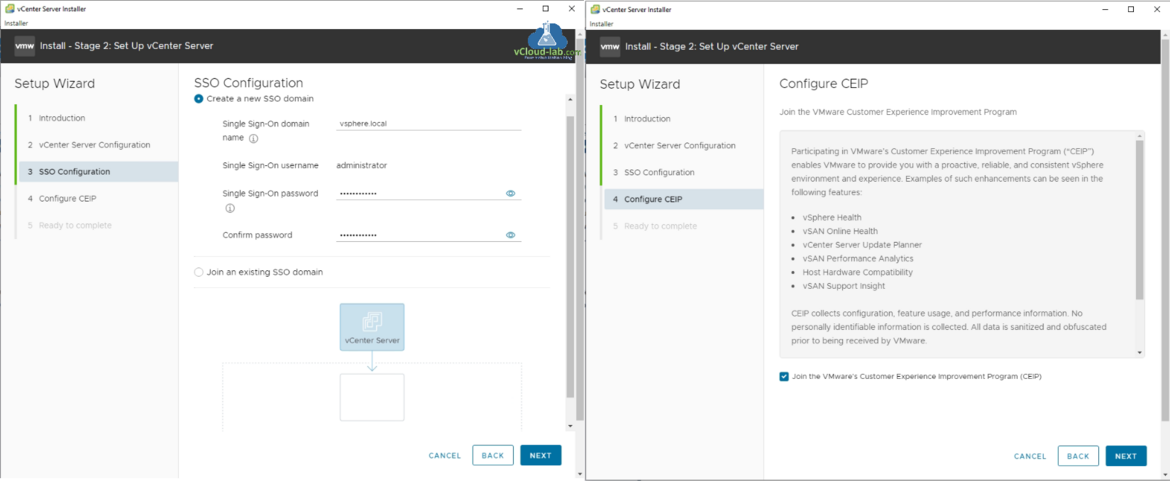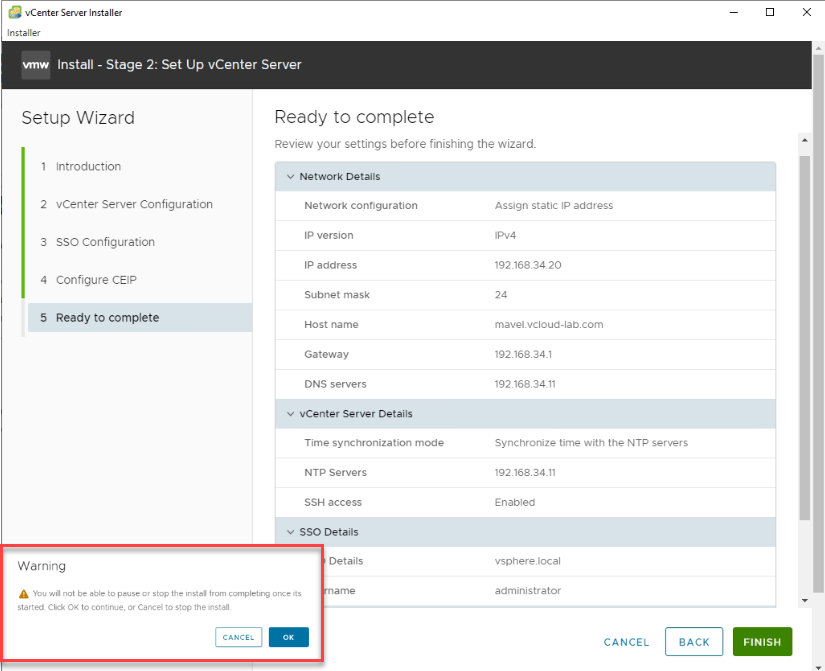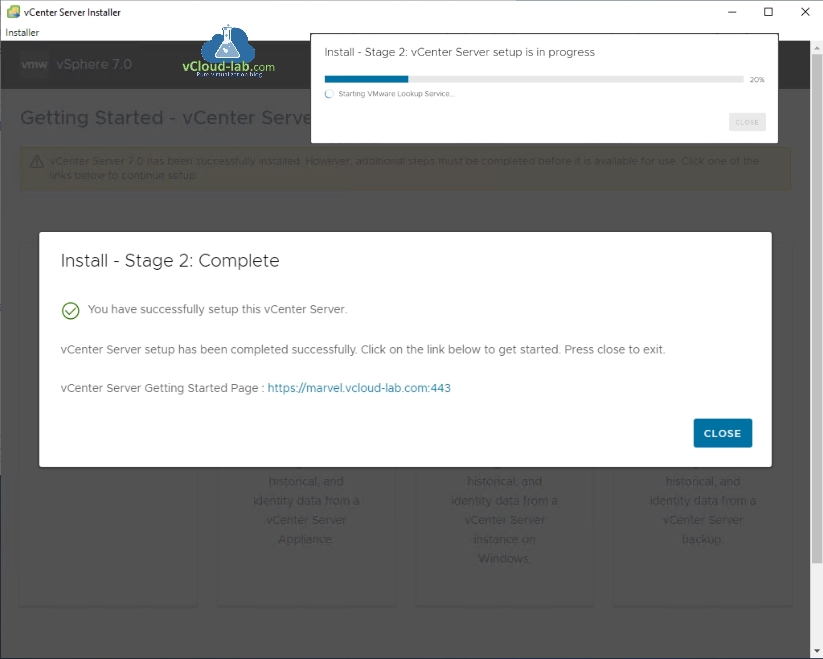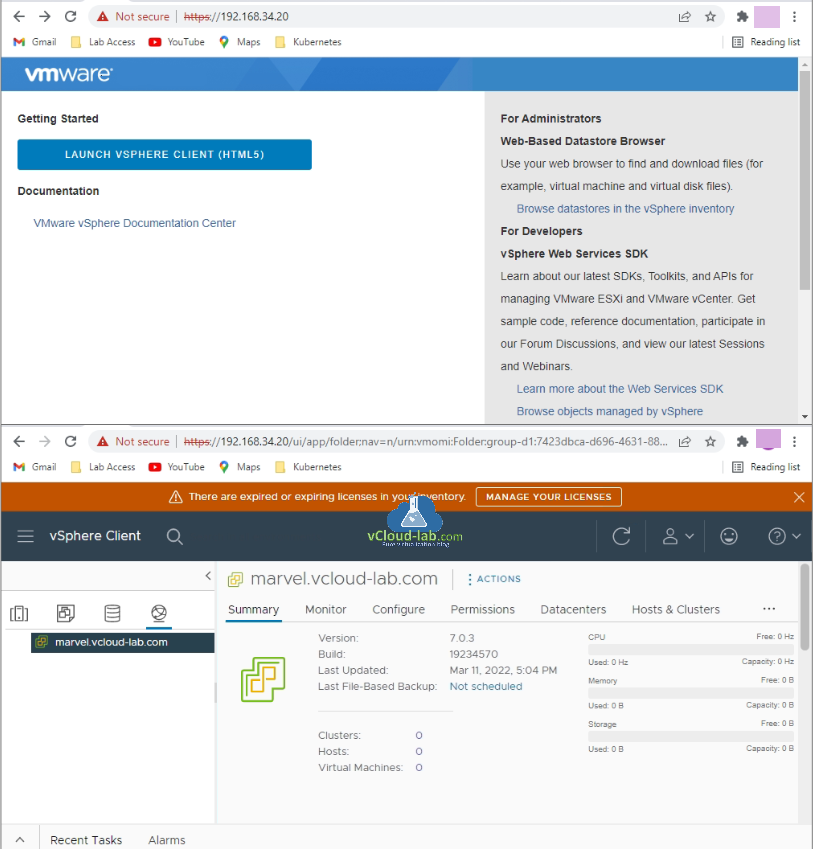In this article I will be installing fresh VMware vCenter server appliance vcsa on esxi server. First step is to download vCenter server 7.0 vcsa ISO file from customerconnect.vmware.com or my.vmware.com website. You need to have access to the VMware site to download ISO. Search for VCSA and go to download.
Choose the current and latest version of VCSA and press Download Now button.
Till the time ISO is getting downloaded, I will do the another settings on adding A host and PTR record on DNS server which is one of the main prerequisite for configuration. All my systems are connected to active directory. Make sure you do the nslookup to the vCenter server FQDN and IP, verify get the successful result, the windows system from where you are going to execute vCenter server installer. In my case my laptop is connected to active directory.
Another way if you don't have DNS server, you can use local hosts file to add entry.
Once the ISO is downloaded go to the download folder, right click on the ISO and mount it or extract it. From the folder DVD Drive:\vcsa-ui-installer\win32 launch installer.exe application.
On the vCenter Server Installer, click Install section for new vCenter server deployment. Installing the vCenter Server is a two stage process. The first stage involves deploying a new vCenter Server to the target ESXi host or a compute resource in the target vCenter Server. The second stage completes the setup of the deployed vCenter Server. Click Next, to proceed for Stage 1.
Note: The External Platform Services Controller deployment has been deprecated.
On the end user license agreement section, click I accept the terms of the license agreement.
Specify t he target is the ESXi host or vCenter Server instance on vCenter Server deployment target settings, where the vCenter Server will be deployed. In my case I am deploying it on ESXi server. Provide username and password details, I received Certificate Warning, click Yes after pressing Next button.
On the Set up vCenter server VM settings provide new vCenter VM a name and root password. In the Select deployment size choose VCSA deployment size for vCPU, Memory, Storage which will support for upto Hosts and VMs to manage, Choose storage size. Click Next.
Select the compatible datastore to keep vCenter server, I enabled Thin Disk mode for the VCSA. In the Configure network settings provide network details. Click Next.
Verify the configured settings for deployment on ready to complete page and click Finish.
It will start Install Stage 1: deploy vCenter server appliance on ESXi host. It takes some time to deploy. Once it is finished, Click continue to start stage 2, In case after deployment if you exit, you can continue with the vCenter Server setup at any time by logging in to the vCenter Server Management Interface https://vcenterip_fqdn:5480 url.
In the vCenter Server Configuration set time synchronization mode either with NTP servers or ESXi server. For multiple NTP servers it should be comma separated list. Enable SSH access. (For vCenter Server High Availability (HA), enable SSH access). Log in to the vCenter server appliance with root if it asks. click Next.
Create a new SSO domain, Provide Single sign-on domain name default is vsphere.local. Provide username and password for SSO, Click Next, Configure CEIP to join the VMware Customer Experience improvement program, Participating in the program enables VMware to provide you with a proactive, reliable and consistent vSphere environment and experience Examples of such enhancements can be seen in the following features.
- vSphere Health
- vSAN Online Health
- vCenter Server Update Planner
- vSAN Performance Analytics
- Host Hardware Compatibility
- vSAN Support insight
CEIP collects configuration feature usage and performance information. No personality identifiable information is collected. All data is sanitized and obfuscated prior to being received by VMware. Click Next button.
Verify configuration on ready to complete page. There is a warning, you will not be able to pause or stop the install from completing once its started. Click OK to continue or Cancel to stop the install.
Stage 2 of vCenter Server setup will take some time to configure.
Once setup is complete access the url of vCenter server and launch vSphere client (HTML5), Provide username (administrator@vsphere.local) and password, vCenter server is ready.
Useful Articles
Deploy install VCSA (vCenter server appliance 6.5) on VMWare Workstation
Enable or disable SSH on VMWare vCenter Server Appliance (VCSA)
The top 10 reasons to upgrade to VMware vSphere 6.5
vCenter server appliance 6.5 deployment Error The supplied system is not valid
How to deploy vCenter server appliance on VMware Workstation
Enable Access to the VCSA Bash shell or Appliance Shell
Patching the vCenter Server Appliance VCSA
Install and Configure VMware UMDS on Linux