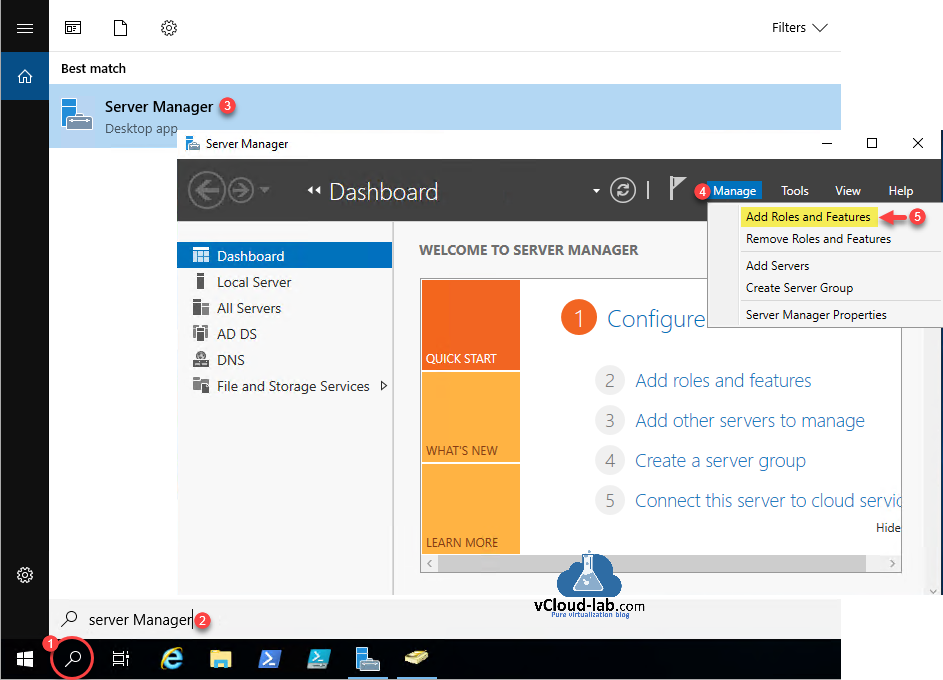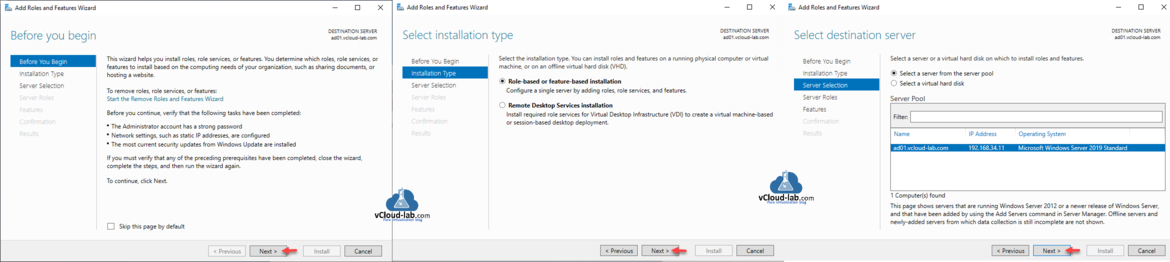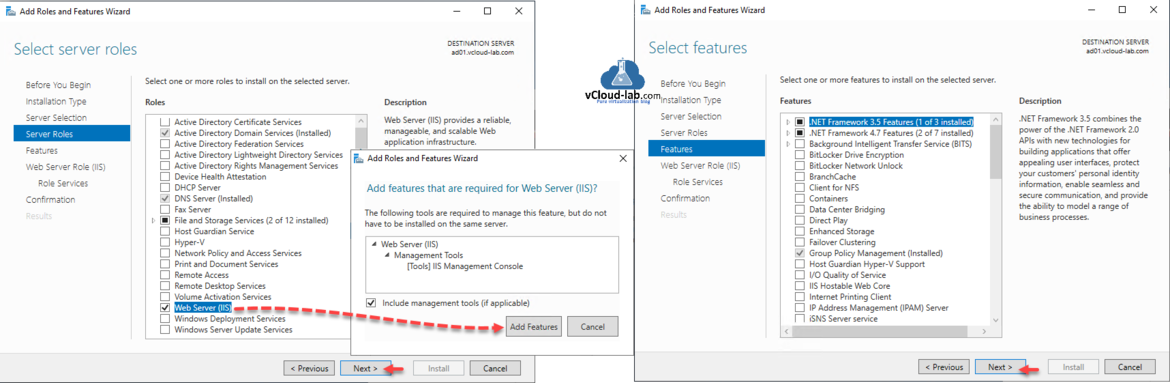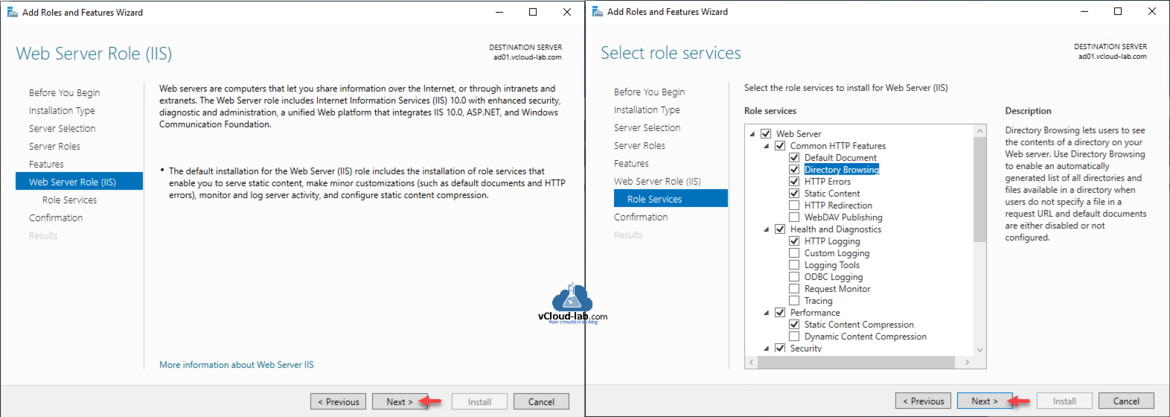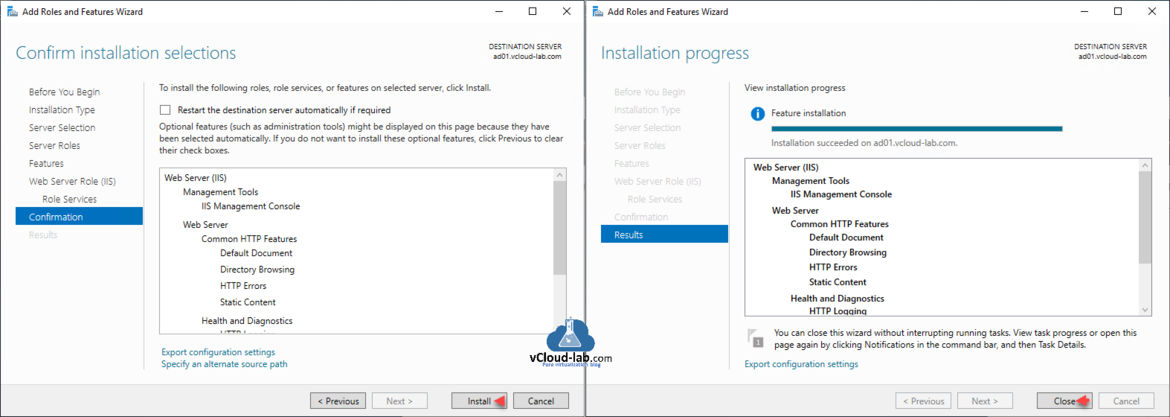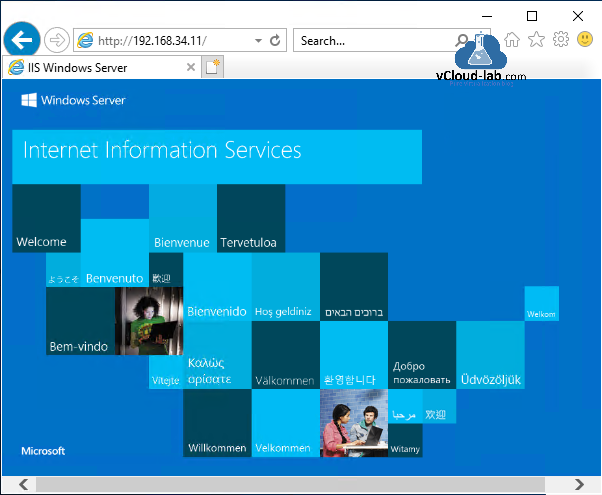I was working on a client project where customer had more than 200 vCenter servers of mix version, My goal was to design and automate patching the VMware vCenter Server Appliance from a Zipped Update Bundle. As per the criteria I found first requirement was to install and configure a Web Server, for that I chose to deploy and configure Windows Server IIS (Internet Information Service) web server, As microsoft IIS web server platform is a secure, easy to manage, scalable, extensible, reliable for hosting web sites and web applications. I installed fresh Microsoft Windows Server and installed latest patches and hotfixes.
Next to start IIS web server installation and configuration, Search and open Server Manager, in that click Manage menu and select Add Roles and Features.
In the Add Roles and Features Wizard, Below are screenshots where you don't have much to configure, just keep clicking Next button on Before you Begin, keep selected Role-based or feature-based Installation under Installation Type, and in the Server Selection choose the server name and click next to proceed.
On the Server Roles click Web Server (IIS), it opens a pop up box for Add features that are required for Web Server (IIS)?, click Add features, followd by Next, On the Features options just click Next button.
Confirm and verify the roles and features which are going to be installed on windows server on the Confirm Installation selections wizard, Click close in the last when installation succeeded.
In the last verify website url (Web server ip or FQDN) in your favorite browser, IIS server is functional now.
Useful Articles
Install and configure certificate authority (CA) on Microsoft Windows server with Group Policy
Configuring Secure LDAPs on Domain Controller
ldp.exe LDAPS Cannot open connection Error 81
Install and Configure Active Directory Federation Service (ADFS)