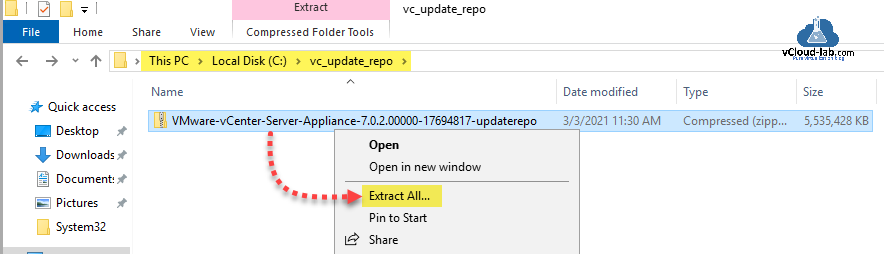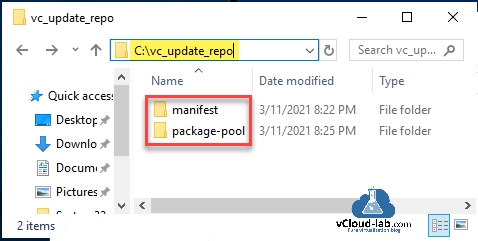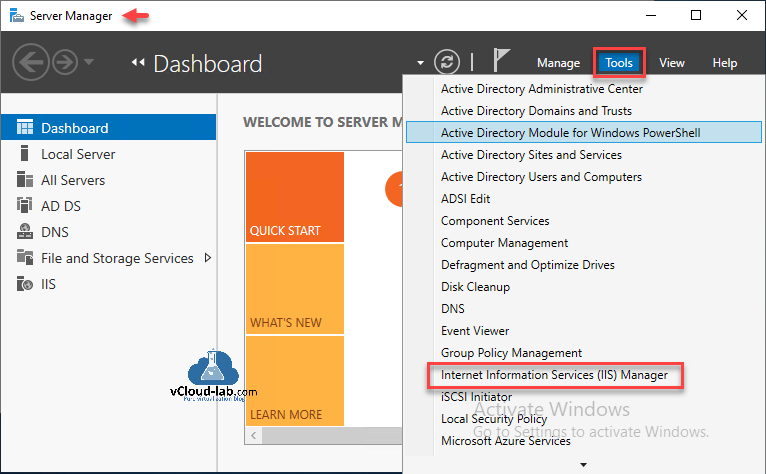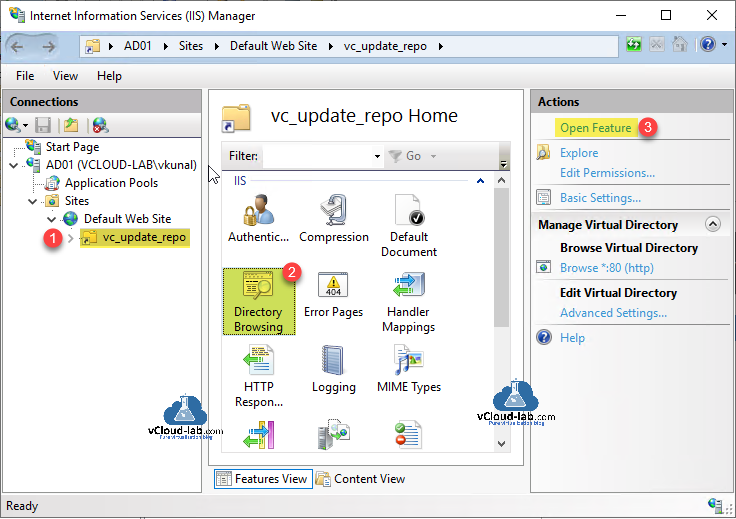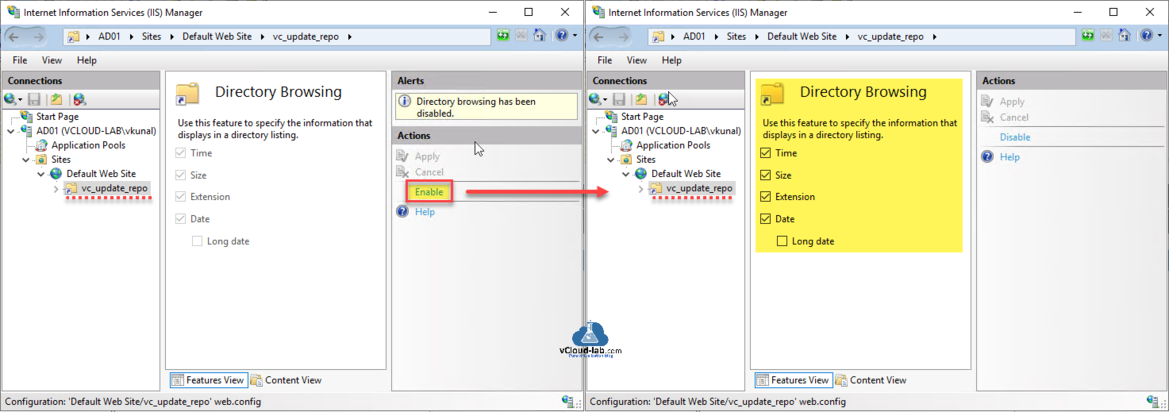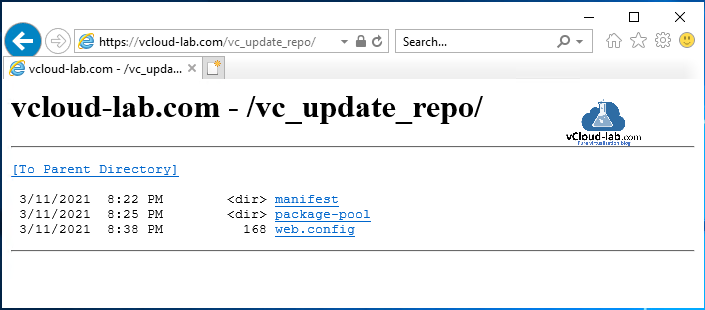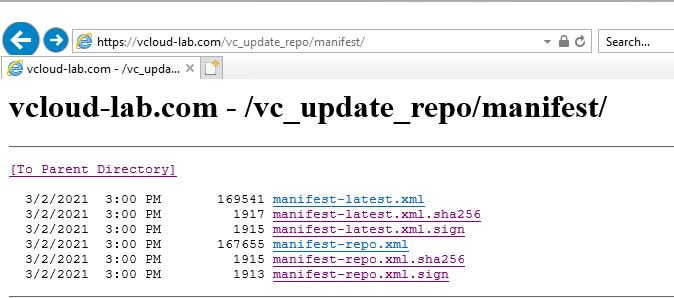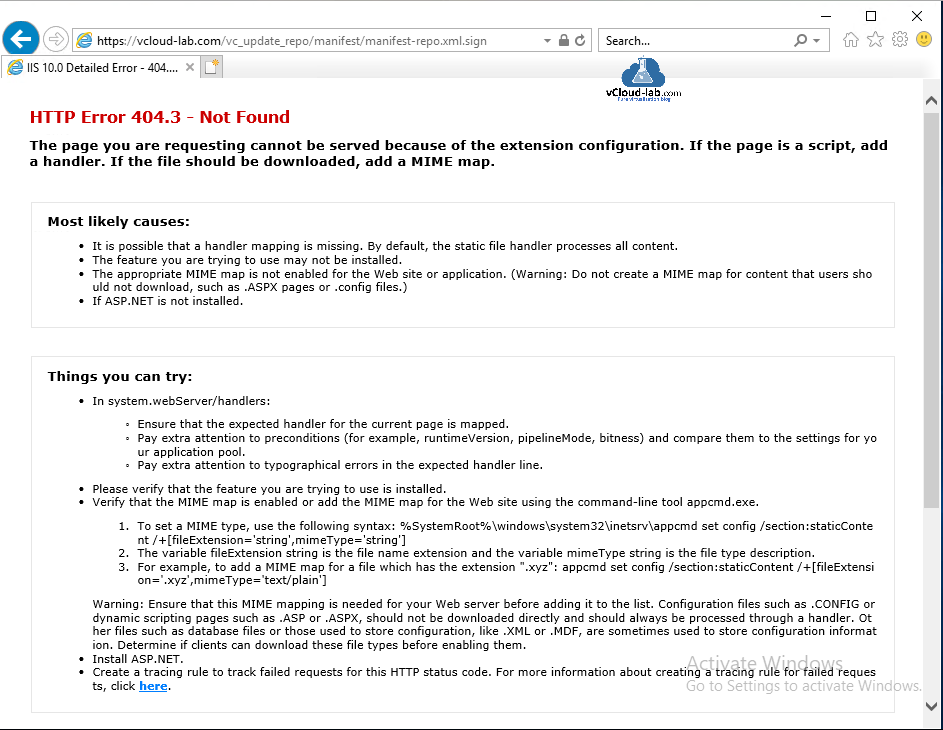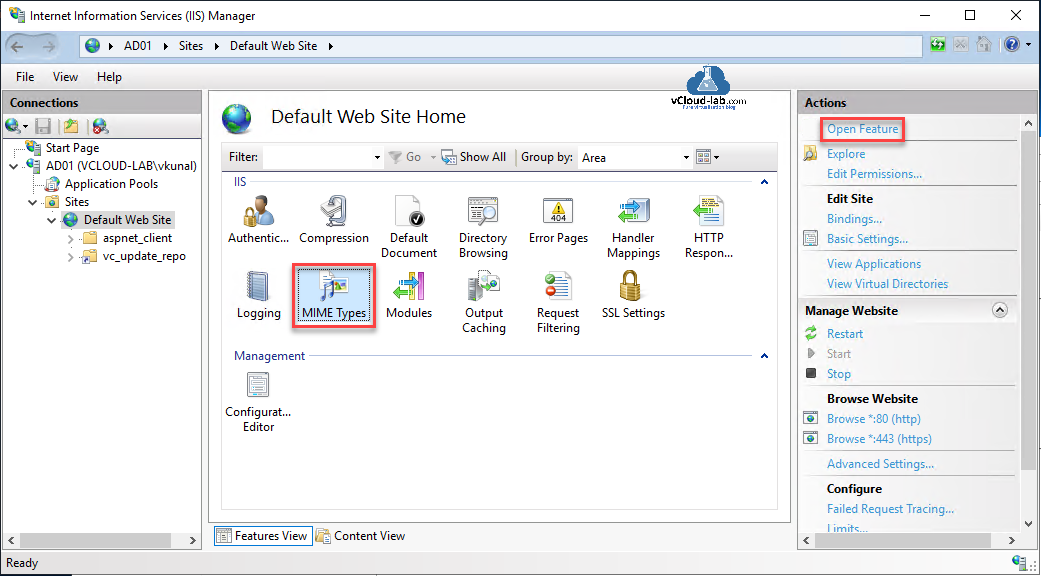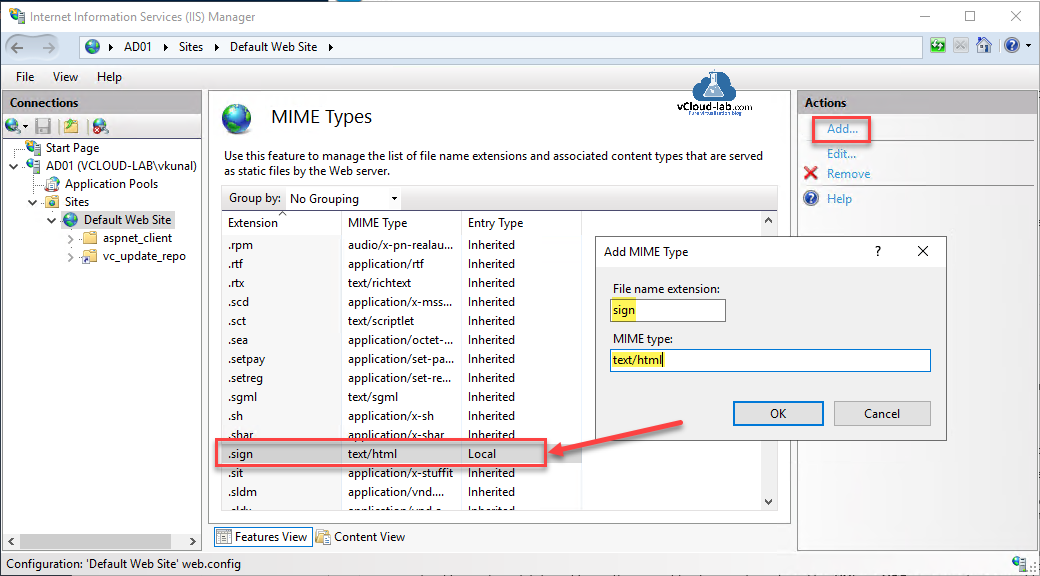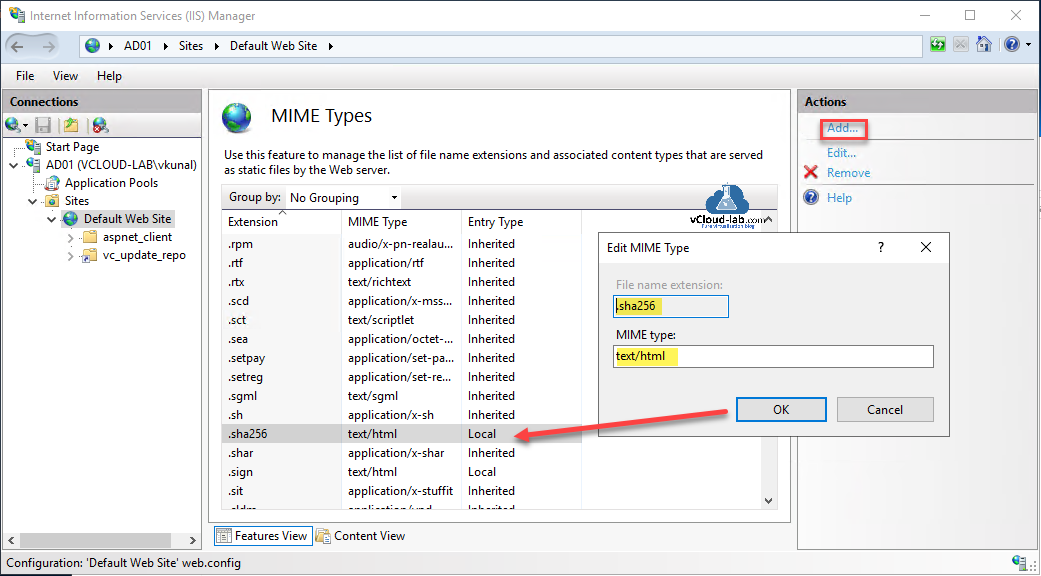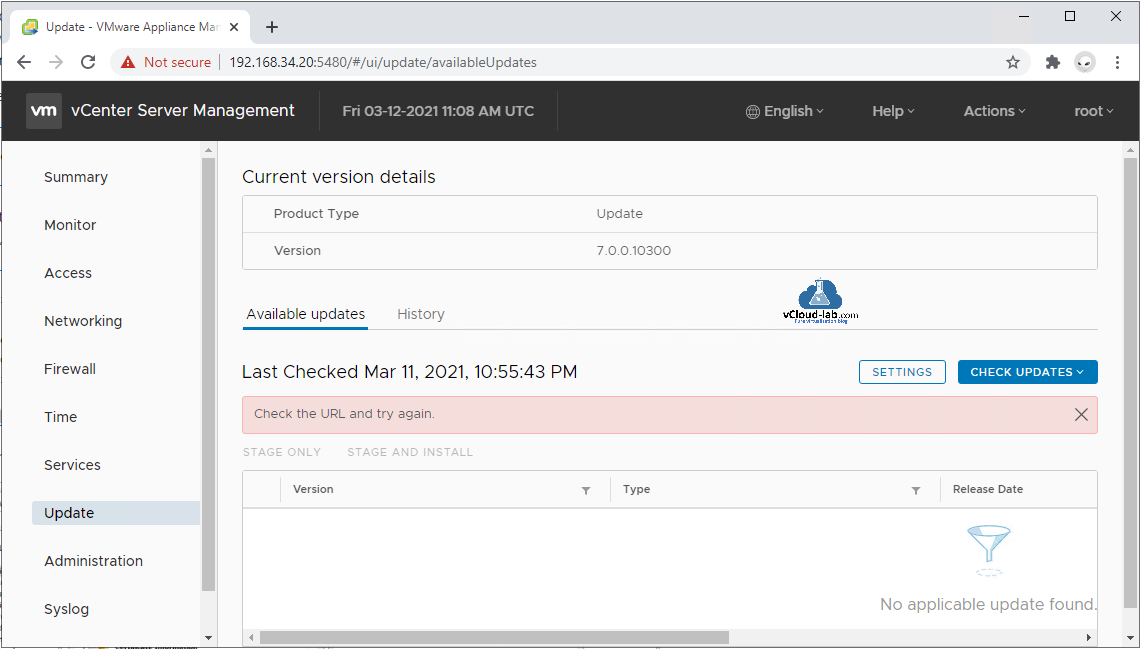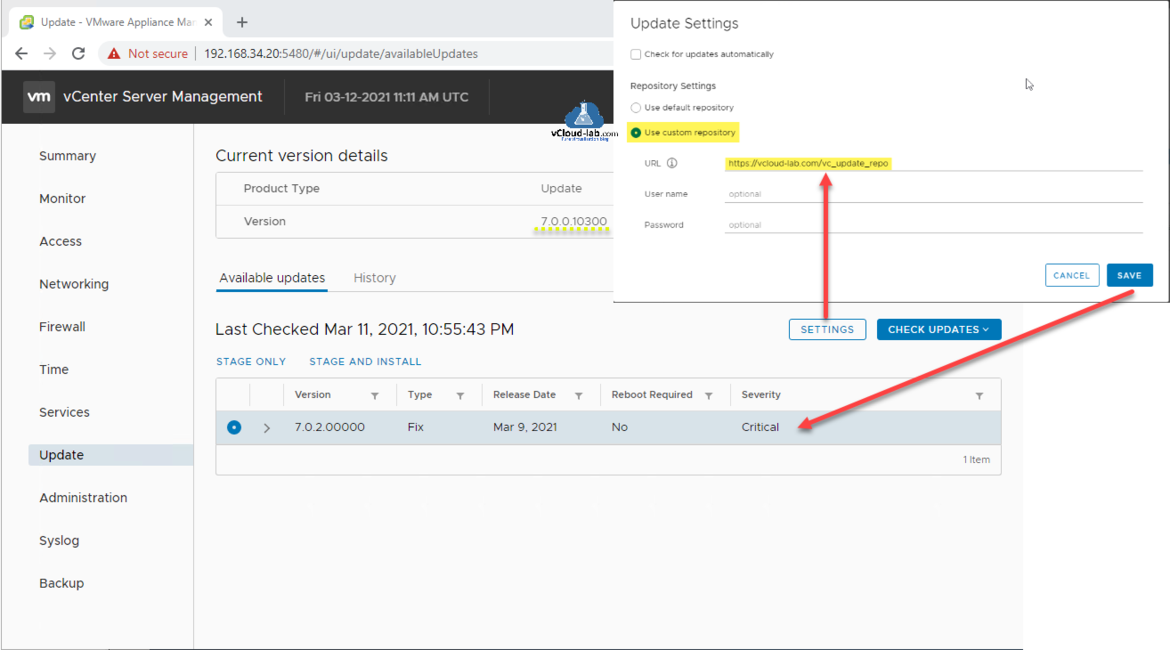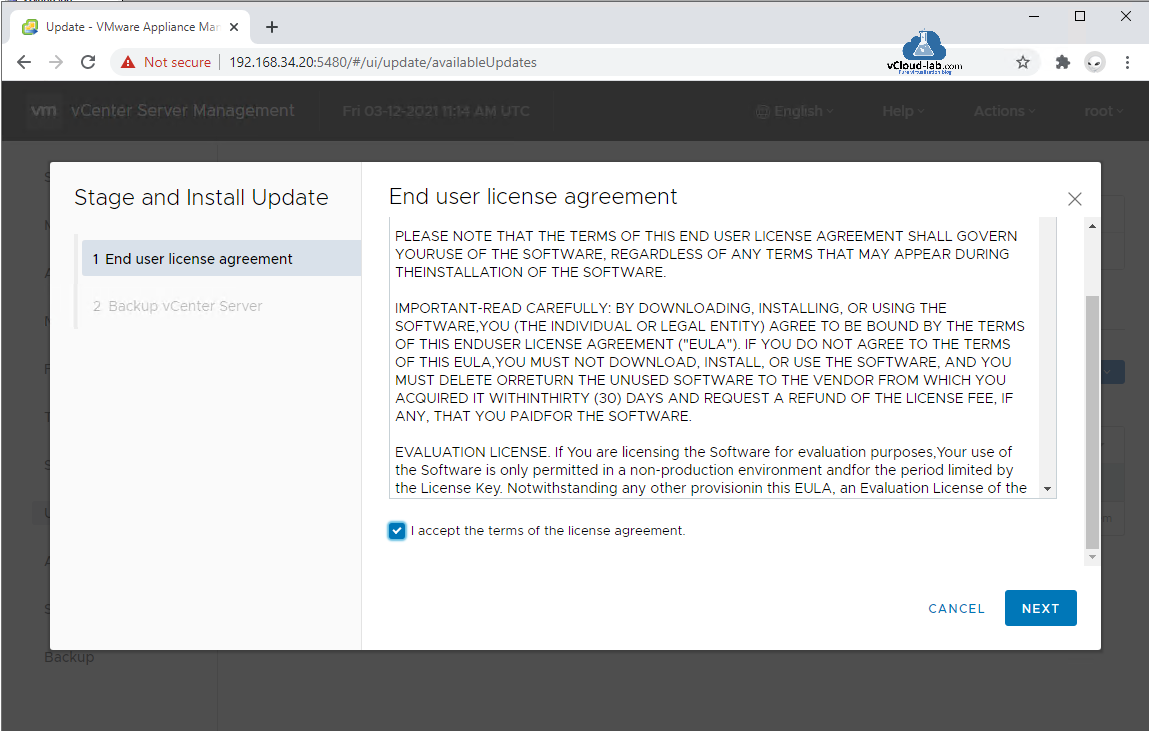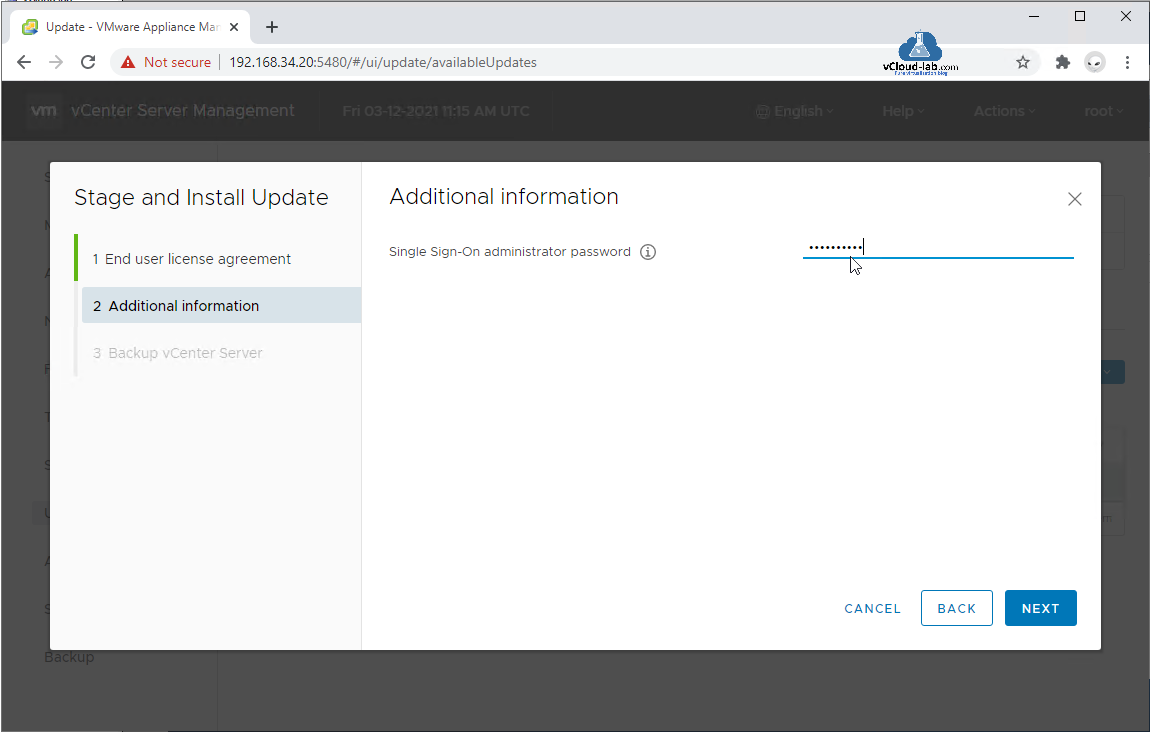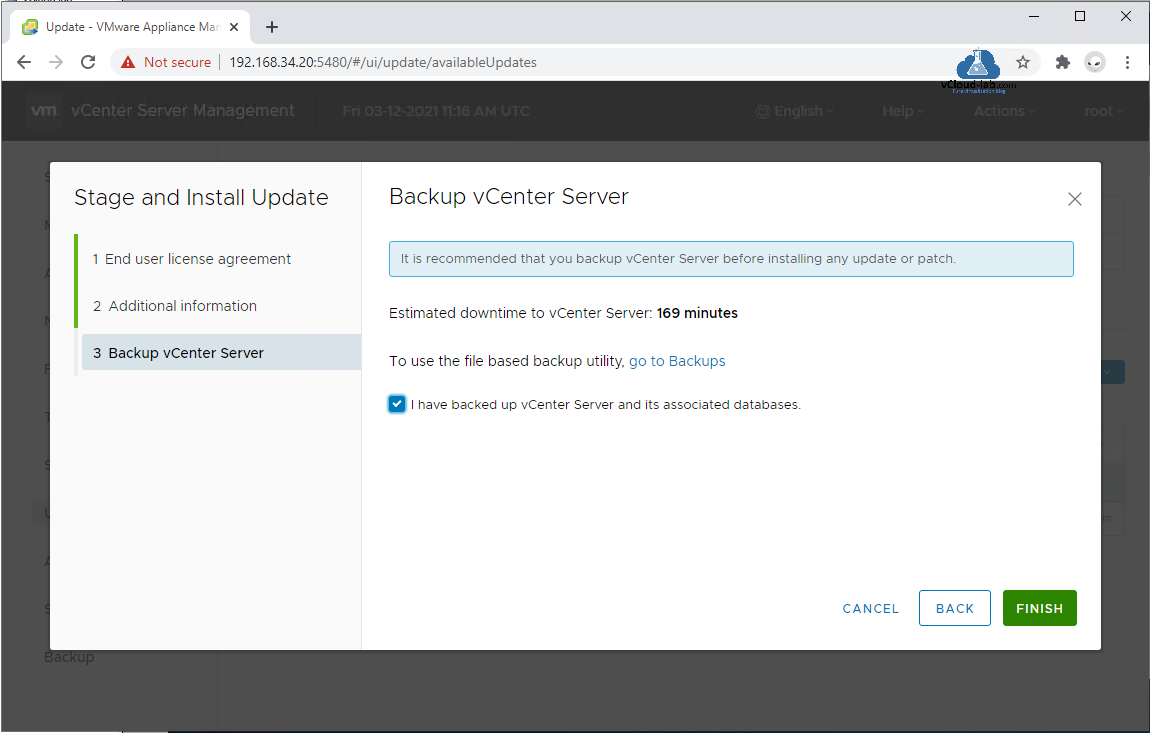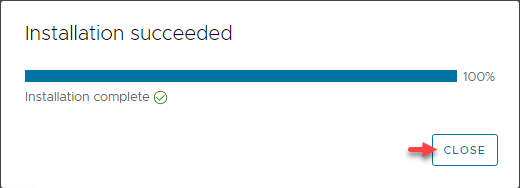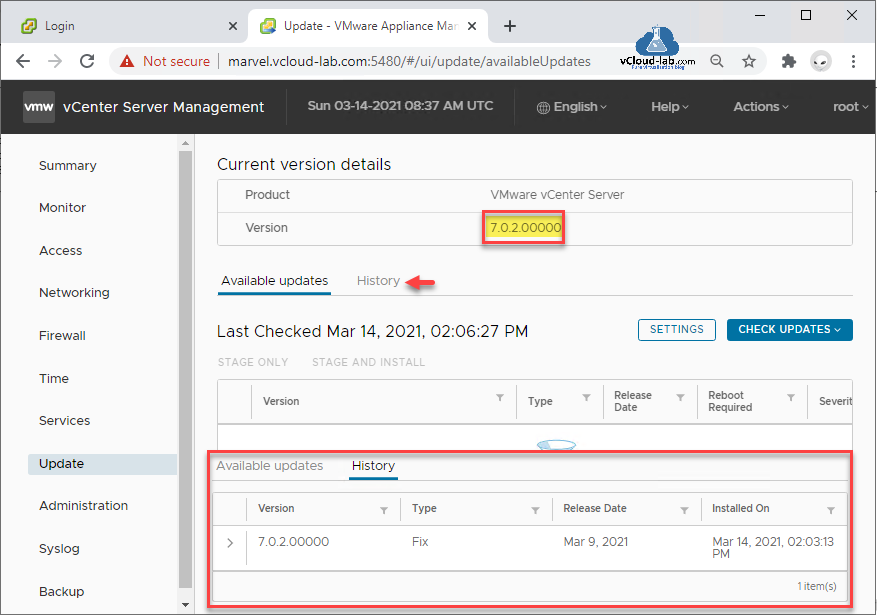I have patched/updated vCenter server multiple times using ISO file in the past and wrote blog - Patching the vCenter Server Appliance VCSA. but whenever updating/patching vCenter server, I had to maintain ISO file repository, but I wanted to have centralized system and automated way from where I can update vCenter servers in my farm from web server. In my design I chose to use a web based vCenter server update system. To start configuration I downloaded latest version of VMware vCenter Server Appliance update bundle zip file from the my.vmware.com.
Install and Configure IIS Web Server on Windows Server
Install an SSL-TLS Certificate In Microsoft IIS web server
I have already setup Microsoft Windows IIS (Internet Information Services) web server. On the web server I created a folder vc_update_repo, Copied downloaded VMware vCenter Server Appliance update bundle zip file and extracted it.
Now inside the vc_update_repo folder there are two folders - manifest and package-pool.
Next open Server Manager on the IIS server, go to Tools and click Internet Information Services (IIS) Manager.
In the IIS Manager right click on the Default Web Site, click Add Virtual Directory. In the alias provide the name vc_update_repo and Physical path where zip folder is extracted.
Go to the virtual directory vc_update_repo, select Directory Browsing then in the Actions pane click Open Feature.
Directory browsing has been disabled by default virtual directory, Enable it.
When I open vc_update_repo web site url, I see directory list.
I checked manifest folder in the browser and tried to view content of manifest-latest.xml.sha256 and manifest-repo.xml.sign files, it was failing.
It was showing HTTP Error 404.3 - Not Found.
To resolve the issue, go back to Default Web Site home, double click MIME Types feature.
Add MIME type - File name extension sign with text/html.
Add another MIME type for sha256 extension with text/html.
With above settings I have prepared Microsoft Windows IIS web server. Next open vami portal of Vmware vCenter Server Management with 5480 port.
Go to Update. If you are getting Error in method invocation [Errno 2] No such file or directory: ‘/storage/core/software-update/updates/index’ or Check the URL and try again, this is because there is no direct internet access on the vCenter server. The errors can be ignore for now.
Click on the SETTINGS button, in the Repository Settings choose Use custom repository, type the vc_update_repo URL we created on the Microsoft IIS web Server. Save the settings. Now check the new latest version update will be listed. Latest version is already selected, click Stage and Install.
Note: Before updating make sure you backup vCenter server and take snapshot if it is standalone.
Update process starts, Accept the End user license agreement (EULA), go Next.
In the Additional information type the Single Sign-On (SSO) administrator password.
Make sure and it is recommeded you backup vCenter Server before installing any update or patch. Click checkbox I have backed up vCenter Server and its associated databases. Click Finish button.
Backup VMware vCenter server using SMB protocol
It takes some time to update vCenter server, Once installation is succeeded complete to 100% close the window.
Refresh vCenter Server Management portal page and re-login, check Update tab and verify latest Version.
Useful Articles
VMware vCenter server Error no healthy upstream
Unable to save IP settings Install Stage 2 Set up vCenter Server configuration
Add a Trusted Root Certificate to the Certificate Store VMware Photon OS
vCenter ui sorry this website doesn't exist 404 not found
PowerCLI oneliner get the list of users and groups from vCenter SSO
VMware ansible Error couldn't resolve module community.vmware
Microsoft Azure Rest API using PowerShell Part 2