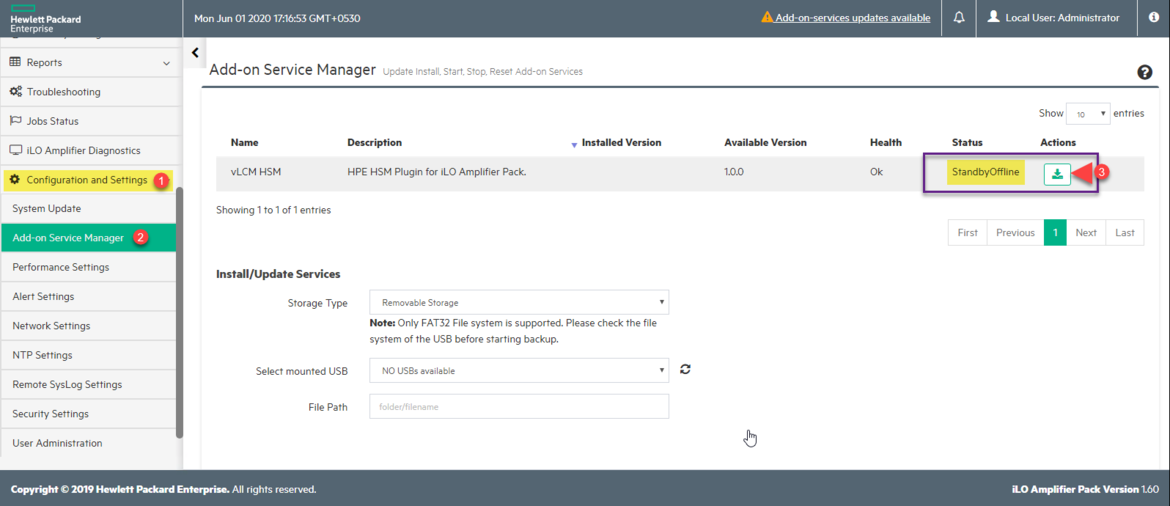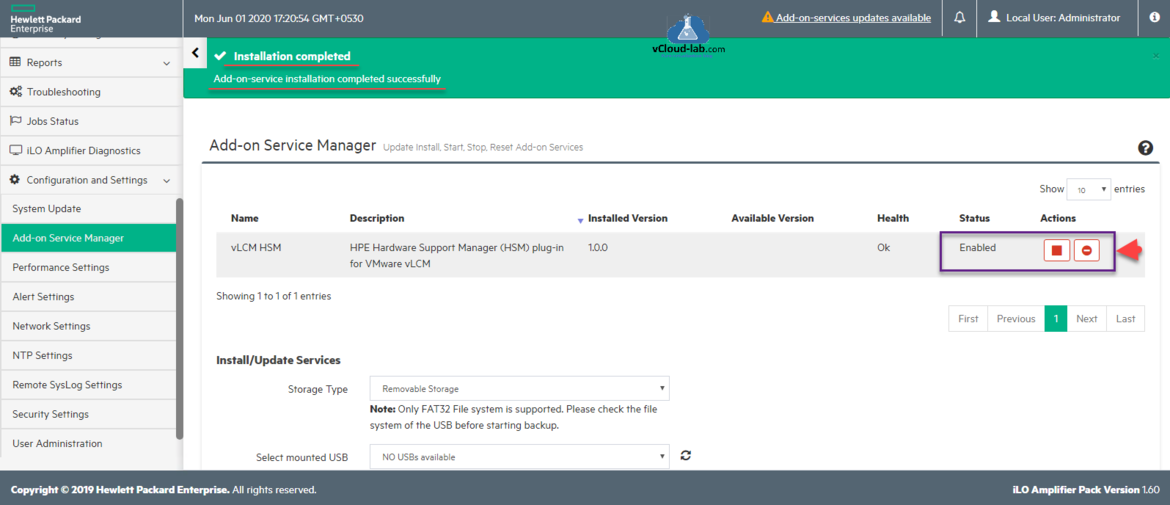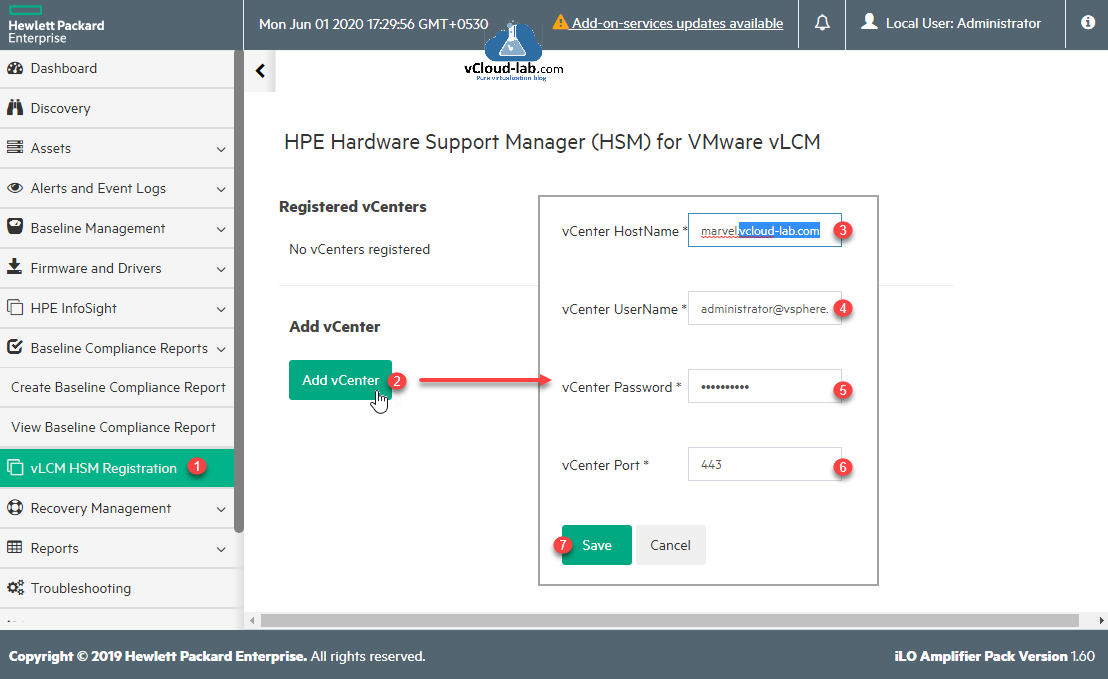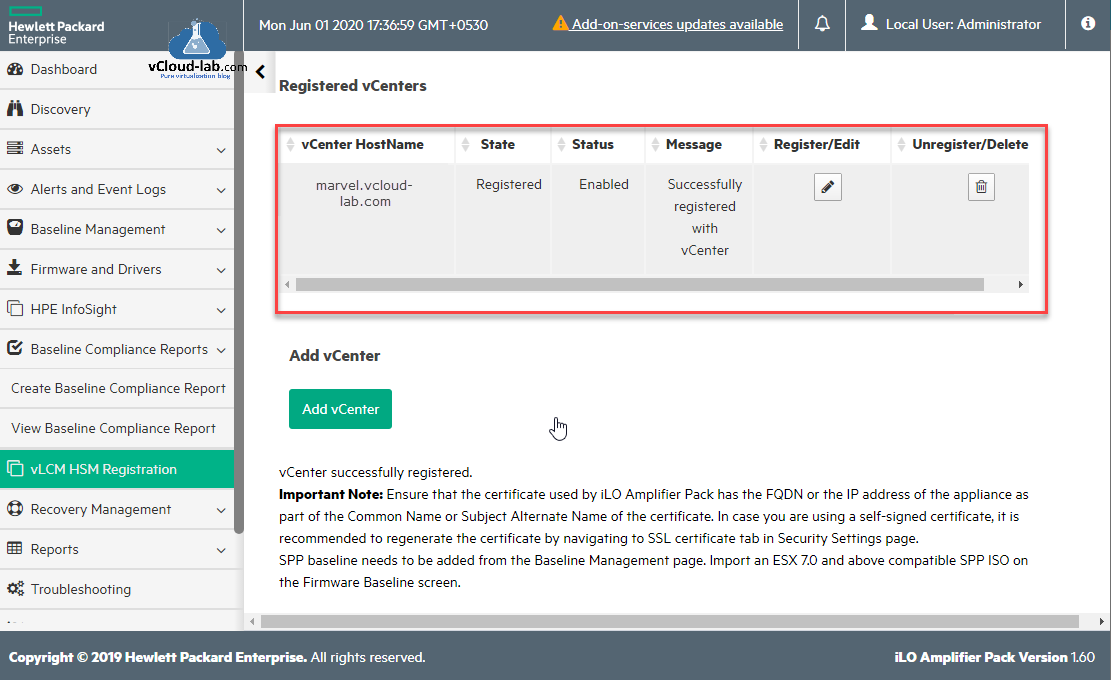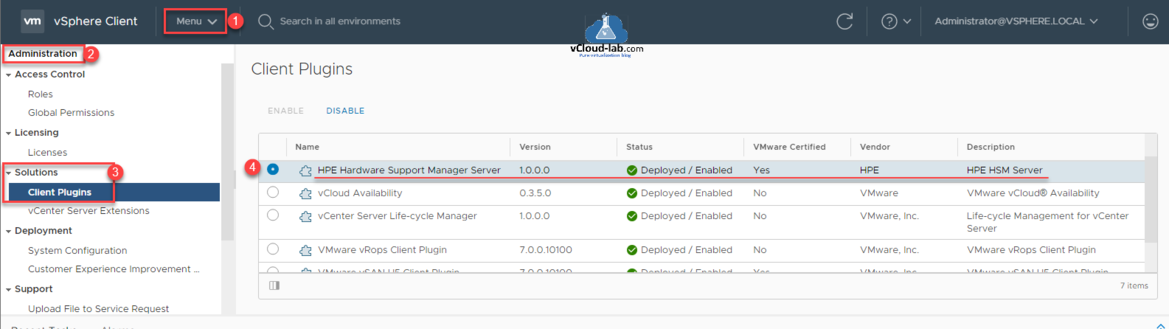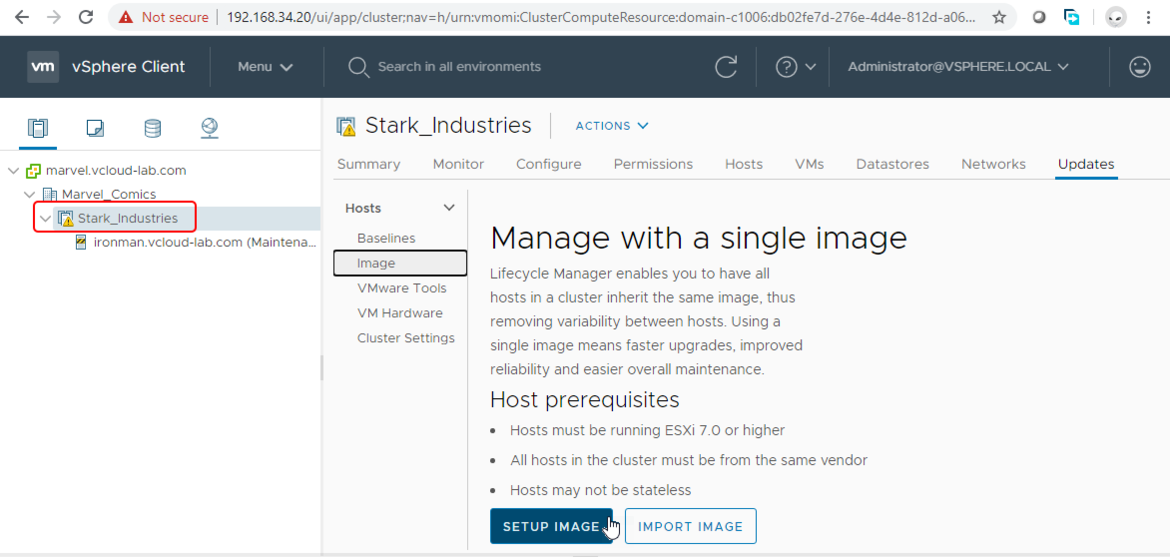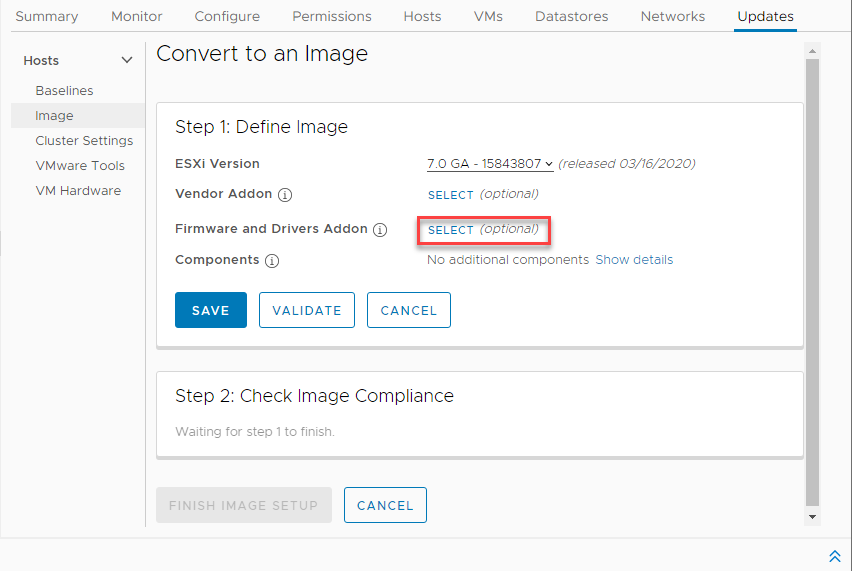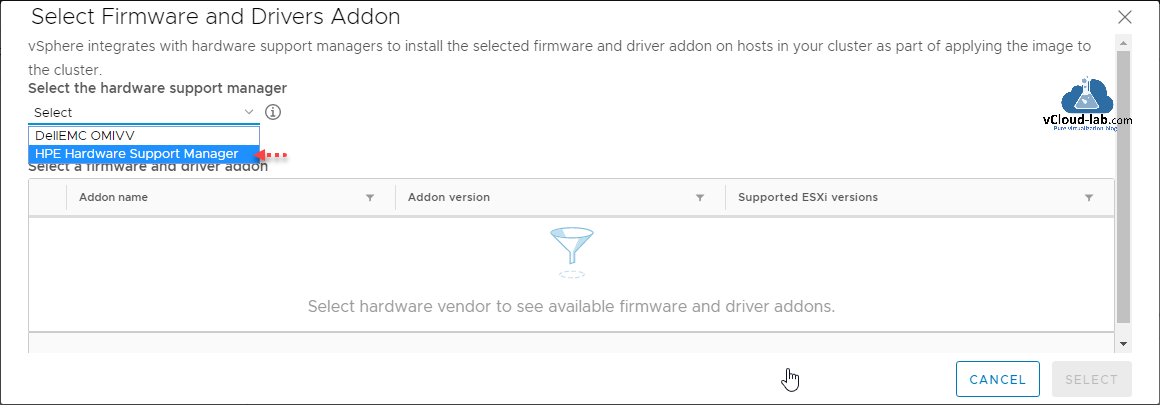I was testing new VMware vCenter server 7 Lifecycle manager feature setting up Image, vSphere Lifecycle Manager presents a new technique of maintaining all ESXi hosts in a cluster by defining an image for the cluster. Images characterize the desired state requirement that comprises software, drivers, and firmware to apply to all hosts in a cluster. Installation of Software and firmware updates ensue concurrently, using a single workflow. This functionality lets you to take benefit of new functionalities, such as image recommendations, automated firmware updates, and hardware compatibility checks. You can manage the selected cluster ESXi hosts with single image, Lifecycle Manager enables you to have all hosts in a cluster inherit the same image, thus removing variability between hosts. Using a single image means faster upgrades, improved reliability. For this Host prerequisites are, Host must be running esxi 7.0 or higher plus they must be from same vendor, and stateless hosts are not supported. In this article I will show basics to configure ILO amplifier pack plug in (Hardware support manager) on VMware vCenter Server 7.
I deployed OVA virtual appliance of HPE (Hewlett Packard Enterprise) ILO amplifier pack, after configuring the appliance (networking), Open the portal, Expand Configuration and Settings on the left hand side navigation pane and select Add-on Service Manager from list. From far right bring vLCM HSM (HPE HSM Plugin for ILO Amplifier Pack) online on the Actions, check the status - It will be StandbyOffline at first.
It will take few minutes, with showing successful message of Installation completed with Add-on-service installation completed successfully.
Next from navigation pane go to vLCM HSM Registration (HPE Hardware Support Manager (HSM) for VMware Lifecycle Manager (vlcm)), Click Add vCenter button, and fill-up vCenter HostName, UserName, Password and Port information, in the last click Save button.
This will connect to provided vCenter server and state/status is Registered with Enabled appear on the screen.
HPE ILO Amplifier pack is configured successfully, Login to vCenter Server 7, on the vSphere Client under Menu select Administration, choose Solutions >> Client Plugins, You will find HPE HSM Server (HPE Hardware Support Manager Server) is Deployed/enabled.
Next to verify new update planner feature Image go to Cluster >> Updates tab >> Expand Hosts and choose Image.
Click Setup Image button.
This goes to Convert to an Image option. Choose Firmware and Drivers Addon and click SELECT.
Click Select the hardware support manager HPE Hardware Support Manager, here HPE HSM is listed (I tested Dell EMC OMIVV appliance as well), This shows that Appliance registration is successful.
Useful articles
VMWARE VCENTER 6.5 UPGRADATION ERROR
Install and Configure VMware UMDS on Linux
THERE WAS ERROR CONNECTING VMWARE VSPHERE UPDATE MANAGER [VCENTER:443] DATABASE TEMPORARILY UNAVAILABLE OR HAS NETWORK PROBLEMS
WINDOWS VCENTER 6.5: VCENTER VPXD AND OTHER SERVICES MISSING OR NOT EXIST IN SERVICES.MSC
RESOLVED : ADDING VIRTUAL HARD DISK GRAYED OUT ON VIRTUAL MACHINE
VMware hot-extend was invoked with size is not supported: Virtual Machine HDD VMDK
http://kunaludapi.blogspot.com/2012/08/installing-and-configuring-umds-update.html