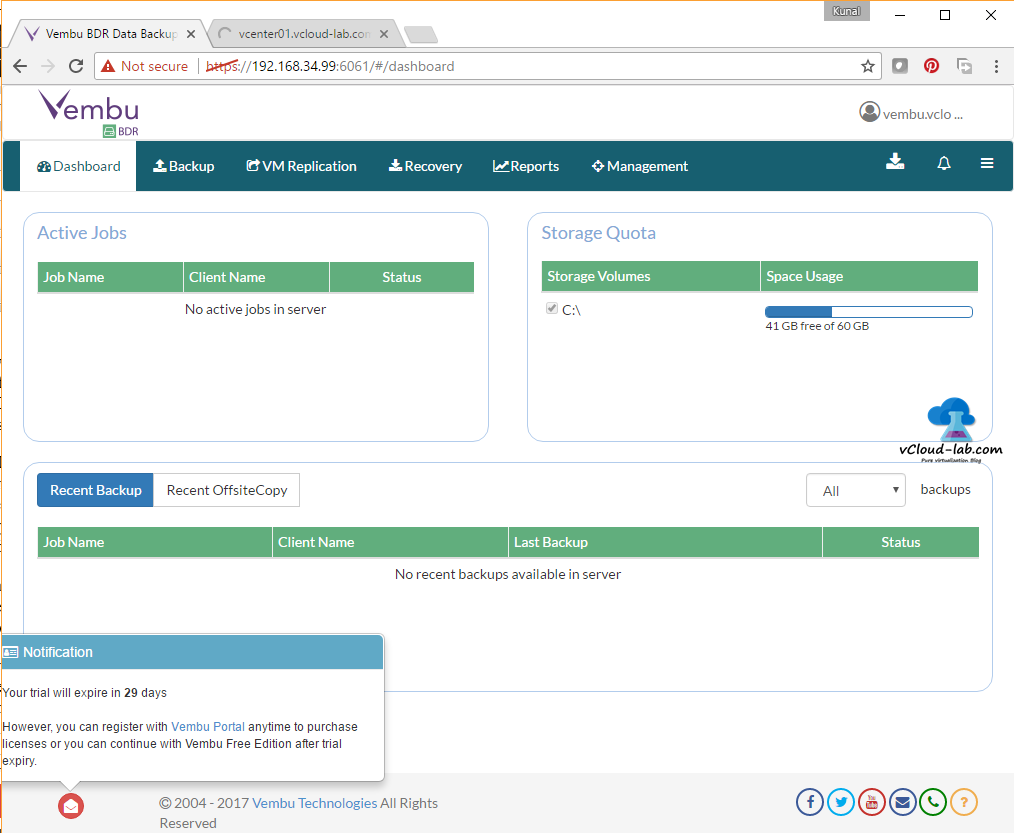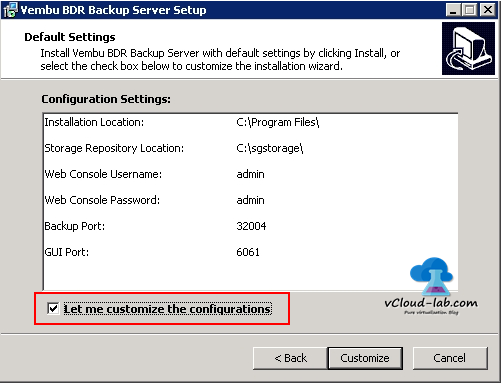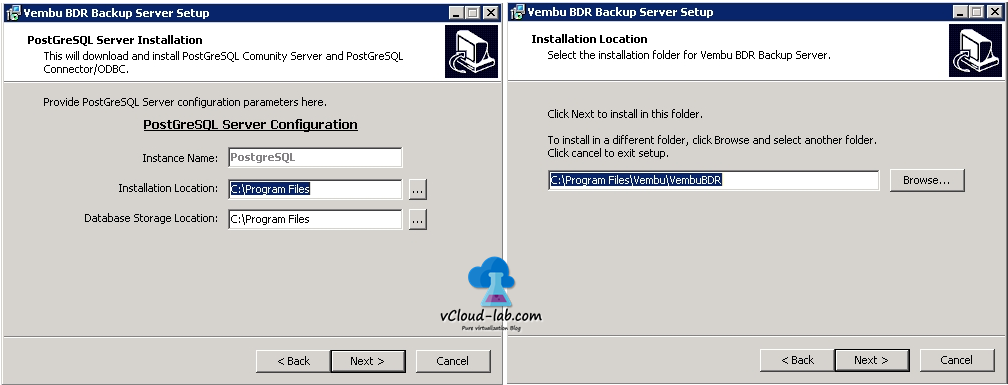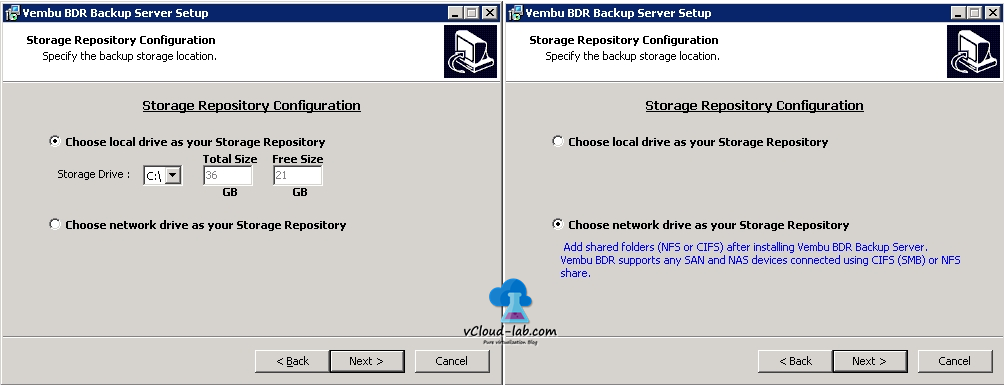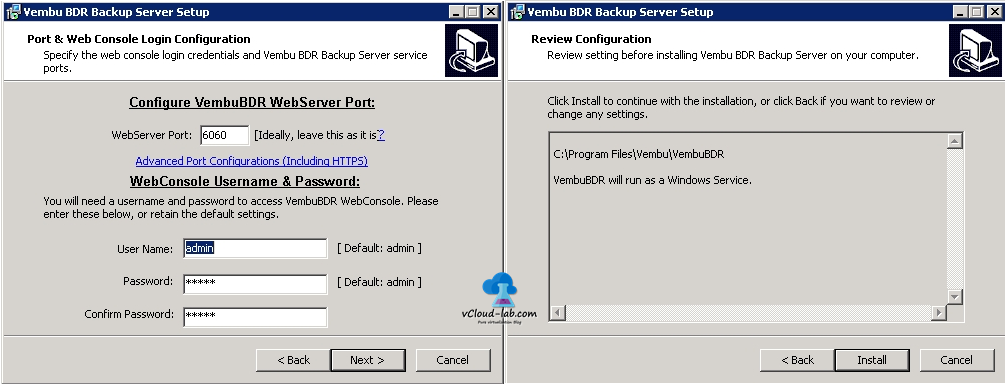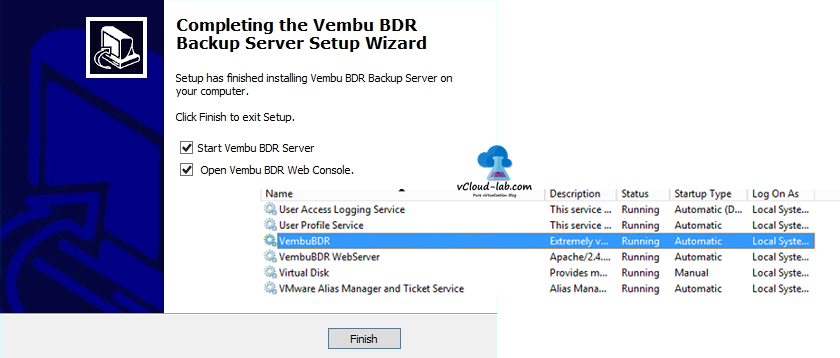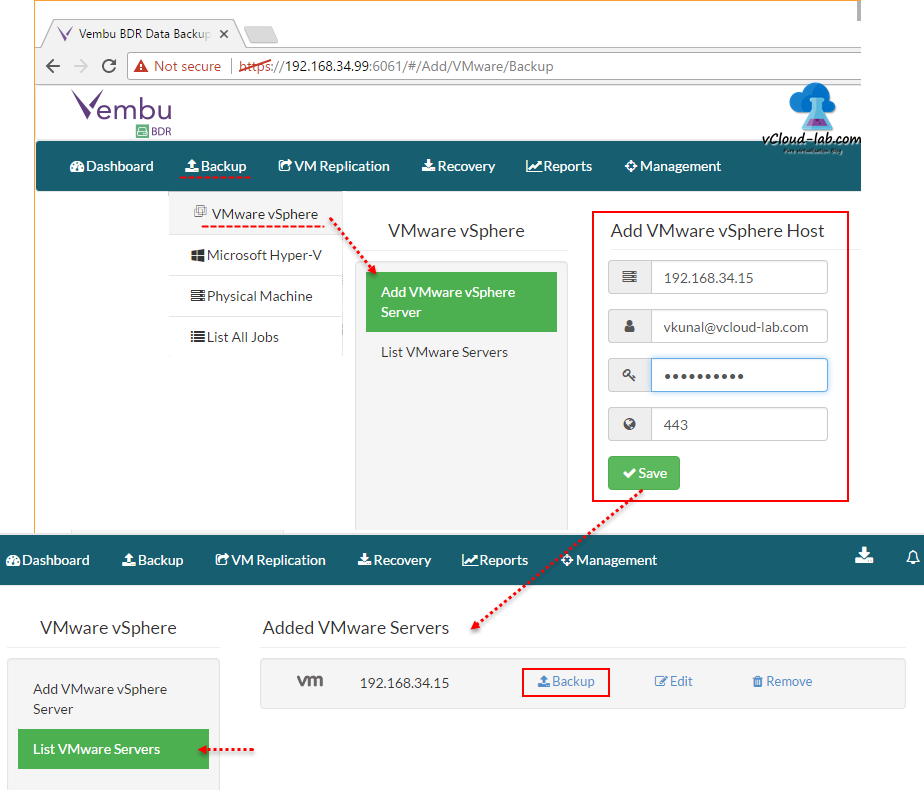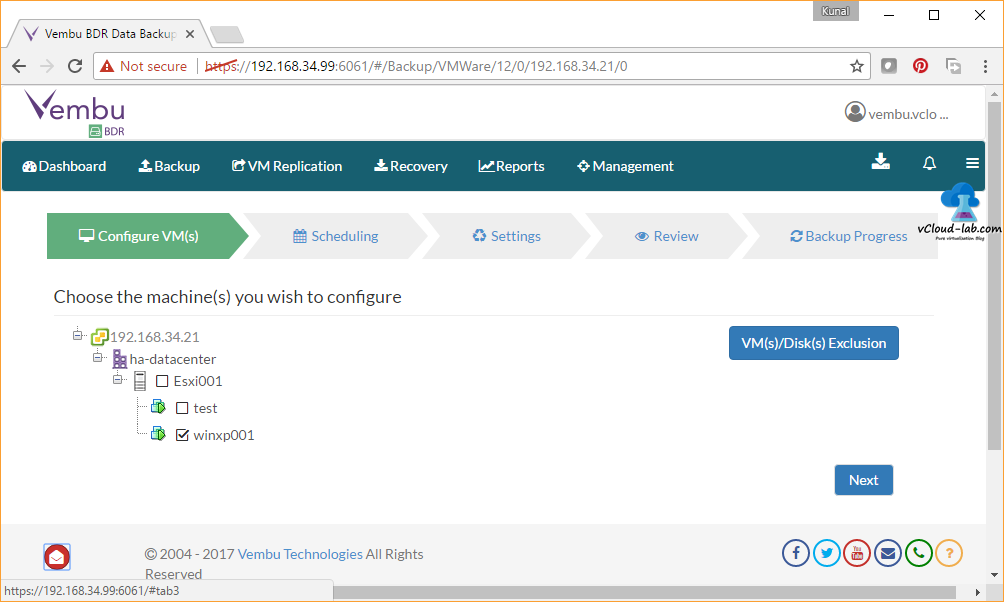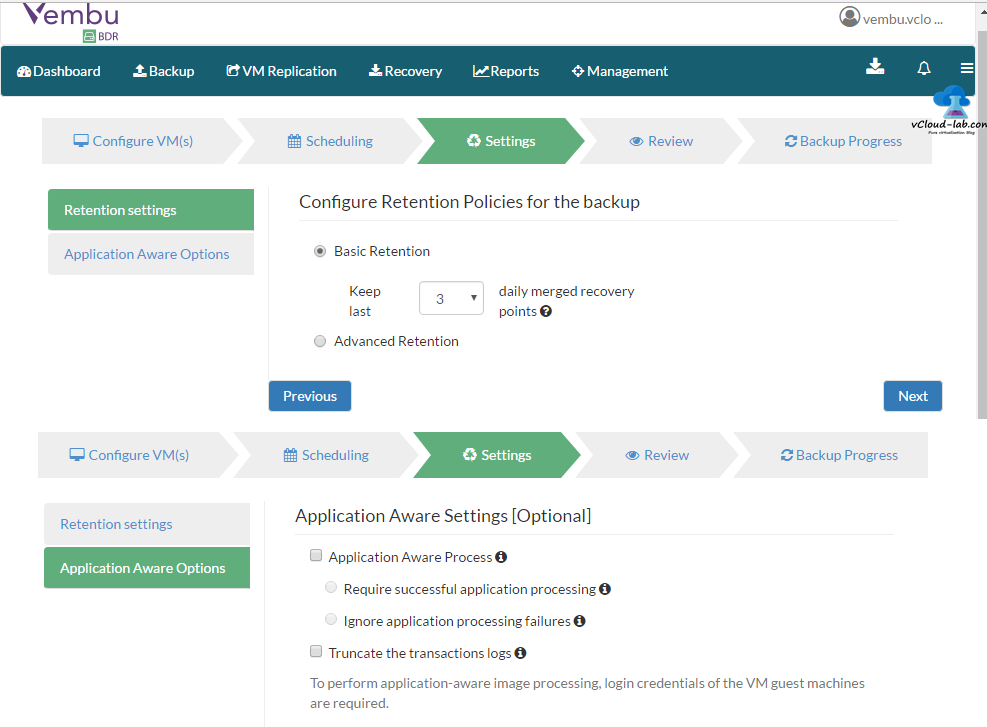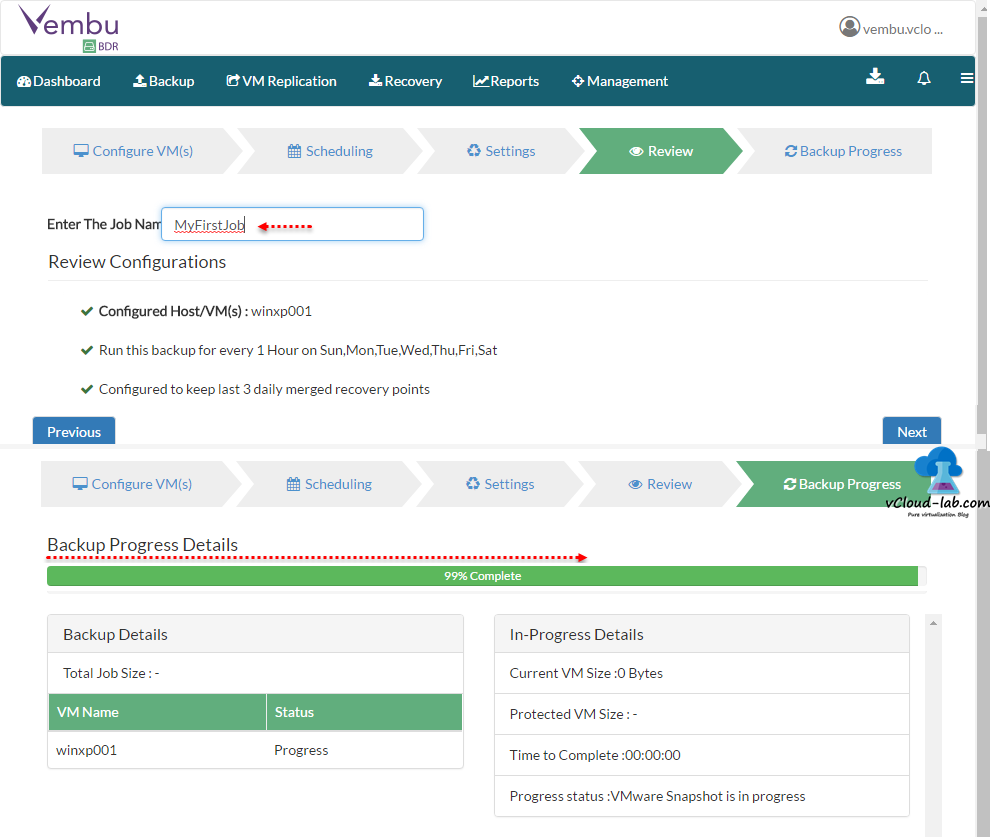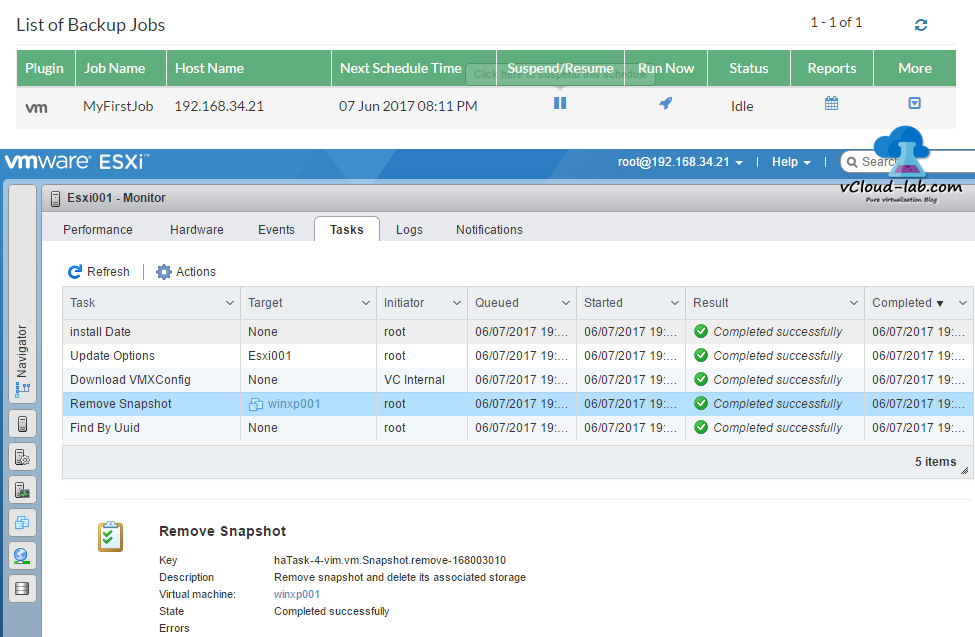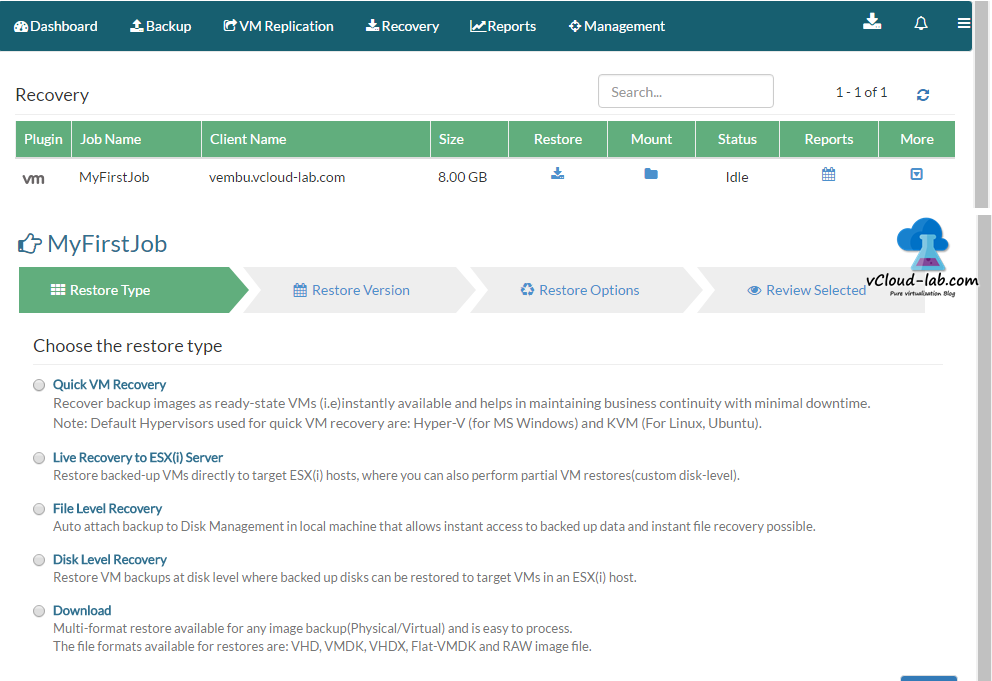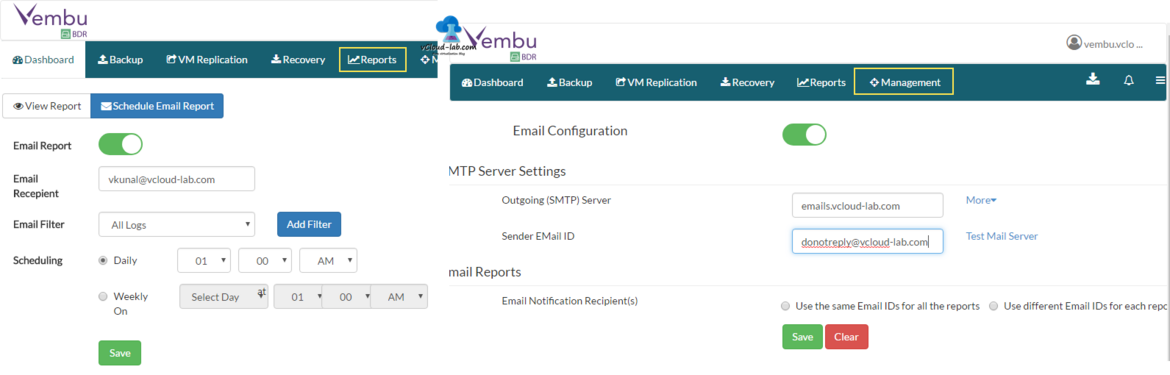VMware vSphere and Microsoft Hyper-V environments. VMBackup provides option of sending the backup data to an off-site data center or Vembu Cloud for data redundancy and disaster recovery. VMBackup is intended to backup and replicate the virtual machines by taking the snapshots of the VM images at the Host level. There is no need to install any agent on each VM, Supported by consumers for its cool interface and its high-class design for virtualized environments,
Vembu NetworkBackup
It is intended for small & medium businesses to guard serious business data crossways file servers, application servers, workstations and other endpoints in Windows & Linux environments. Vembu offers NetworkBackup at free of price for end points which includes Windows Desktops, Laptops and Mac.
Vembu SaaSBackup
Vembu SaaSBackup is intended to deliver Backup & Recovery options for SaaS applications like Office365 & Google apps at reasonable pricing. SaaS applications are organized in the cloud, IT admins feel anxious about the security of the data. Here is the answer which comes to salvage of those who have no impression about safeguarding their valuable information in SaaS applications.
Vembu BDR Suite covers the below environments as follows:
• Free Hyper-V Backup
• Free Windows Workstations Backup
• Free Vembu Universal Explorer
• True 15-Minute RTO for Mission-Critical VM Systems.
By Virtualizing Its Backup Repository as a File System, Vembu Changes the Dynamics of Data Protection for Business Applications in a vSphere Environment, Vembu BDR product, so I can clear my few doubts. I am using Windows 2012 R2 to install Vembu BDR Server, Below OS version can be supported.
· Windows Server 2012 R2 (64 Bit)
· Windows Server 2008 R2 (64 Bit)
· Windows Server 2012
· Microsoft Windows Server 2016
I have downloaded installation file with administrator privilege and once installation process begins Click Next to proceed with installing the setup. Next comes the Vembu BDR License agreement', choose 'I accept the agreement' option. and click Next, It can be installed with selected default configuration, but I would like to customize few configurations and selected the item as below screenshot, This option will show what else I can configure as per my need.
In the customization it let me choose PostGreSQL configuration (PostgreSQL is a powerful, open source object-relational database system. It has more than 15 years of active development and a proven architecture that has earned it a strong reputation for reliability, data integrity, and correctness), For best practices I can select the different location for installation and database storage, for simplicity I am going with default location.
Next is selection of Storage repository configuration for Backups, I can choose network drive as storage repository. If you select the option it gives me option of adding NFS or CIFS (SMB) shared path. By default I am selecting C drive for testing purpose. I will be adding this part in later when having live demo, Also make sure you have enough disk space for backups.
This is one of the main screen to configure Vembu BDR web server portal, Port no 6060 will be used for webserver portal to access and open the same in firewall, it is recommended leave this port no as it is unless you required some advanced configuration. Once setup is done default username admin and password admin can be used to login into the portal., Review the configuration on next screen.
Once everything is setup correctly it will start VembuBDR service (Can be viewed in services. msc) and will start web console of Vembu BDR in default browser. I have already shown the screenshot of main portal here.
To open a URL https://vembuserver IP:6061. This is the console of VEMBU BDR 3.5 suite, it is neat and intuitive single centralized control. If you want to backup just click and select Backup from menu bar, here Hyper-V and physical machine backup options are available, For this testing I am selecting VMware vSphere. Here you have ability to map your VMware Infrastructure for backup, all you need to do is add VMware vSphere server, Standalone Esxi server can also be added here, Both FQDN and IP address are supported. Credentials are required. And connection is made over secure ssl port 443. Once Server is added Backup can be started.
Same way I have added my other vCenter servers as well in my lab, Select the Esxi or vCenter from the list of server, click Backup, Check configure VMs to backup from list. here I have found very nice menu VMs/ Disks exclusion, Use this option if you don't want to backup disk which you don't want, for example if I have separate disk for Swap or pagefile volume, I might not want to backup that drive, Next option is scheduling, here I have frequency of backup from run every hours daily, weekly backup schedule (incremental). additionally I can choose full backup daily. But this option need to explicitly enable.
Next windows is crucial and ask about retention of backup by default it will keep last 3 daily backups. Performs forever incremental backups. when the retention count for the incremental count is reached older incrementals will be purged and the latest incremental will be retained as per the configuration, In the Advanced retention. Again in the advanced retention policy, there is the option to select interval at granular level like daily, weekly and monthly merge options. This is kind of creating synthetic backups.
Here to my amaze I checked Application aware backup options. below are some of the options useful from the application backup perspective, and can be selected as per requirement and they are optional
Application aware process is to create consistent database snapshots by quienscing the application using Microsoft VSS API
Require successful application processing: This option allows you to stop the backup if any one of application writer (Eg: MS Exchange Writer) was in unstable state or if VSS writers were not processed successfully after the snapshot.
Ignore application processing failures: This option will not process Application VSS writers and ignore the check in of the application writers status. It is not recommended and this might leads to have inconsistent data of the applications in the backup.
Truncate the transactions logs is to avoid the disk consumption by the application transaction logs
If you are planning for application-aware image processing. login credentials of the VM guest machines are required.
Review the backup job for configured host and VMs, backup date and retention policy, If everything looks good give it a name. Next first backup will start and and it will show progress.
Once backup is completed, I can see the complete status (same can viewed on Reports menu bar), I have liberty to suspend it, on demand run it, and in the More I can modify the current backup settings. One thing to note, After completion of backup I checked VM events. As earlier said, Backup is dependent on VM snapshot. In the event I can see snapshot is created and deleted after Backup process is done.
Recovery option is fairly easy, Click recovery option and select restore. One thing to note, there is mount option. when I clicked mount it mounted backup on Vembu BDR server under VEMBUBACKUPDr and it converted files and I had option to download file in 4 main format. RAW IMG, VHD, VHDX and VMDK itself, very handy and portable. Under restore I have 5 types to restore.
Quick VM Recovery: Recover backup images as ready-state VMs (i.e.) instantly available and helps in maintaining business continuity with minimal downtime. Note: Default Hypervisors used for quick VM recovery are: Hyper-V (for MS Windows) and KVM (For Linux, Ubuntu).
Live Recovery to ESXi Server Restore backed-up VMs directly to target ESXi hosts, where you can also perfrom partial VM restore (Custom Disk-Level)
File Level Recovery Auto attach backup to Disk Management in local machine that allows instant access to backed up data and instant file recovery possible.
Disk Level recovery Restore VM Backups at disk level where backed up disks can be restored to target VMs in an Esxi host.
Download Multi-format restore available for any image backup (Physical/Virtual) and is easy to process. The file formats available for restores are: VHD, VMDK, VHDX, Flat-VMDK and RAW image file
here I have select Quick VM recovery option. Here I can select multiple restore version and possible to go in required timing (I have only one restore point as after backup I immediately tested restore), Another amazing option it will convert images to cross platform hypervisor (Microsoft Hyper-V) for me. Select target server, I need another copy so I have changed the name of VM. Review the selected item need to restore.
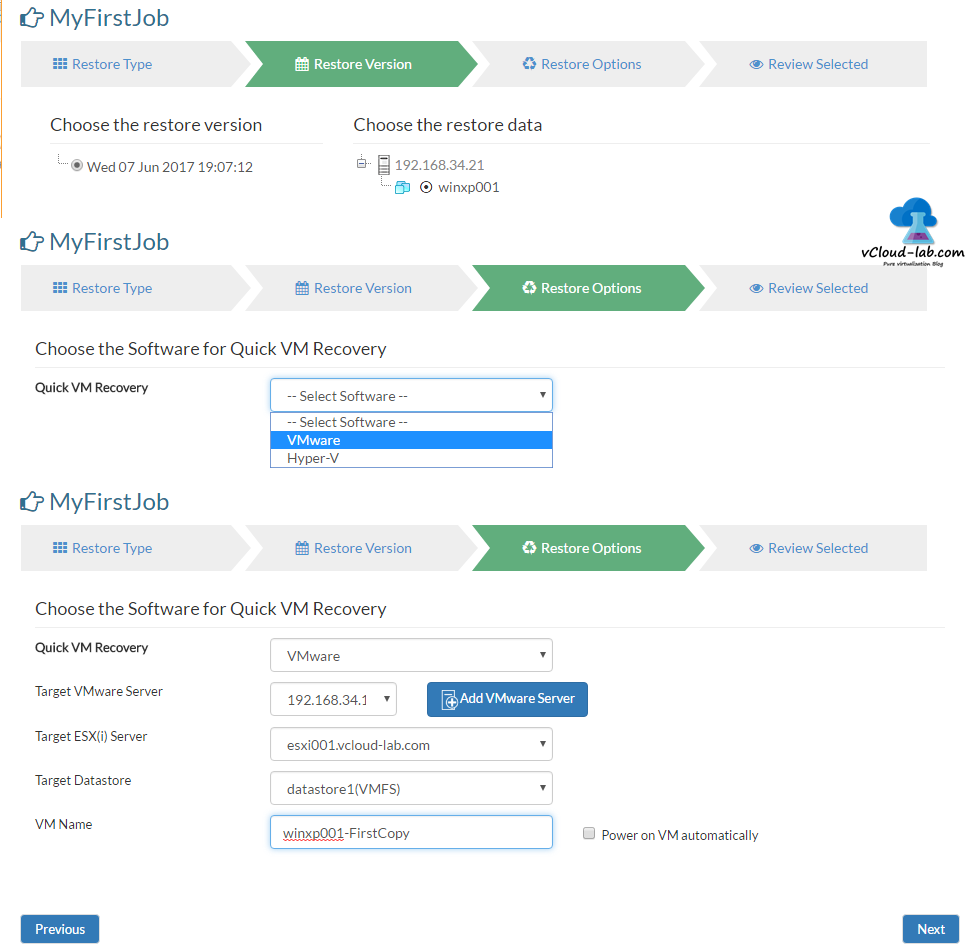
Once restore is finished I can verify it on Esxi server for the restored VM, one thing to note. as it is cloned copy make sure you keep it powered off until disconnect network adapter, Failing to do so in production my encounter warning and error with duplicate IP. Here are the few thing from management perspective configure email smtp server and sender IP so backup server can send success and failure of backup also disk space related critical emails to management team.
This is last point I want to show on Storage Management, Things are good if you manage and monitor storage correctly. here I have very nice dashboard view on space, I can add Network storage drive here. also I have a option to wipe backed up data.
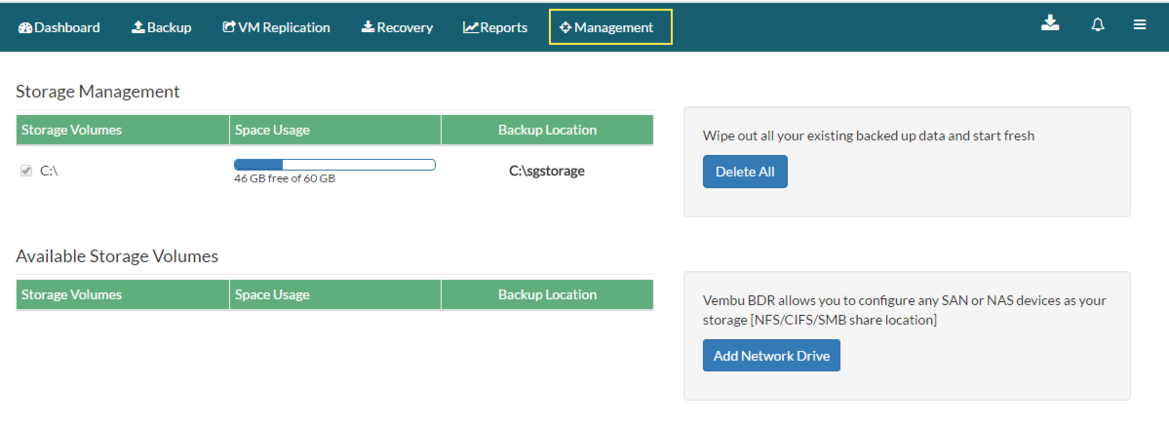
Vembu has positively exciting and complete product. I can see that Vembu’s five backup products inside their group is approximately shelters you with greatest choices to stay safe against catastrophes, ransomware or straight whole site damage. Vembu can get you sheltered whether you’re very small commercial with a solo server which requires to be secure, or whether you’re a giant business with hundreds of machines. The Online portal where all your products, licenses, transfers, modernizes, maintenance is available is well built and got me poised while trying in my test center.