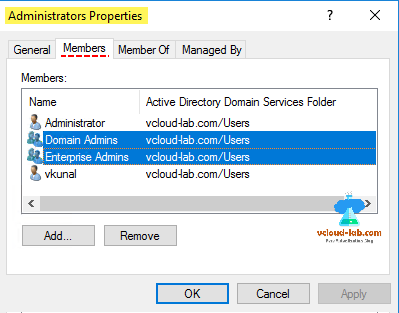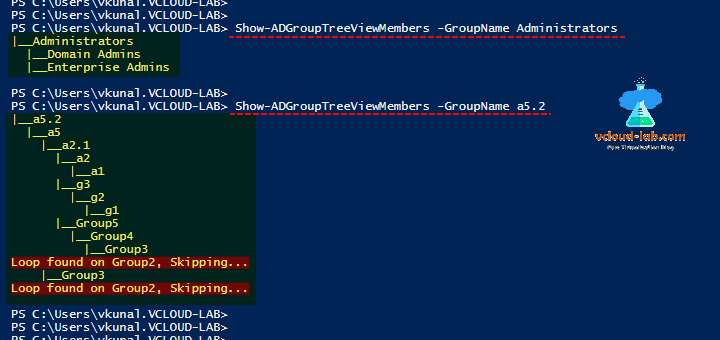This script is second part of my earlier article Powershell Active Directory: Show treeview of User or Group memberof hierarchy, earlier was showing upstream tree view of nested MemberOf groups. After writing the first script I got another requirement to show treeview in reverse order, Group members hierarchy in downstream order from Members tab. To write this script I have made very few changes to my earlier script.
To use it use cmdlet .\Show-ADGroupTreeViewMembers -GroupName Administrators. This only accept GroupName parameter, It shows only groups in tree, It will not show Users as there could be hundred to thousand user account in the branches as it will make little hard if you want to troubleshoot nested group permissions.
Related articles
Different ways to bypass Powershell execution policy :.ps1 cannot be loaded because running scripts is disabled
POWERSHELL: INSTALLING AND CONFIGURING ACTIVE DIRECTORY
This script can be downloaded from GitHub as well as from here.
1 2 3 4 5 6 7 8 9 10 11 12 13 14 15 16 17 18 19 20 21 22 23 24 25 26 27 28 29 30 31 32 33 34 35 36 37 38 39 40 41 42 43 44 45 46 47 48 49 50 51 52 53 54 55 56 57 58 59 60 61 62 63 64 65 66 67 68 69 70 71 72 73 74 75 76 77 78 79 80 81 82 83 84 85 86 87 88 89 90 91 92 93 94 95 96 |
# function Show-ADGroupTreeViewMembers { #requires -version 4 <# .SYNOPSIS Show DownStream tree view hierarchy of members groups recursively of a Active Directory Group. .DESCRIPTION The Show-ADGroupTreeViewMembers list all nested group list of a AD user. It requires only valid parameter AD username, .PARAMETER GroupName Prompts you valid active directory Group name. You can use first character as an alias, If information is not provided it provides 'Domain Admins' group information. .INPUTS Microsoft.ActiveDirectory.Management.ADGroup .OUTPUTS Microsoft.ActiveDirectory.Management.ADGroup Microsoft.ActiveDirectory.Management.ADuser .NOTES Version: 2.0 Author: Kunal Udapi Creation Date: 10 September 2017 Purpose/Change: Get the nested downstream group info of member Useful URLs: http://vcloud-lab.com .EXAMPLE PS C:\>.\Show-ADGroupTreeViewMembers -GroupName 'Administrators' This list all the upstream memberof group of a Group. #> [CmdletBinding(SupportsShouldProcess=$True, ConfirmImpact='Medium', HelpURI='http://vcloud-lab.com')] Param ( [parameter(Position=0, ValueFromPipelineByPropertyName=$true, ValueFromPipeline=$true, HelpMessage='Type valid AD Group')] [alias('Group')] [String]$GroupName = 'Domain Admins', [parameter(DontShow=$True)] [alias('U')] $UpperValue = [System.Int32]::MaxValue, [parameter(DontShow=$True)] [alias('L')] $LowerValue = 2 ) begin { if (!(Get-Module Activedirectory)) { try { Import-Module ActiveDirectory -ErrorAction Stop } catch { Write-Host -Object "ActiveDirectory Module didn't find, Please install it and try again" -BackgroundColor DarkRed Break } } try { $Group = Get-ADGroup $GroupName -Properties members -ErrorAction Stop $Members = $Group | Select-Object -ExpandProperty members $rootname = $Group.Name } catch { Write-Host -Object "`'$GroupName`' groupname doesn't exist in Active Directory, Please try again." -BackgroundColor DarkRed $result = 'Break' Break } } Process { $Minus = $LowerValue - 2 $Spaces = " " * $Minus $Lines = "__" "{0}{1}{2}{3}" -f $Spaces, '|', $Lines, $rootname $LowerValue++ $LowerValue++ if ($LowerValue -le $UpperValue) { foreach ($member in $Members) { try { $UpperGroup = Get-ADGroup $member -Properties Members, Memberof -ErrorAction Stop } catch { Continue } #$LowerGroup = $UpperGroup | $LowerGroup = $UpperGroup | Get-ADGroupMember $LoopCheck = $UpperGroup.memberof | ForEach-Object {$_ -contains $lowerGroup.distinguishedName} if ($LoopCheck -Contains $True) { $rootname = $UpperGroup.Name Write-Host "Loop found on $($UpperGroup.Name), Skipping..." -BackgroundColor DarkRed Continue } #"xxx $($LowerGroup.name)" #$Member #"--- $($UpperGroup.Name) `n" Show-ADGroupTreeViewMembers -GroupName $member -LowerValue $LowerValue -UpperValue $UpperValue } #foreach ($member in $MemberOf) { } } #Process } Show-ADGroupTreeViewMembers -GroupName Administrators |
Useful Articles
Powershell one liner: Create multiple user accounts
Active Directory Powershell: Create bulk users from CSV file
Active Directory Powershell: Aduser A value for the attribute was not in the acceptable range of values
Powershell Active Directory: ADGroup Managedby - Checkbox Manager can update membership list