I am writing in this article to install vCenter server 6.0 from scratch. This will be multiple part blog.
Before you begin, make sure that you read the vSphere 6 upgrade guide, the vSphere 6 release notes, the Hardware and Guest OS Compatibility Guide and the Product Interoperability Matrix from VMware before you start the fresh installation. Also, make sure your environment meets the software and hardware requirements as described in the upgrade guide.
For just quick compatibility I am installing vCenter server as a Virtual Machine on ESXi server, I have given virtual machine below resources and this is this is recommended requirement for installation, vCenter is joined into domain.
2 Processors,
8 GB RAM,
40 GB free disk for installation
PART 1 : VCENTER SQL DATABASE AND ODBC DSN CREATION
PART 2 : VCENTER SERVER 6.0 INSTALLATION ON WINDOWS 2012 R2
PART 3.1 : VMWARE VSPHERE UPDATE MANAGER INSTALLATION ON WINDOWS 2012 R2
Make sure you have at least Microsoft SQL server 2012 Service Pack 3. I am going to use SQL server to store vCenter database. I have already install and setup SQL Server 2012 on other VM name SQL001.vcloud-lab.com. I will create new Database on SQL server for vcenter to store data. Open Microsoft SQL server management studio (client to connect SQL server). Right click on Databases, Create new database and name the database, Select the path to keep database 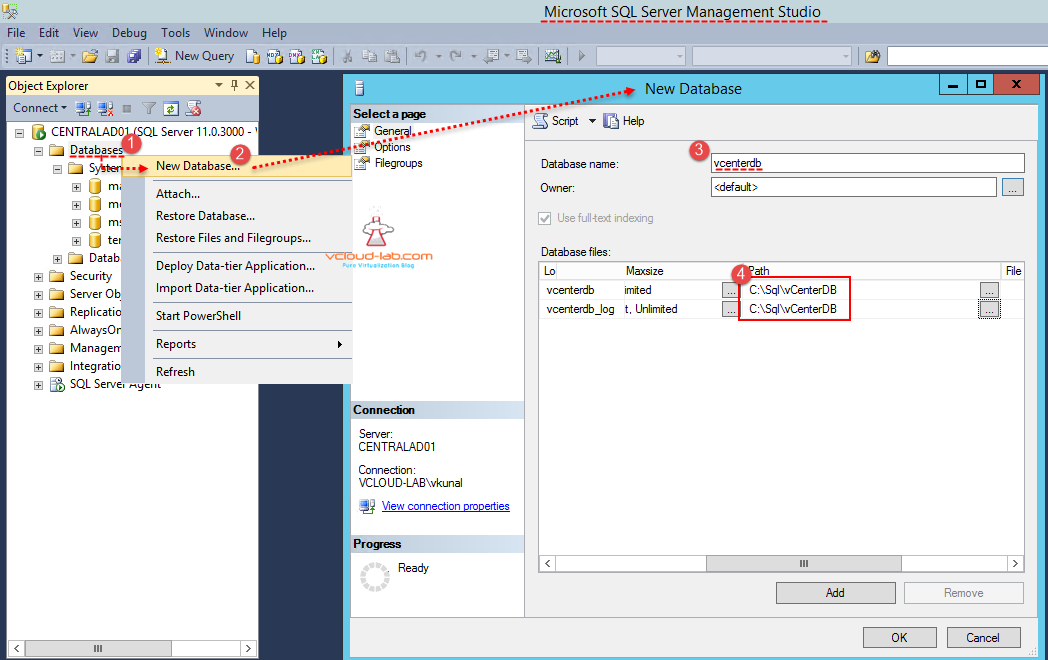
In Next step click options and select Simple from drop down list of recovery model. Simple recovery model automatically reclaims log space to keep space requirements small, essentially eliminating the need to manage the transaction log space. And vcenter database will not consume space on SQL server enormously
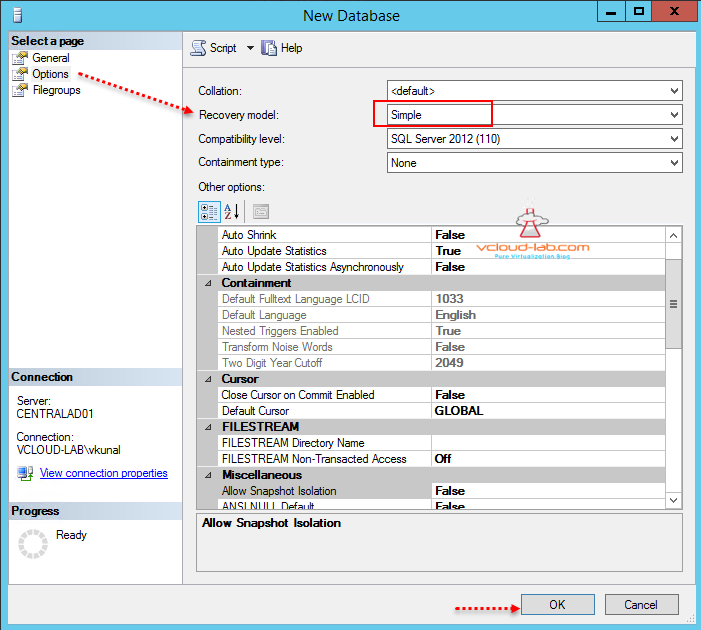
Once new database for vcenter server is created, I will provide db_owner permissions on the database. in the Security>logins i have already added one active directory group when I will put all my SQL service account or other sql admins., right click on the user or group go to properties, under user mappings select newly created database vcenter db, and assign permissions of db_owner.
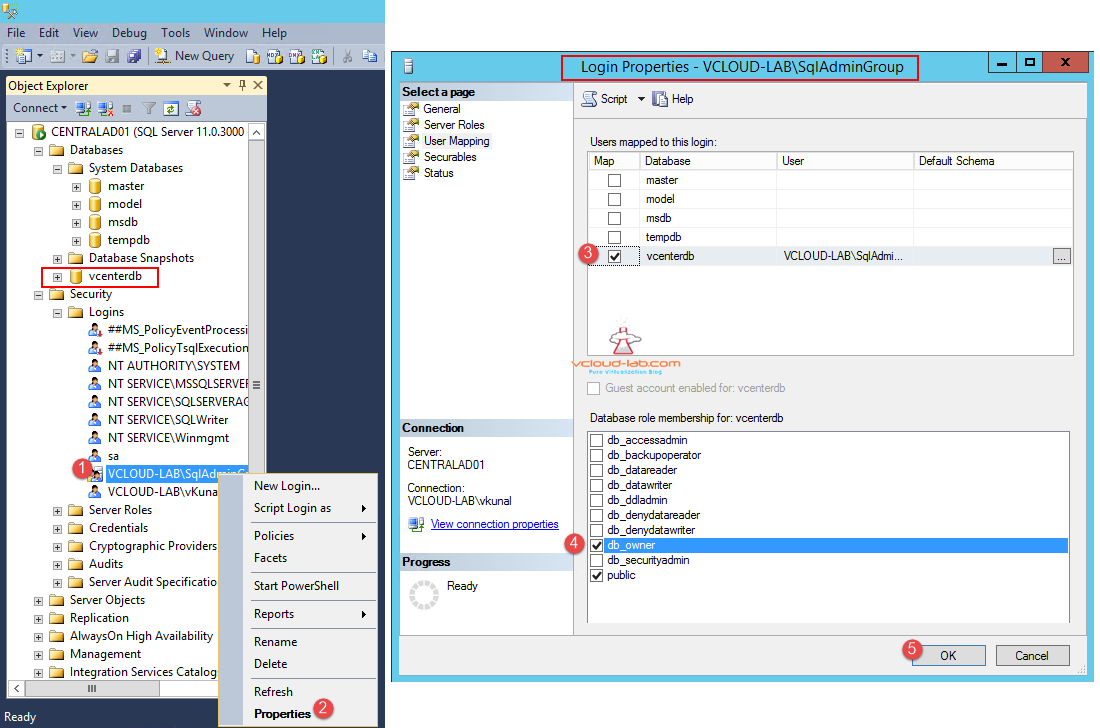 Database creation is completed. next step create ODBC dsn connection on the vcenter server so it can connect to SQL database server. for this I have already installed native sql client tool (This is connectivity drivers) on my vCenter server vCenter001.vcloud-lab.com. You can download native client tool from microsoft website or you can find it on SQL server 2012 DVD/ISO path location cdrom:\PCUSOURCE\1033_ENU_LP\x64\Setup\x64\sqlncli.msi, I installed with all the default options.
Database creation is completed. next step create ODBC dsn connection on the vcenter server so it can connect to SQL database server. for this I have already installed native sql client tool (This is connectivity drivers) on my vCenter server vCenter001.vcloud-lab.com. You can download native client tool from microsoft website or you can find it on SQL server 2012 DVD/ISO path location cdrom:\PCUSOURCE\1033_ENU_LP\x64\Setup\x64\sqlncli.msi, I installed with all the default options.
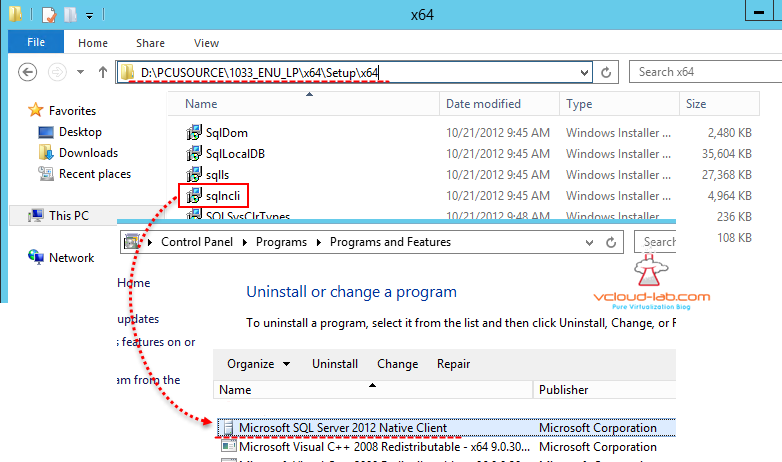
In the search box type ODBC, and click on ODBC Data Sources (64-bit), click System DSN tab, then click Add button for Create new Data Source, select SQL server native client from the list. hit finish.
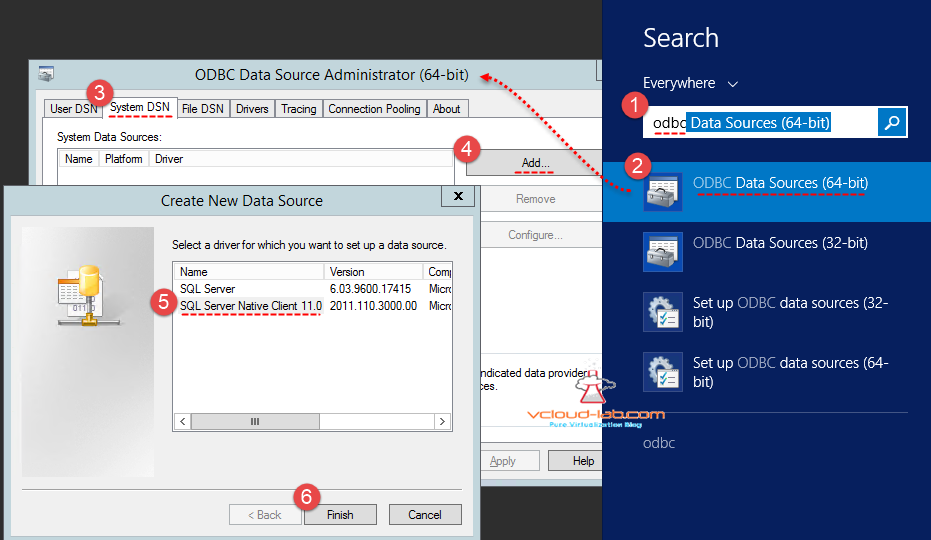 New pop up for create a new data source to sql server will open, type some meaning full name for connection. on the 2nd point type SQL server name where vcenter database is created., Other options are default and press next.
New pop up for create a new data source to sql server will open, type some meaning full name for connection. on the 2nd point type SQL server name where vcenter database is created., Other options are default and press next.
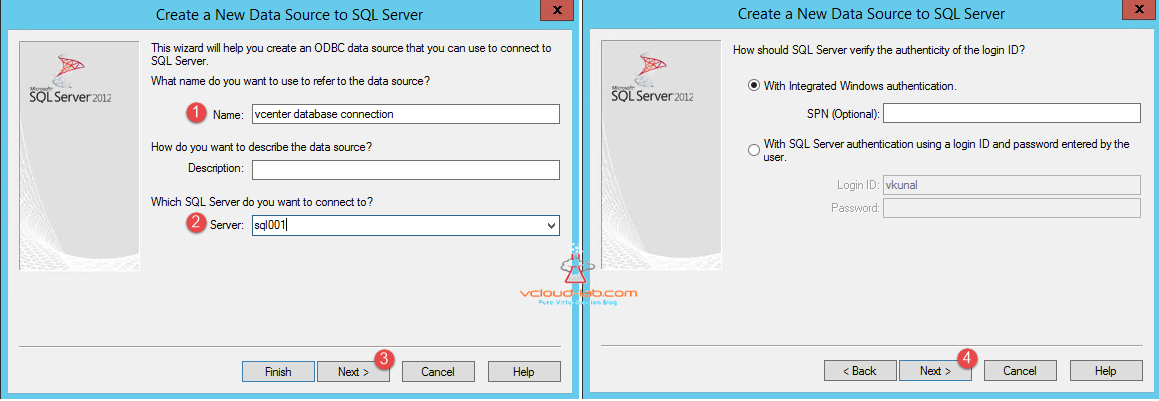
Next screen choose vcenterdb from the drop down list of change the default database to, this is very essential step. All other options are defaults and click next.
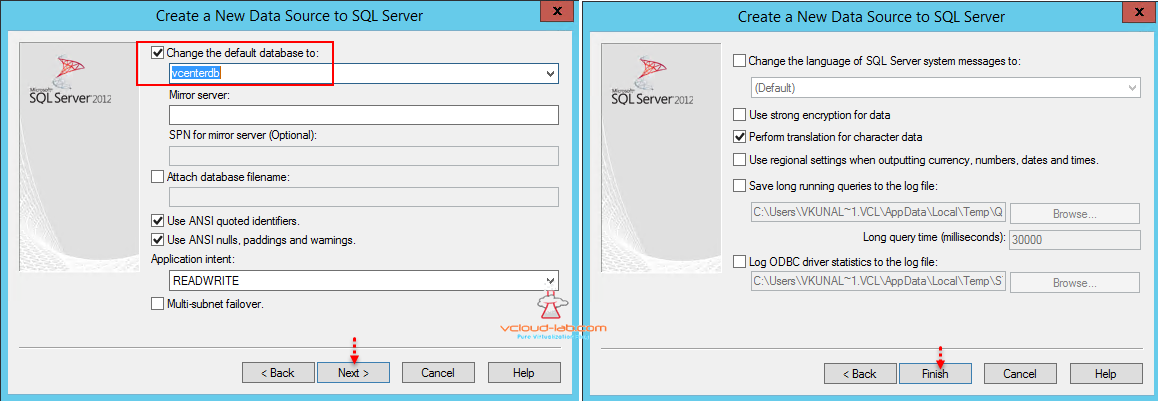
Once I click finish it will be prompted for test data source newly created ODBC sql server database. I am getting Tests completed successfully, means I am good to go for starting installation.
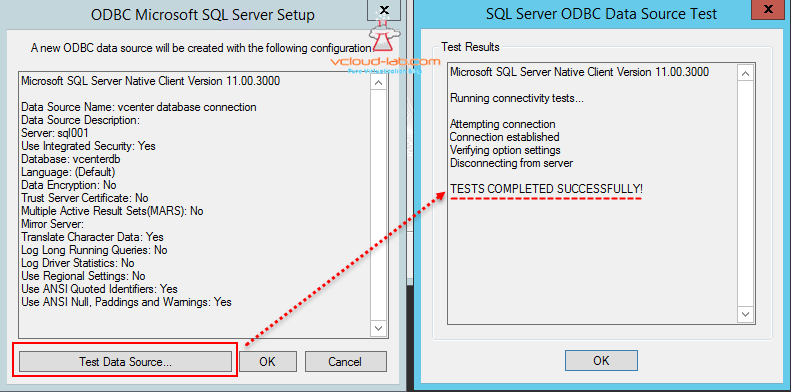
I am seeing new system dsn created for SQL server.
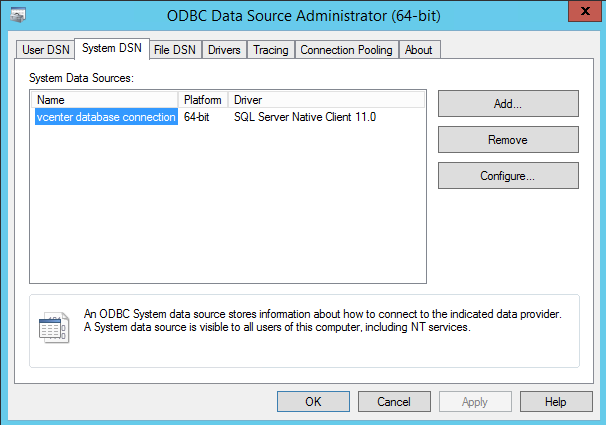
In next blog I will be installing vCenter server 6.0 on this database.
Useful contents for upgradation
VMWARE VCENTER 6.5 UPGRADATION ERROR
UPGRADING FROM VMWARE VCENTER 6.0 TO 6.5 PROCEDURE AND VSPHERE HTML5 WEB CLIENT
VSPHERE UPDATE MANAGER 6.5 UPGRADE AND VSPHERE WEB CLIENT PLUG-IN INTEGRATION1
ADDING AND CONFIGURING VMWARE VSPHERE VCENTER SSO ACTIVE DIRECTORY AS LDAP SERVER
