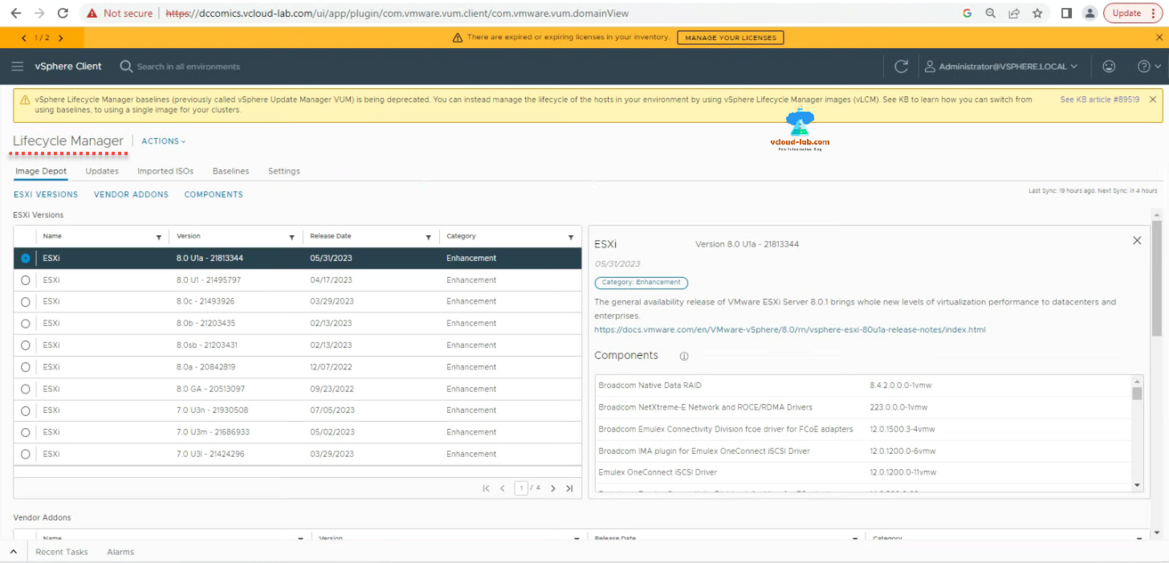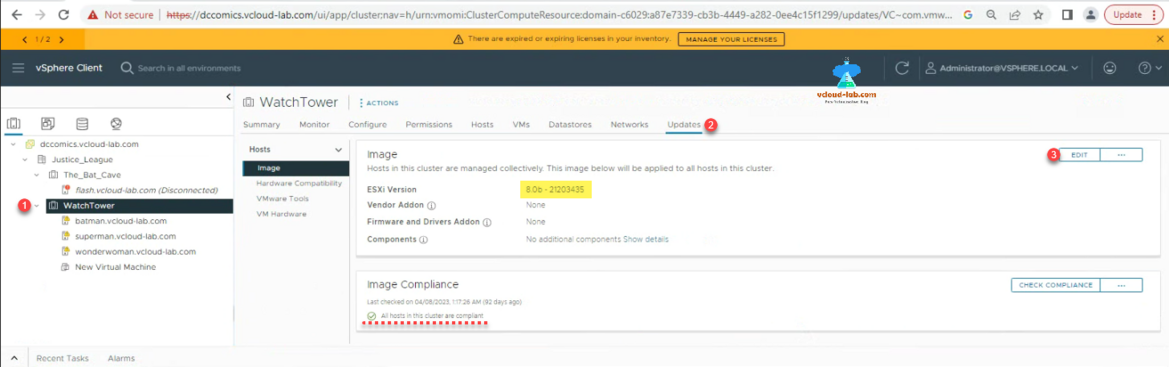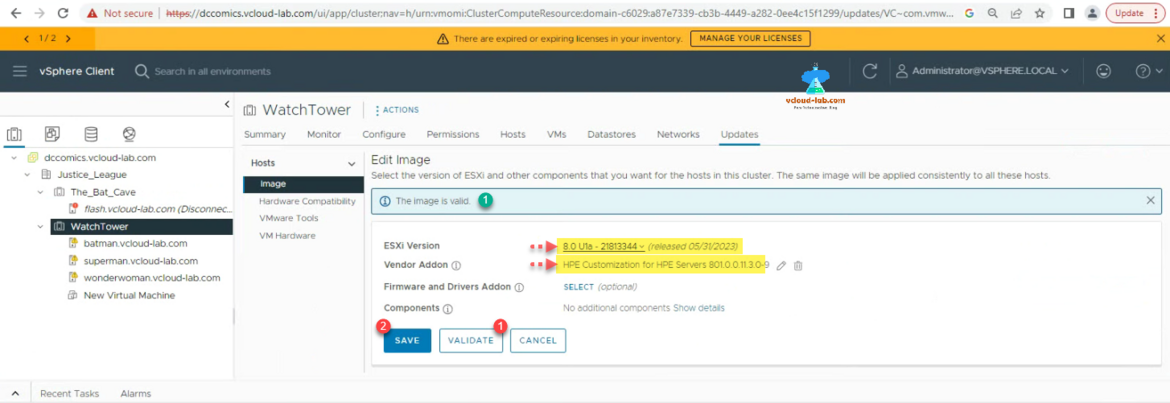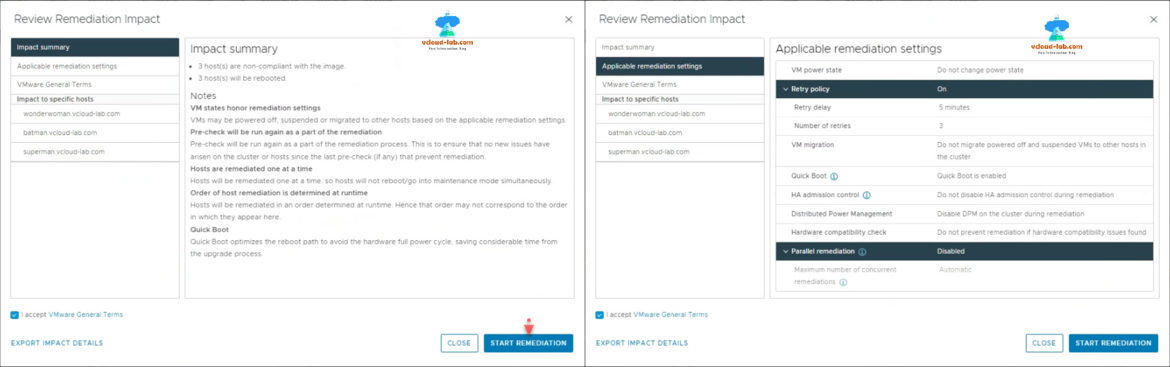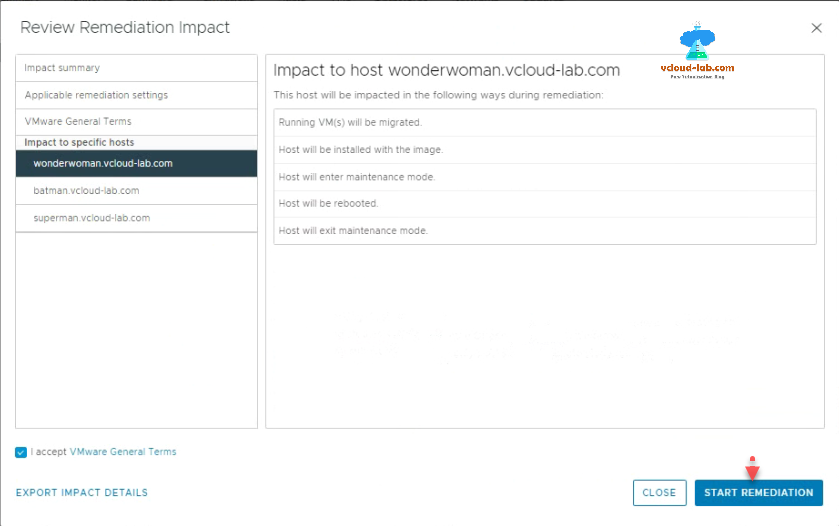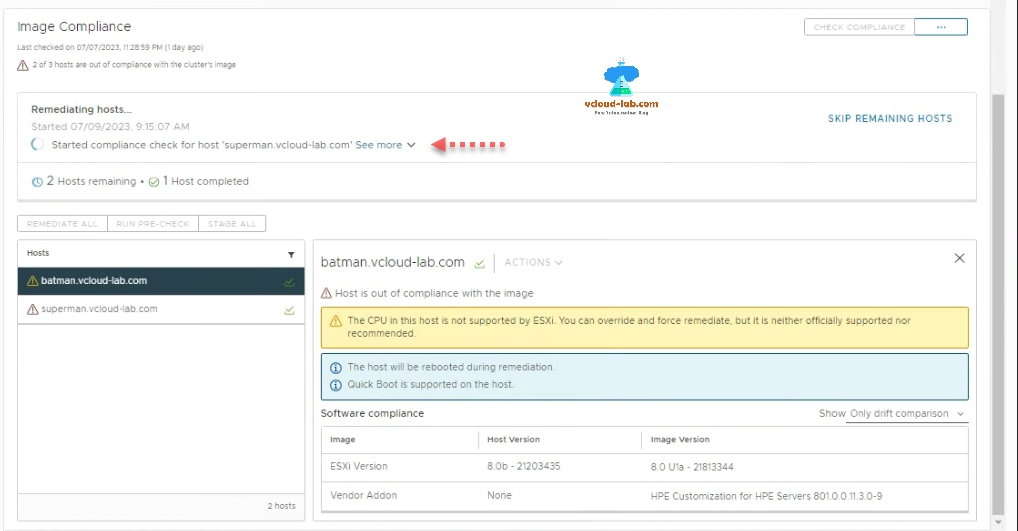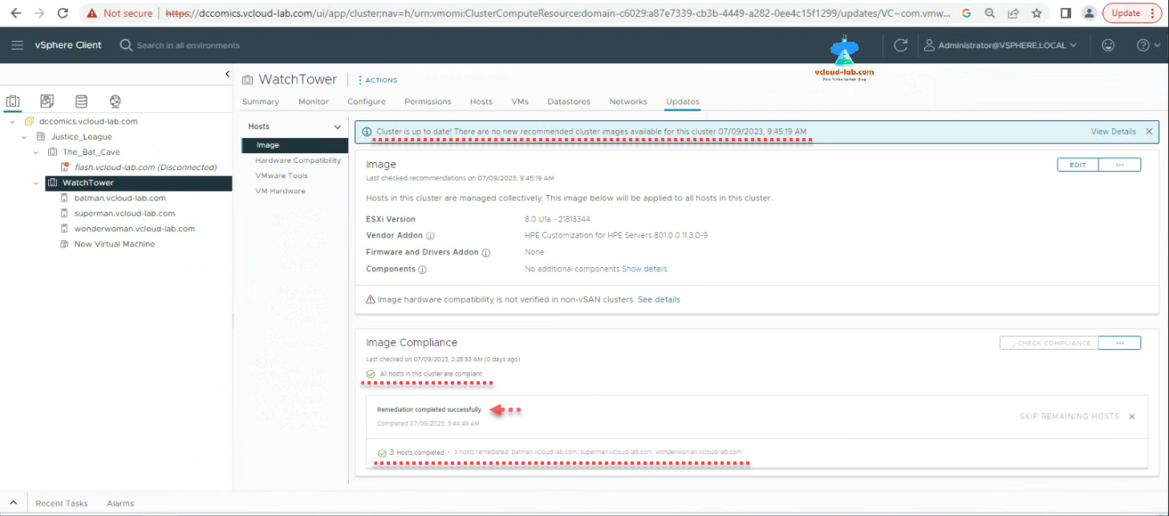It is best practice to keep you ESXi server up to date to keep server out of vulnerabilities and issue. Patching helps to resolve new upcoming CVE's and keep server compliant in security team's report. In this article I will update entire cluster using VMware Lifecycle Manager in vCenter server 8. It is all automated process and without any virtual machine downtime (Need to configure Cluster with vMotion/DRS/HA). I have Logged on to vCenter Server, go to Shortcuts and click Lifecycle Manager.
vSphere Lifecycle Manager baselines (previously called vSphere Update Manager VUM) is being deprecated. You can instead manage the lifecycle of the hosts in your environment by using vSphere Lifecycle Manager images (vLCM). Hence forward you will will need to switch from using baselines to using a single image to using a single image for your clusters.
My vCenter server is directly connected to Internet, It downloads all the required updates from online VMware updates repository and sync it. I will choose the latest ESXi image to update my cluster in vCenter server.
Next Go to Inventory and select Host and clusters, from the same choose Cluster which you want to update. Select Updates section on right. In the Image I see cluster is compliant with earlier image version when I updated it last time. Click Edit button to change image to latest one. You can also upload your own modified custom ESXi images as well.
After clicking Edit button. Choose ESXi Version from drop down list (I am selecting the latest one). Add Vendor Addon option if needed. My servers are HPE so I am selecting drivers and software for Vendor Addon accordingly. (To add Firmware and Drivers Addon, you will need additional setup for example: HPE ILO Amplifier / OneView or Dell OpenManage respectively to what hardware vendor you are using). Click Validate and Save button. It shows the Image is valid.
As soon as you click Save button for new image, it checks for the compliance. On this page click Stage ALL and Remediate All button. This will start updating process and esxi servers will be put into maintenance mode and updated one by one.
Before ESXi remediation process it shows the Impact of update, review them and proceed. You can change the remediation settings such as VM power state, VM migration, quick boot, HA (High availability) admission control, DPM settings, HCL etc. Even you can select Parallel remediation.
While upgrading host it will migrate running vms, put host into maintenance mode and install image. After upgrade it reboots host and exit maintenance mode.
This is the screenshot for remediation started, one ESXi host is completed.
After complete update it shows details that Cluster is up to date! There are no new recommended cluster images available for this cluster and cluster ESXi hosts are compliant with the new image.
Useful Articles
Resolved: HP ILO this page cannot be displayed ERR_SSL_BAD_RECORD_MAC_ALERT
Reset/Restart HP ILO (Integrated Lights-outs) using putty
Reset HP ILO password from Esxi server
ESXi HP Blade start issue Enclosure power event detected, System Halted until power condition is corrected
Esxi update individual component firmware on HP hardware: disk degraded not authenticated
Resolved syslog error: Call OptionManager.UpdateValues for object ha-adv-options on ESXi failed
Solved: Esxi server cannot joined into active directory domain
Solved Esxi host disconnected evaluation license expired
Connect-VIServer Error: Invalid server certificate. Use Set-PowerCLIConfiguration