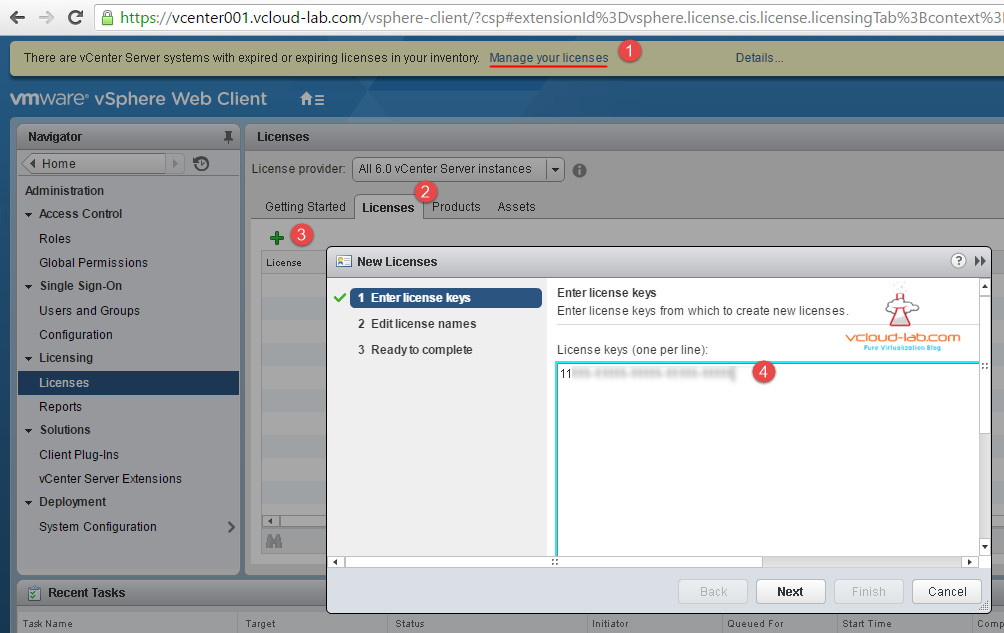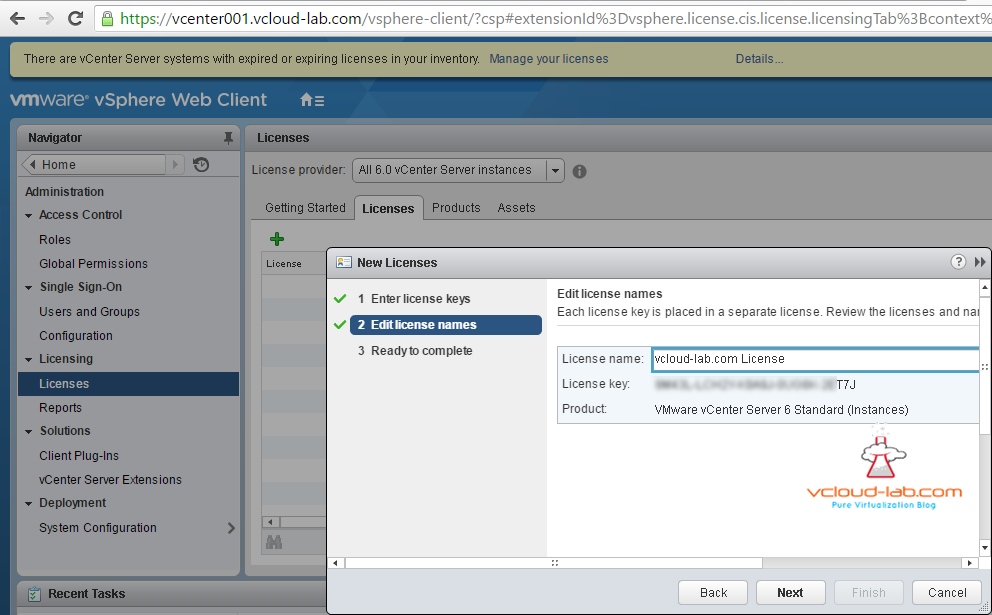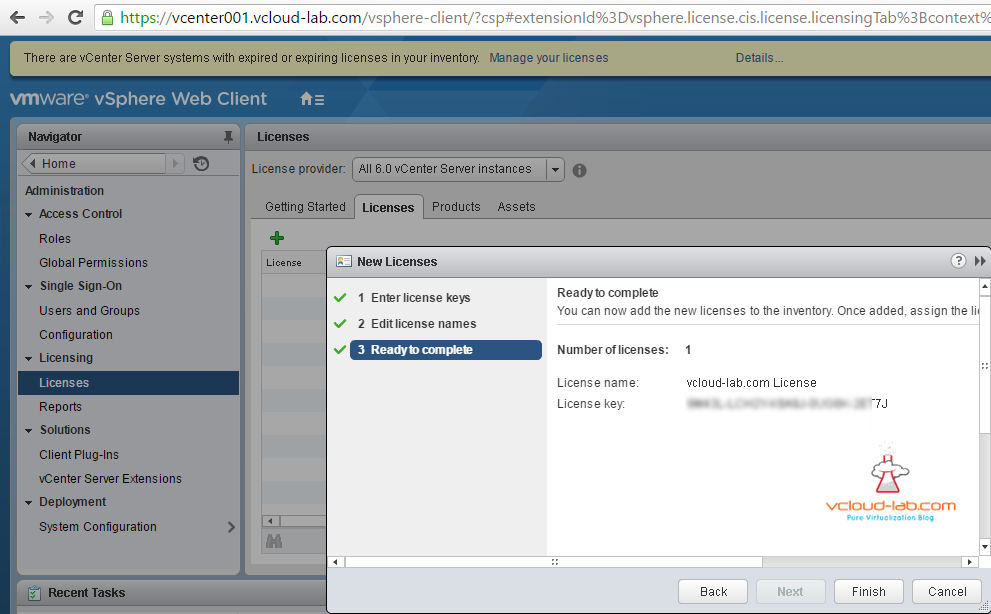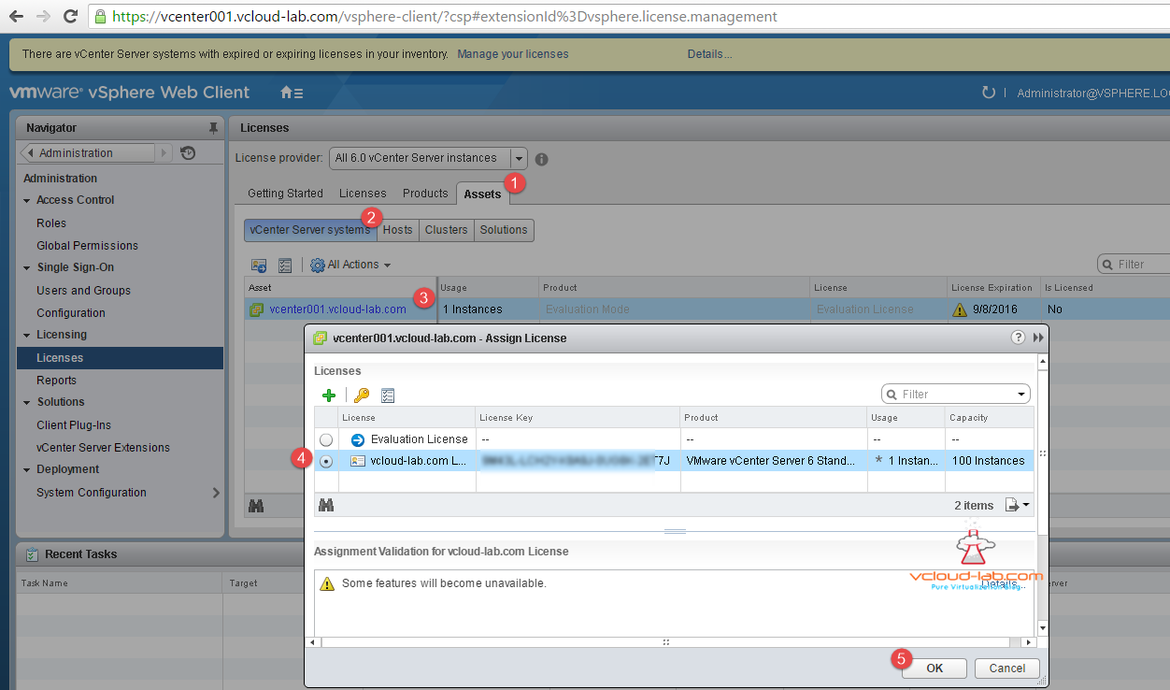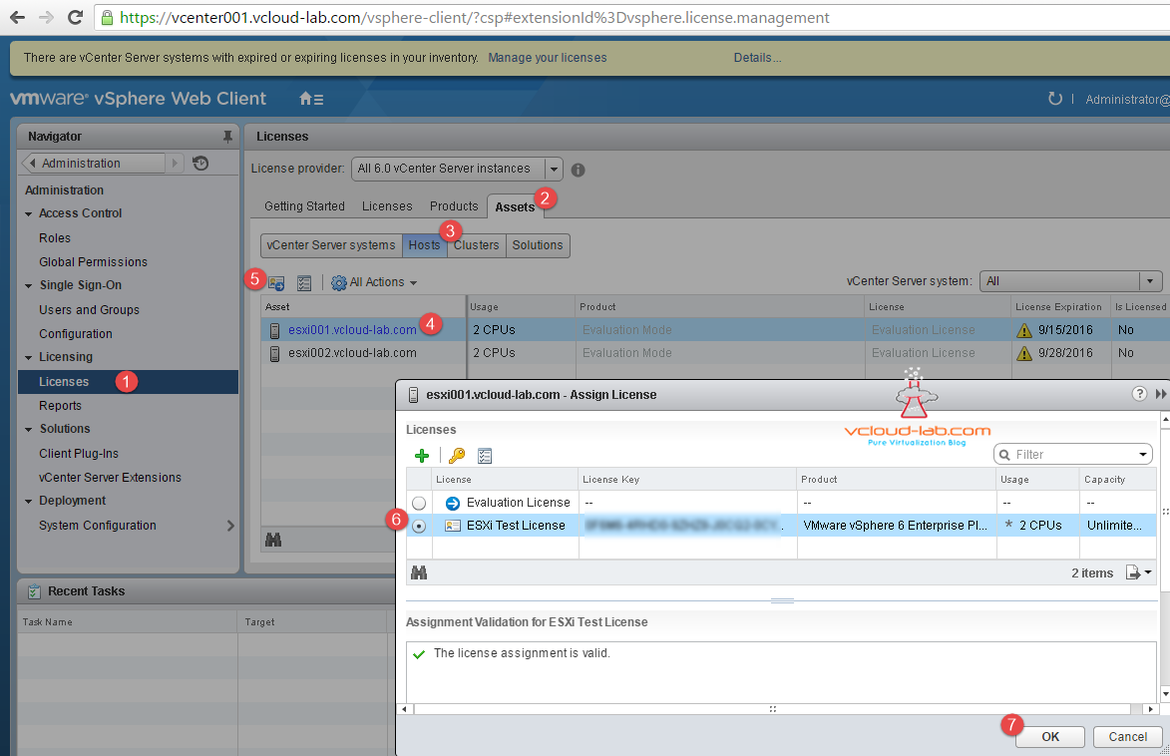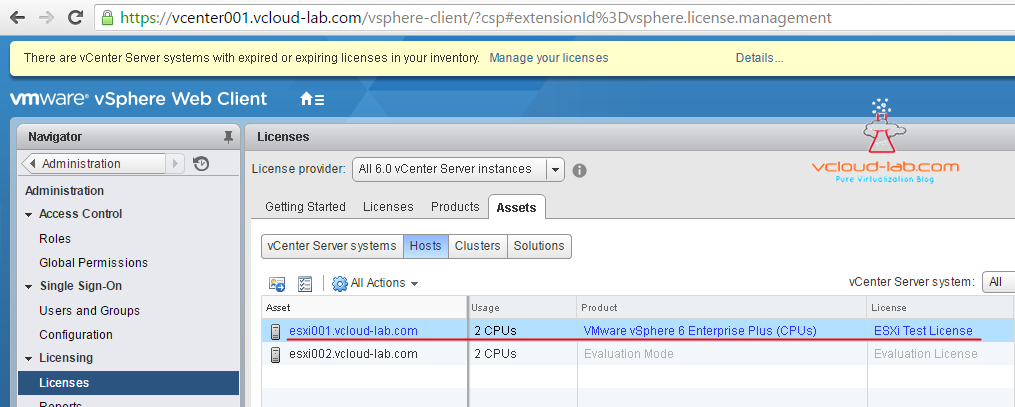This article focuses on how to add licenses to vCenter and ESXi server. For more detailed information on pricing and licensing VMWare has provided nice WhitePaper pdf. Its worth reading this official vmware document. On my newly deployed vsphere Productions in the office I was keep getting warning message, On the vSphere web client there was message in yellow rectangle at the top, There are vCenter Server Systems with expired or expiring licenses in your inventory and by default it will be evaluation mode for next 60 days, To add licenses click on Manage your licenses. it lands on the Administration>Licenses tab. Here select Licenses tab, click on Green Plus + button to add licenses. Here I can add multiple licenses for ESXi and vCenter server at once, as shown License keys should be one per line. and it will be 25 digit key.
Deploy install VCSA (vCenter server appliance 6.5) on VMWare Workstation
Once next button is pressed it detects and shows what is the licenses key is for. In my case it is showing entered license key is for vmware vsphere server 6 standard (instances). Type some name for license it can be a company or project name (purchased for according to my company).
On the next ready to complete screen, I finished this wizard to add this new license into the vcenter server inventory now I can assign this licenses to vSphere suite.
Same way I have added licenses for VMWare ESXi server in the inventory. Here is more information about licenses, like How many are used, capacity of licenses and expiration time, etc.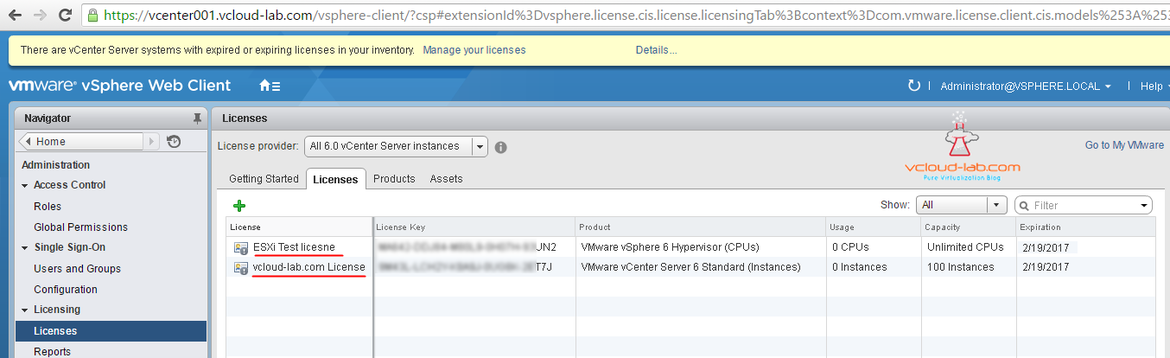
Now all licenses has been added, Its time for assigning licenses to the trial mode vCenter server by selecting Assets tab then vCenter Server Systems, check vCenter server and assign licenses, (It's in evaluation mode)
Once license is assigned screenshot looks like below. 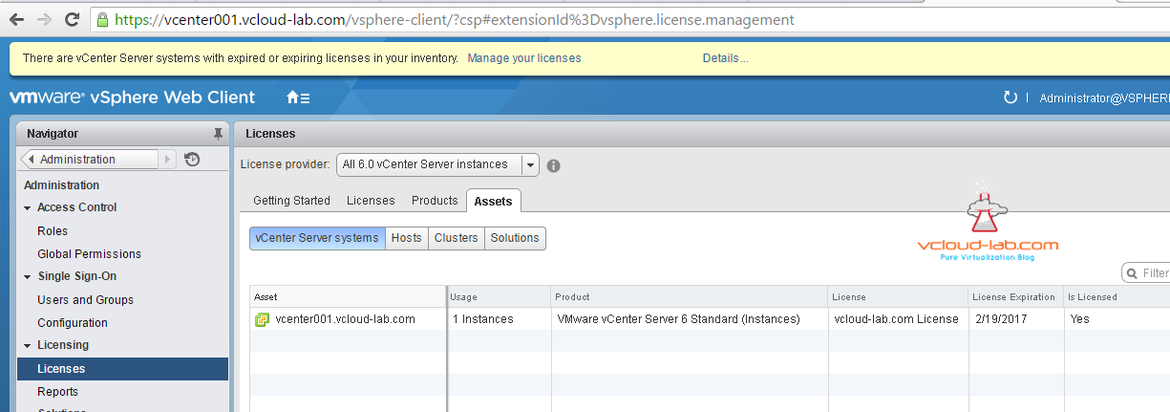
Same way we can assign licenses to the ESXi Server navigating to Administration>Licenses>Assets>Hosts>Select Esxi Server> click assign license> choose appropriate licenses from the list and press Ok
Once I press ok I Esxi server is no more in trial evaluation mode. Same procedure can be used against cluster when assigning licenses, Also Solutions tab is for other vmware products, we can assign licenses to Site Recovery Manager, NSX and other vsphere softwares. Once I assign all the licenses warning message will go away.
Other useful info
PART 2 : VCENTER SERVER 6.0 INSTALLATION ON WINDOWS 2012 R2