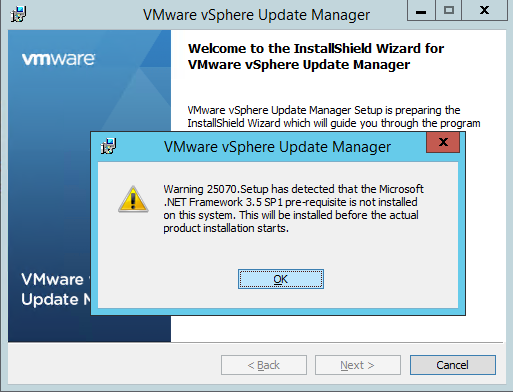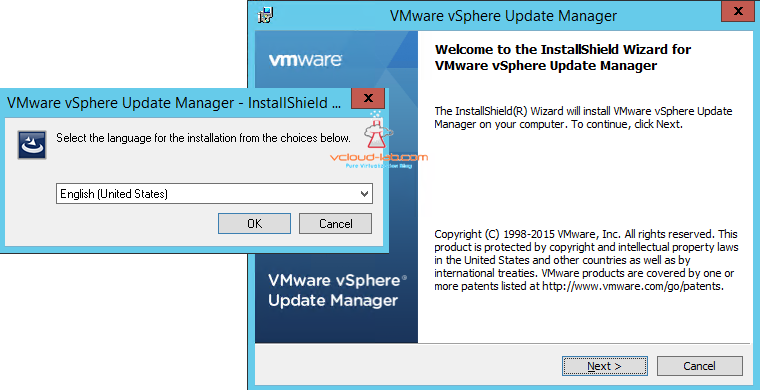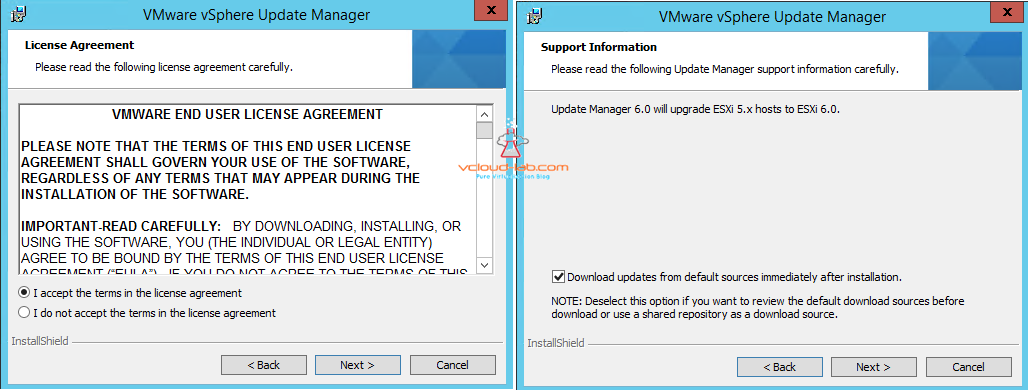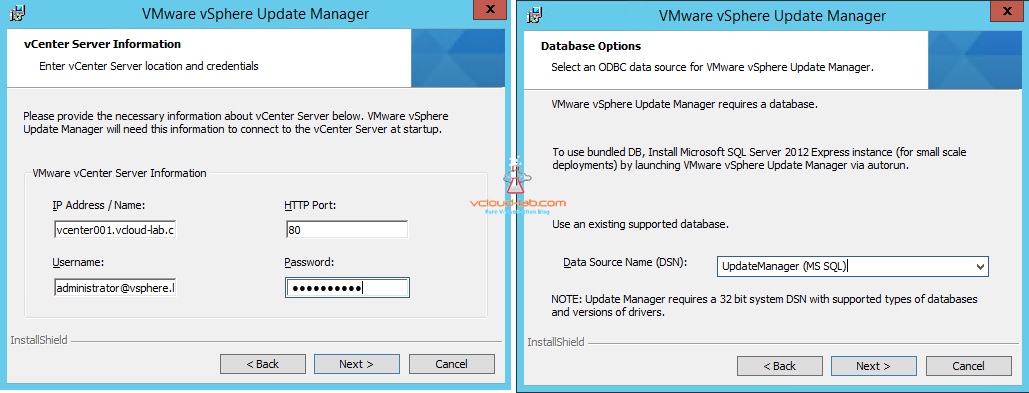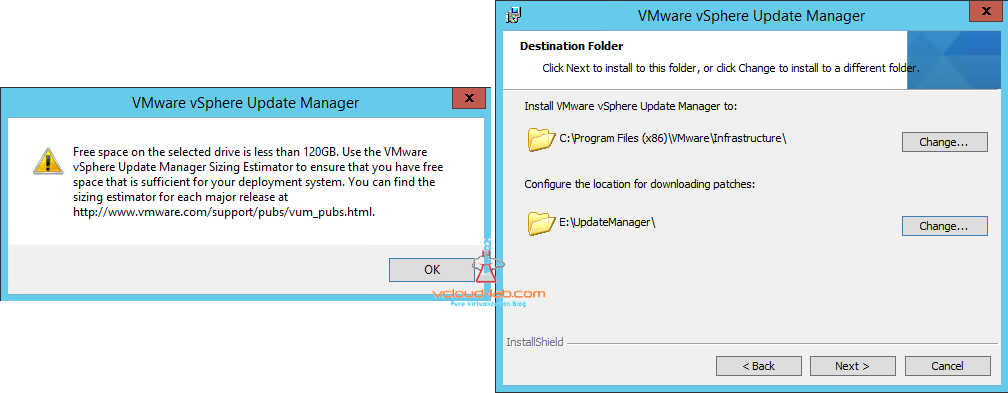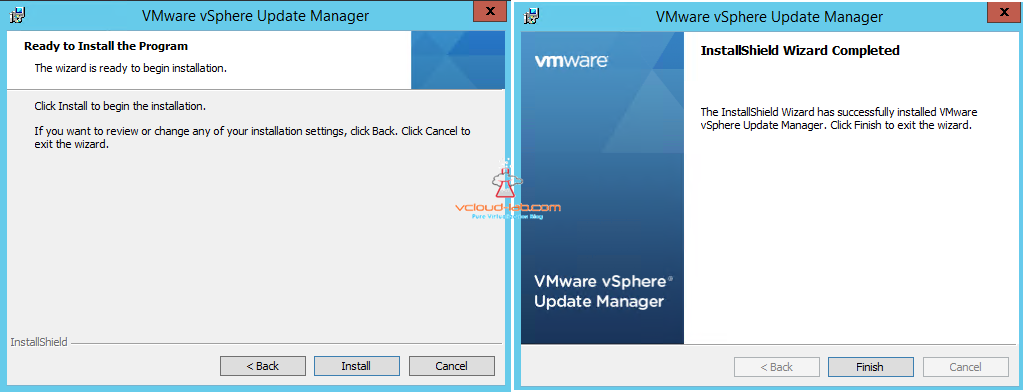This is my third article on installing installing Vmware vSphere Update Manager on Windows Server 2012 R2, Also called VUM in short used for Esxi server patching and updates, also used for virtual appliances upgrades, Virtual machine hardware upgrade and VMware Tools upgrade, It is possible to upgrade ESXi OS and schedule them, VUM is tightly integrated with DRS for automation. VMware vsphere Update manger still need to be installed on certain Windows OS, and can be only managed by vsphere desktop client.
PART 1 : VCENTER SQL DATABASE AND ODBC DSN CREATION
PART 2 : VCENTER SERVER 6.0 INSTALLATION ON WINDOWS 2012 R2
PART 3.1 : VMWARE VSPHERE UPDATE MANAGER INSTALLATION ON WINDOWS 2012 R2
PART 3.2 : VMWARE VSPHERE UPDATE MANAGER PLUG-IN INSTALLATION ON VSPHERE CLIENT
VMWARE VSPHERE UPDATE MANAGER (VUM) - IMPORTING ESXI ISO AND CREATE UPGRADE BASELINE
VMWARE VSPHERE UPDATE MANAGER (VUM) - UPGRADE ESXI OS
I will be installing it on external SQL server 2012 R2 database, I have already written step by step procedure on configured vCenter Database creation and PART 1 : VCENTER SQL DATABASE AND ODBC DSN CREATION, same SQL database creation procedure can be used for vSphere Update Manager 6 version. When creating SQL DSN connection use ODBC 32 bit. 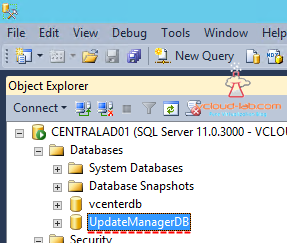
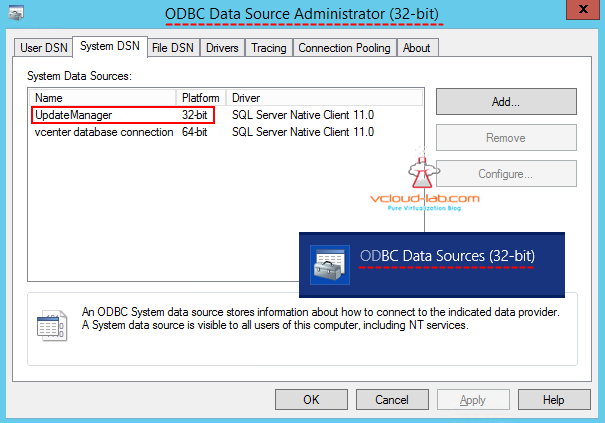
Update manager setup is located on vCenter Server ISO file. There is option Microsoft SQL Server 2012 Express can be used as the embedded database can be used but I using SQL Server as shown in above screenshots. Select vSphere Update Manager > Server and select Install.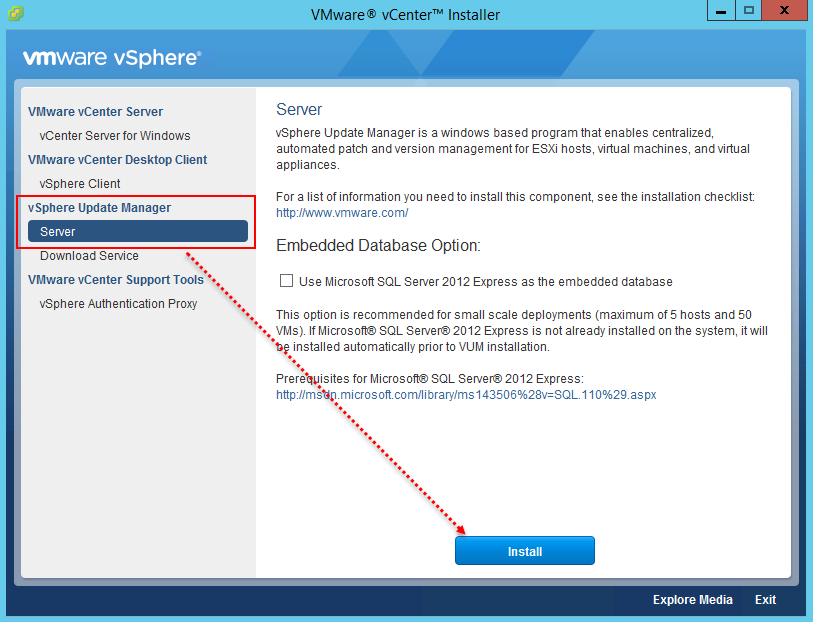
Before starting installation, install prerequisite software using method .NET Framework 3.5 SP1 on windows 2012 R2, Click next
Accept EULA, Next make sure you have active internet connection it will start downloading updates from default sources immediately after installation. If you have shared repository something like UMDS (Update Manager download services), uncheck the button and once installation is done configure the setting accordingly.
Next screen is about providing vCenter server IP/FQDN, username and password information so update manager can integrate with vCenter server and Port no is 80 default one. I had already configured sql database dsn before hand, which I can select from the drop down menu.
Next screen shows information about SQL server will use the logged on user credentials to verify authenticity, make sure logged in user has access to the SQL database, and port information is kept default, making sure these ports are open in the firewall.
SOAP Port: 8084
Web Port: 9084
SSL Port: 9087
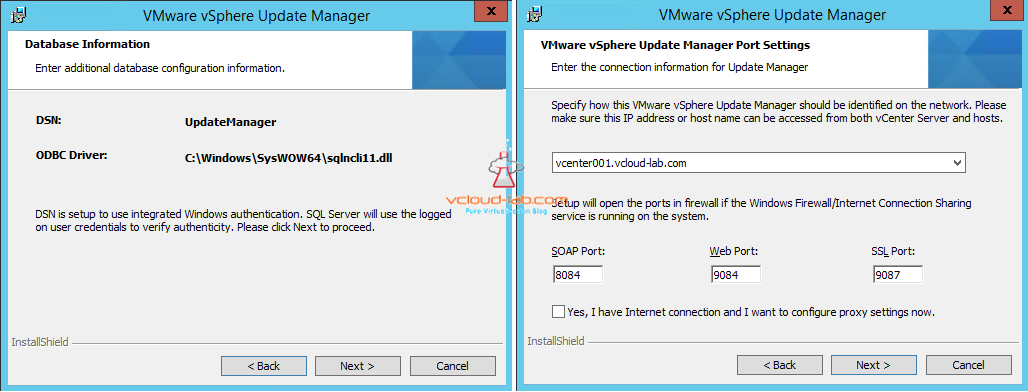
Next make sure there is enough free space on the drive where update manager will download updates, As a VMWare best practice drive should at least 120 GB, There is VUM sizing estimator document provided by vmware at pubs location. I have changed downloading patches location.
This is the end of installation.In next article I will be showing on how to enable update manager plug-in in vsphere client
Troubleshooting vSphere Update Manager
THERE WAS ERROR CONNECTING VMWARE VSPHERE UPDATE MANAGER [VCENTER:443] DATABASE TEMPORARILY UNAVAILABLE OR HAS NETWORK PROBLEMS
Useful contents for upgradation
VMWARE VCENTER 6.5 UPGRADATION ERROR
UPGRADING FROM VMWARE VCENTER 6.0 TO 6.5 PROCEDURE AND VSPHERE HTML5 WEB CLIENT
VSPHERE UPDATE MANAGER 6.5 UPGRADE AND VSPHERE WEB CLIENT PLUG-IN INTEGRATION1
ADDING AND CONFIGURING VMWARE VSPHERE VCENTER SSO ACTIVE DIRECTORY AS LDAP SERVER