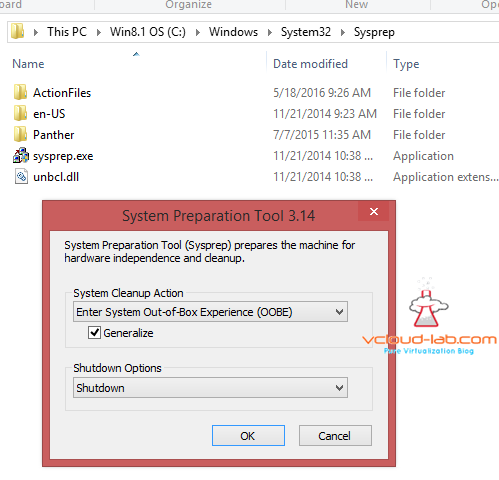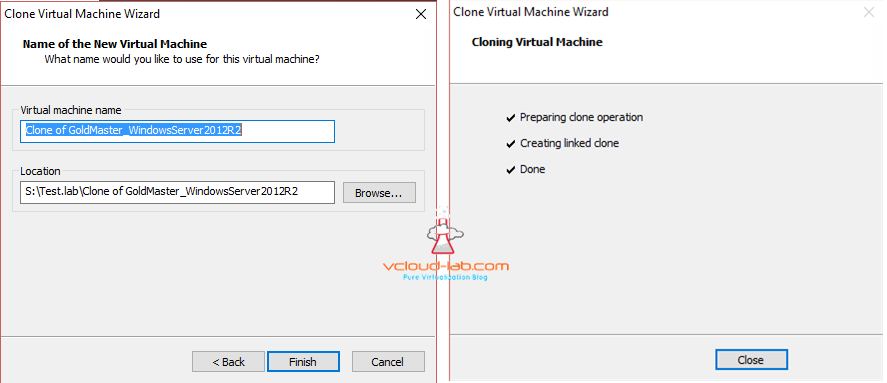After configuring VM storage for optimal speed, it is time for to save some valuable space when specially you are using SSD, as they are not cheap. Make sure you have created your template with thin provisioned. Means it only takes the space you have installed software, as data addition goes on the disk, Disk will inflate and occupy space, check Part 7 of this series. To save space and time you can create linked cloning of VM. Again there is a specific process of creating linked cloning. Generally below process I follow for Microsoft Windows OS., I am taking example of Windows 2012 server example here.
Install Microsoft Windows 2012 R2 as a VM on the SSD to some folder lets say S:\MasterGold. I install patches, Updated and necessary component (telnet etc). Enable RDP, Unblock certain firewall ports, or disable firewall, Most crucial one is install VMWare tools, Install BGInfo etc. Once installed image is ready I run sysprep tool located under C:\Windows\System32\Sysprep. I generalize it and keep it shutdown. This is one time activity and you don't have to install OS, Patches and do other settings every time, Just clone it.
What is Sysprep?
Sysprep is Microsoft's System Preparation tool intended to duplicate, test and deliver new installations for the Windows operating system based on an established installation. It is a command-line tool that can be run manually or through a script.
In easy words, when you clone VM, they both are identical. once you run sysprep they both are completely different. SID is changed.
Once you shutdown VM do not power it on. Take snapshot of VM in the same powered down state and name it Sysprep. Now next step is to clone it, Right click VM, Go to Manage in the drop down menu select clone.
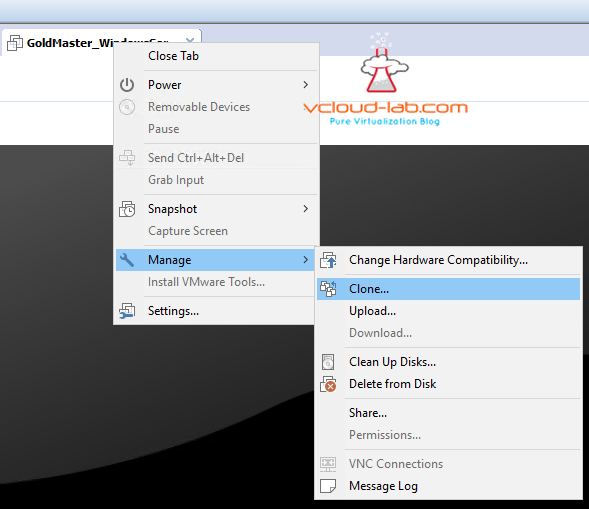
Here 2 types of clones available Full clone and linked clone. Full clone will copy complete VM to another location. In linked clone if anything happens to my master parent disk linked VM will not work.
A linked clone is a copy of a virtual machine (VM) that shares virtual disks with its parent VM. The term is most often associated with VMware. In a virtual desktop infrastructure (VDI), a linked clone contains all the files available on a parent VM at the time of a snapshot.
As you can see i am using existing snapshot called Sysprep (It is not necessary to take snapshot but I prefer that way in case if something happens while doing post patching and install update on template), and you will see the next is create linked clone.
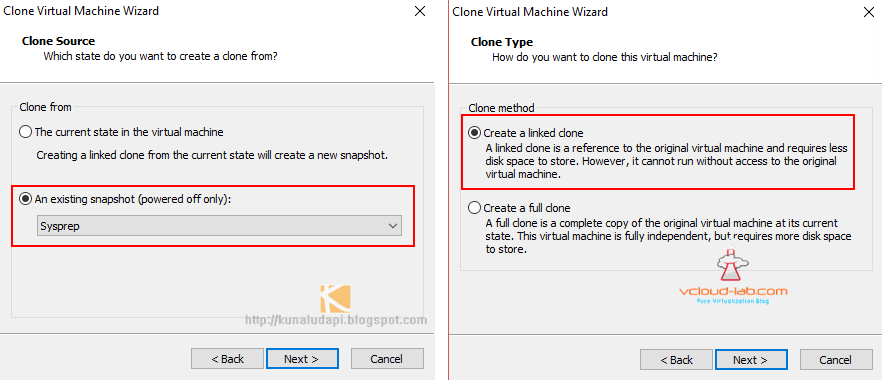 next select where you want to keep your VM may be on SSD (Check my earlier blog PART 5), and once you click next your VM is ready within seconds.
next select where you want to keep your VM may be on SSD (Check my earlier blog PART 5), and once you click next your VM is ready within seconds.
If you have any query please don't hesitate to ask, Please comment.
PART 1 : BUILDING AND BUYING GUIDE IDEAS FOR VMWARE LAB
PART 2 : BUILDING AND HARDWARE BUYING GUIDE IDEAS FOR VMWARE LAB
PART 3 : MY VSPHERE LAB CONFIGURATION ON VMWARE WORKSTATION
PART 4 : CONFIGURING VMWARE WORKSTATION NETWORKING IN HOME LAB
PART 5 : CONFIGURING STORAGE IN VMWare WORKSTATION FOR OPTIMAL SPEED
PART 6 : CONFIGURE VMWARE WORKSTATION TO SAVE SSD SPACE AND TIME
PART 7 : CREATING NESTED VMWARE ESXI SERVER VM IN HOMELAB ON VMWARE WORKSTATION
PART 8 : CPU COOLING SOLUTION FOR MY HOME LAB ON VMWARE WORKSTATION